What should I do if the drop-down numbers in the table cannot be incremented?
- 藏色散人Original
- 2020-12-17 14:50:3949305browse
Solution to the problem that table drop-down numbers cannot be incremented: First enter the serial number 1 in cell A2; then select cell A2 and click the solid square in the lower right corner of cell A2 with the mouse; then pull down the mouse to A11 Cell; finally, in the options of the pop-up window, select "Fill Sequence".

The operating environment of this article: Windows 7 system, Microsoft Office Excel 2016 version, Dell G3 computer.
Related learning recommendations: excel tutorial
Double-click the mouse and pull the fill sequence
First enter the sequence in cell A2 No. 1. Then select cell A2 and click the solid square in the lower right corner of cell A2.
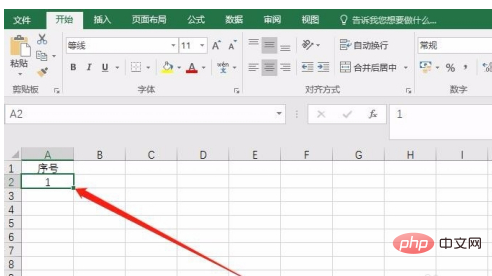
Next, drag the mouse down to cell A11. Then, click on the icon in the lower right corner.
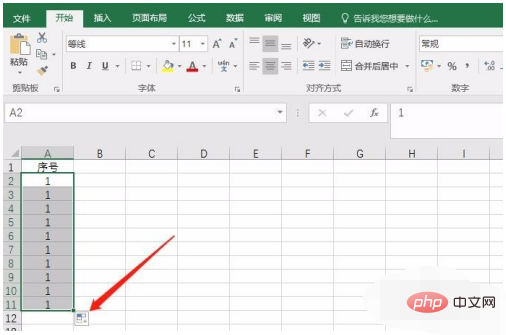
In the options in the pop-up window, select "Fill Sequence".
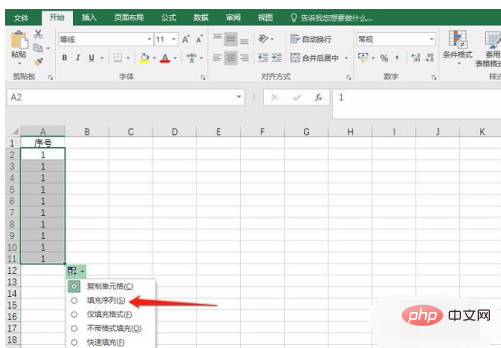
After the selection is completed, the cells that were originally all 1 have now become the sequence 1-10.
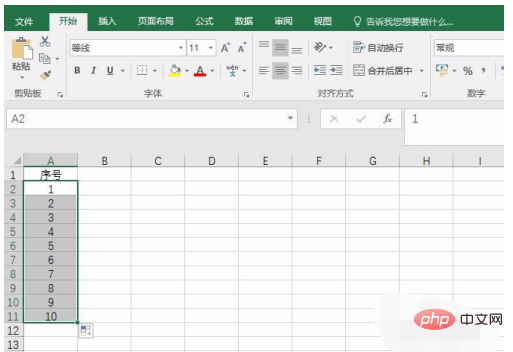
The above is the detailed content of What should I do if the drop-down numbers in the table cannot be incremented?. For more information, please follow other related articles on the PHP Chinese website!

