Uniapp's method of displaying tabbar: First, the first item in the pages array represents the application startup page; then configure it in the [page.js] file, the code is ["path" : "pages/show/show ","style" : {"navigationBarT】.

The operating environment of this tutorial: windows7 system, uni-app2.5.1 version, this method is suitable for all brands Computer.
Recommended (free): uni-app development tutorial
How to display tabbar in uniapp :
First, check the official website to learn about tabBar
If the application is a multi-tab application, you can specify the performance of the tab bar through the tabBar configuration item, and the corresponding page displayed when tab switching .
When the position is set to top, the icon will not be displayed
The list in tabBar is an array and can only be configured with at least 2 , up to 5 tabs, and the tabs are sorted in the order of the array.
tabbar may not be rendered in time when switching the first load. You can first load it in the onLoad life cycle of each tabbar page. Pop up a waiting snowflake (hello uni-app uses this method)
The tabbar page is displayed once and remains in the memory. Switching the tabbar page again will only trigger each page. onShow will no longer trigger onLoad.
The tabbar at the top is currently only supported on the WeChat applet. If you need to use the top tab, it is recommended not to use the top setting of the tabbar, but To make the top tab yourself, you can refer to hello uni-app->Template->Top tab.
Second, configure it in the page.js file
{
"pages": [ //pages数组中第一项表示应用启动页,
{
"path": "pages/index/index",
"style": {
"navigationBarTitleText": "uni-app"
}
}
,{
"path" : "pages/show/show",
"style" : {
"navigationBarTitleText": "show"
}
}
,{
"path" : "pages/component/component",
"style" : {
"navigationBarTitleText": "component"
}
}
],
"globalStyle": {
"navigationBarTextStyle": "black",
"navigationBarTitleText": "uni-app",
"navigationBarBackgroundColor": "#F8F8F8",
"backgroundColor": "#F8F8F8"
},
"tabBar": {
"color": "#F0AD4E",
"selectedColor": "#3cc51f",
"borderStyle": "black",
"backgroundColor": "#F8F8F8",
"list": [{
"pagePath": "pages/index/index",
"iconPath": "static/logo.png",
"selectedIconPath": "static/logo.png",
"text": "首页"
},{
"pagePath": "pages/component/component",
"iconPath": "static/logo.png",
"selectedIconPath": "static/logo.png",
"text": "组件"
}, {
"pagePath": "pages/show/show",
"iconPath": "static/logo.png",
"selectedIconPath": "static/logo.png",
"text": "展示"
}]
}
}At first I didn’t know why it was not displayed when I configured two pages in "tabBar", but it was successful after configuring three pages. I don’t know if you have encountered this problem.
Okay, the configuration is successful. , the renderings are as follows

Related free learning recommendations: php programming (video)
The above is the detailed content of How to display tabbar in uniapp. For more information, please follow other related articles on the PHP Chinese website!
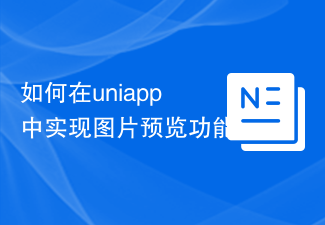 如何在uniapp中实现图片预览功能Jul 04, 2023 am 10:36 AM
如何在uniapp中实现图片预览功能Jul 04, 2023 am 10:36 AM如何在uni-app中实现图片预览功能引言:在移动应用开发中,图片预览是一项常用的功能。在uni-app中,我们可以通过使用uni-ui插件或自定义组件来实现图片预览功能。本文将介绍如何在uni-app中实现图片预览功能,并附带代码示例。一、使用uni-ui插件实现图片预览功能uni-ui是由DCloud开发的一套基于Vue.js的组件库,提供了丰富的UI组
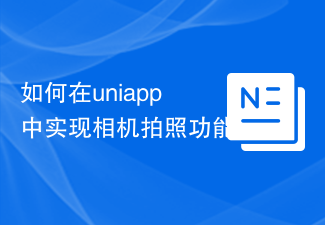 如何在uniapp中实现相机拍照功能Jul 04, 2023 am 09:40 AM
如何在uniapp中实现相机拍照功能Jul 04, 2023 am 09:40 AM如何在uniapp中实现相机拍照功能现在的手机功能越来越强大,几乎每个手机都配备了高像素的相机。在UniApp中实现相机拍照功能,可以为你的应用程序增添更多的交互性和丰富性。本文将针对UniApp,介绍如何使用uni-app插件来实现相机拍照功能,并提供代码示例供参考。一、安装uni-app插件首先,我们需要安装一个uni-app的插件,该插件可以方便地在u
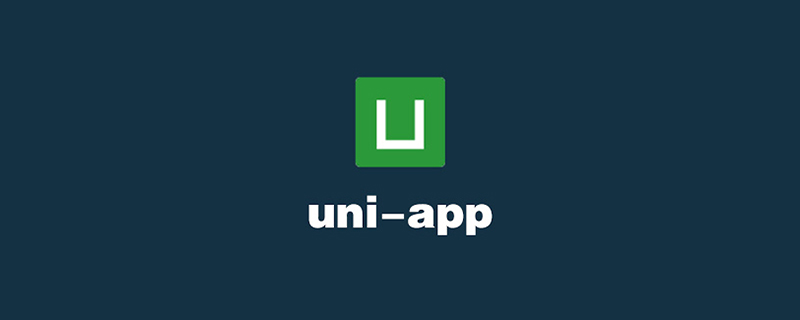 手把手教你uniapp和小程序分包(图文)Jul 22, 2022 pm 04:55 PM
手把手教你uniapp和小程序分包(图文)Jul 22, 2022 pm 04:55 PM本篇文章给大家带来了关于uniapp跨域的相关知识,其中介绍了uniapp和小程序分包的相关问题,每个使用分包小程序必定含有一个主包。所谓的主包,即放置默认启动页面/TabBar 页面,以及一些所有分包都需用到公共资源/JS 脚本;而分包则是根据开发者的配置进行划分,希望对大家有帮助。
 uniapp中如何使用视频播放器组件Jul 04, 2023 am 10:13 AM
uniapp中如何使用视频播放器组件Jul 04, 2023 am 10:13 AMuniapp中如何使用视频播放器组件随着移动互联网的发展,视频已成为人们日常生活中不可或缺的娱乐方式之一。在uniapp中,我们可以通过使用视频播放器组件来实现视频的播放和控制。本文将介绍如何在uniapp中使用视频播放器组件,并提供相应的代码示例。一、引入视频播放器组件在uniapp中,我们需要先引入视频播放器组件才能使用它的功能。可以通过在页面的json
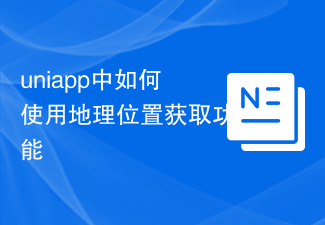 uniapp中如何使用地理位置获取功能Jul 04, 2023 am 08:58 AM
uniapp中如何使用地理位置获取功能Jul 04, 2023 am 08:58 AMuniapp是一种基于Vue.js的跨平台开发框架,它可以同时开发微信小程序、App和H5页面。在uniapp中,我们可以通过使用uni-api来访问设备的各种功能,包括地理位置获取功能。本文将介绍在uniapp中如何使用地理位置获取功能,并附上代码示例。首先,在uniapp中使用地理位置获取功能,我们需要在manifest.json文件中申请权限。在man
 UniApp实现支付功能的接入与使用说明Jul 04, 2023 am 10:27 AM
UniApp实现支付功能的接入与使用说明Jul 04, 2023 am 10:27 AMUniApp实现支付功能的接入与使用说明随着移动支付的普及,很多应用都需要集成支付功能,以方便用户进行在线支付。UniApp作为一种基于Vue.js的跨平台开发框架,具有一次开发多平台使用的特点,可以轻松地实现支付功能的接入。本文将介绍UniApp中如何接入支付功能,并给出代码示例。一、支付功能的接入在App端的manifest.json文件中添加支付权限:
 UniApp实现新闻资讯与热点推送的实现方法Jul 04, 2023 am 10:10 AM
UniApp实现新闻资讯与热点推送的实现方法Jul 04, 2023 am 10:10 AMUniApp实现新闻资讯与热点推送的实现方法随着移动互联网的快速发展,新闻资讯和热点推送成为了人们获取信息的重要途径。UniApp是一种基于Vue.js的跨平台开发框架,可以实现一次编写多端运行的效果。在UniApp中,我们可以利用其丰富的组件和插件生态来实现新闻资讯的展示和热点推送功能。一、新闻资讯展示创建页面首先,我们需要在UniApp中创建一个页面来展
 UniApp实现性能监控与瓶颈分析的最佳实践Jul 04, 2023 am 08:46 AM
UniApp实现性能监控与瓶颈分析的最佳实践Jul 04, 2023 am 08:46 AMUniApp实现性能监控与瓶颈分析的最佳实践随着移动应用的快速发展,开发人员对应用性能的需求也日益增加。对于UniApp开发者来说,实现性能监控和瓶颈分析是非常重要的一项工作。本文将介绍UniApp中实现性能监控和瓶颈分析的最佳实践,并提供一些代码示例供参考。一、性能监控的重要性在现代移动应用中,用户体验是非常重要的。性能问题会导致应用加载速度慢、卡顿等问题


Hot AI Tools

Undresser.AI Undress
AI-powered app for creating realistic nude photos

AI Clothes Remover
Online AI tool for removing clothes from photos.

Undress AI Tool
Undress images for free

Clothoff.io
AI clothes remover

AI Hentai Generator
Generate AI Hentai for free.

Hot Article

Hot Tools

Zend Studio 13.0.1
Powerful PHP integrated development environment

Atom editor mac version download
The most popular open source editor

ZendStudio 13.5.1 Mac
Powerful PHP integrated development environment

SublimeText3 Mac version
God-level code editing software (SublimeText3)

Dreamweaver Mac version
Visual web development tools






