hello How to run uniapp: First, use the HBuilderX tool visual interface; then click "File->New->Project" in the toolbar, and select the "uni-app" type to create; finally Enter the "hello-uniapp" project and click "Run" on the toolbar.

#The operating environment of this tutorial: Windows 10 system, uni-app2.5.1 version, thinkpad t480 computer.
Recommended (free): uni-app development tutorial
uni-app supports two methods: visual interface and vue-cli command line Create projects quickly.
1. Through the HBuilderX visual interface
The visualization method is relatively simple. HBuilderX has built-in related environments and can be used out of the box without configuring nodejs.
Before starting, developers need to download and install the following tools:
HBuilderX: Official IDE download address https://www.dcloud.io/hbuilderx.html
HBuilderX It is a general front-end development tool, but it is specially enhanced for uni-app.
Download the App development version, which can be used out of the box; if you download the standard version, when running or publishing uni-app, you will be prompted to install the uni-app plug-in, which can only be used after the plug-in is downloaded.
If you use cli to create a project, you can directly download the standard version because the uni-app compilation plug-in is installed in the project.
Create uni-app
Click on the file in the toolbar-> New-> Project:

Select the uni-app type, enter the project name, select the template, and click Create to create it successfully.
The template that comes with uni-app is Hello uni-app, which is an official component and API example. Another important template is the uni ui project template, which is recommended for daily development and has a large number of commonly used components built-in.

Run uni-app
1. Run the browser: Enter the hello-uniapp project, click Run-> on the toolbar ; Run to the browser-> Select the browser to experience the H5 version of uni-app in the browser.

2. Run on a real machine: Connect the phone, turn on USB debugging, enter the hello-uniapp project, click Run on the toolbar -> Run on a real machine -> Select Run device, you can experience uni-app on the device.

#3. If the mobile phone cannot be recognized, please click the menu Run-Run to mobile phone or simulator-Real machine running common troubleshooting guide. Note that currently developing apps also requires the installation of WeChat developer tools.
Run in the WeChat Developer Tools: Enter the hello-uniapp project, click Run on the toolbar -> Run to the mini program simulator -> WeChat Developer Tools, you can run it in the WeChat Developer Tools Experience uni-app.

Note: If it is the first time to use it, you need to configure the relevant path of the mini program ide before it can run successfully. As shown below, you need to enter the installation path of the WeChat developer tools in the input box. If H Builder Real-time effects.
uni-app compiles the project to the unpackage directory of the root directory by default.

4. Run in the Alipay mini program developer tool: enter the hello-uniapp project, click Run on the toolbar -> Run to the mini program simulator -> Alipay Mini Program Developer Tools, you can experience uni-app in Alipay Mini Program Developer Tools.

5. Run in Baidu Developer Tools: Enter the hello-uniapp project, click Run on the toolbar-> Run to the mini program simulator-> Baidu Development You can experience uni-app in Baidu developer tools.

6. Run in the Bytedance Developer Tools: Enter the hello-uniapp project, click Run on the toolbar -> Run to the mini program simulator -> Bytedance Developer Tools, you can open the Bytedance Developer Tools Try uni-app in the jump developer tools.

7. Import in 360 development tools: Enter the hello-uniapp project, click Run on the toolbar -> Run to the mini program simulator -> 360 development tools , you can experience uni-app in 360 development tools.

8. Run in the Quick App Alliance tool: enter the hello-uniapp project, click Run on the toolbar -> Run to the mini program simulator -> Quick App Alliance tool, you can experience uni-app in the quick application alliance tool.

9. Run in Huawei developer tools: enter the hello-uniapp project, click Run on the toolbar -> Run to the mini program simulator -> Huawei Development You can experience uni-app in Huawei developer tools.

10. Run in the QQ applet development tool: The content is the same as above and will not be repeated.
The above is the detailed content of How to run hello uniapp. For more information, please follow other related articles on the PHP Chinese website!
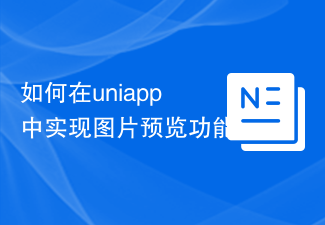 如何在uniapp中实现图片预览功能Jul 04, 2023 am 10:36 AM
如何在uniapp中实现图片预览功能Jul 04, 2023 am 10:36 AM如何在uni-app中实现图片预览功能引言:在移动应用开发中,图片预览是一项常用的功能。在uni-app中,我们可以通过使用uni-ui插件或自定义组件来实现图片预览功能。本文将介绍如何在uni-app中实现图片预览功能,并附带代码示例。一、使用uni-ui插件实现图片预览功能uni-ui是由DCloud开发的一套基于Vue.js的组件库,提供了丰富的UI组
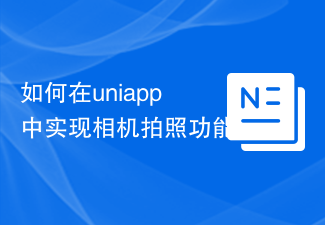 如何在uniapp中实现相机拍照功能Jul 04, 2023 am 09:40 AM
如何在uniapp中实现相机拍照功能Jul 04, 2023 am 09:40 AM如何在uniapp中实现相机拍照功能现在的手机功能越来越强大,几乎每个手机都配备了高像素的相机。在UniApp中实现相机拍照功能,可以为你的应用程序增添更多的交互性和丰富性。本文将针对UniApp,介绍如何使用uni-app插件来实现相机拍照功能,并提供代码示例供参考。一、安装uni-app插件首先,我们需要安装一个uni-app的插件,该插件可以方便地在u
 uniapp中如何使用视频播放器组件Jul 04, 2023 am 10:13 AM
uniapp中如何使用视频播放器组件Jul 04, 2023 am 10:13 AMuniapp中如何使用视频播放器组件随着移动互联网的发展,视频已成为人们日常生活中不可或缺的娱乐方式之一。在uniapp中,我们可以通过使用视频播放器组件来实现视频的播放和控制。本文将介绍如何在uniapp中使用视频播放器组件,并提供相应的代码示例。一、引入视频播放器组件在uniapp中,我们需要先引入视频播放器组件才能使用它的功能。可以通过在页面的json
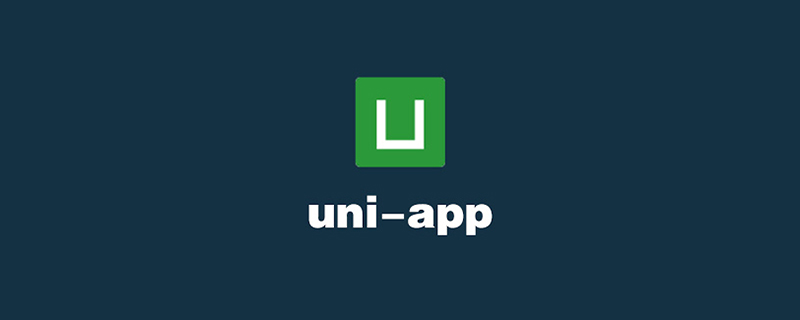 手把手教你uniapp和小程序分包(图文)Jul 22, 2022 pm 04:55 PM
手把手教你uniapp和小程序分包(图文)Jul 22, 2022 pm 04:55 PM本篇文章给大家带来了关于uniapp跨域的相关知识,其中介绍了uniapp和小程序分包的相关问题,每个使用分包小程序必定含有一个主包。所谓的主包,即放置默认启动页面/TabBar 页面,以及一些所有分包都需用到公共资源/JS 脚本;而分包则是根据开发者的配置进行划分,希望对大家有帮助。
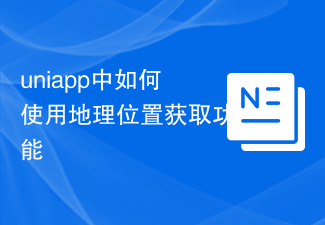 uniapp中如何使用地理位置获取功能Jul 04, 2023 am 08:58 AM
uniapp中如何使用地理位置获取功能Jul 04, 2023 am 08:58 AMuniapp是一种基于Vue.js的跨平台开发框架,它可以同时开发微信小程序、App和H5页面。在uniapp中,我们可以通过使用uni-api来访问设备的各种功能,包括地理位置获取功能。本文将介绍在uniapp中如何使用地理位置获取功能,并附上代码示例。首先,在uniapp中使用地理位置获取功能,我们需要在manifest.json文件中申请权限。在man
 UniApp实现支付功能的接入与使用说明Jul 04, 2023 am 10:27 AM
UniApp实现支付功能的接入与使用说明Jul 04, 2023 am 10:27 AMUniApp实现支付功能的接入与使用说明随着移动支付的普及,很多应用都需要集成支付功能,以方便用户进行在线支付。UniApp作为一种基于Vue.js的跨平台开发框架,具有一次开发多平台使用的特点,可以轻松地实现支付功能的接入。本文将介绍UniApp中如何接入支付功能,并给出代码示例。一、支付功能的接入在App端的manifest.json文件中添加支付权限:
 UniApp实现性能监控与瓶颈分析的最佳实践Jul 04, 2023 am 08:46 AM
UniApp实现性能监控与瓶颈分析的最佳实践Jul 04, 2023 am 08:46 AMUniApp实现性能监控与瓶颈分析的最佳实践随着移动应用的快速发展,开发人员对应用性能的需求也日益增加。对于UniApp开发者来说,实现性能监控和瓶颈分析是非常重要的一项工作。本文将介绍UniApp中实现性能监控和瓶颈分析的最佳实践,并提供一些代码示例供参考。一、性能监控的重要性在现代移动应用中,用户体验是非常重要的。性能问题会导致应用加载速度慢、卡顿等问题
 UniApp实现视频播放与录制的集成与使用技巧Jul 04, 2023 am 11:07 AM
UniApp实现视频播放与录制的集成与使用技巧Jul 04, 2023 am 11:07 AMUniApp实现视频播放与录制的集成与使用技巧UniApp是一款跨平台的应用开发框架,可以用于开发微信小程序、H5站点、APP等多个平台。在UniApp中实现视频播放与录制是非常实用的功能之一。本文将介绍UniApp中如何集成和使用视频播放与录制的技巧,同时提供相应的代码示例。一、视频播放集成与使用在UniApp中实现视频播放可以使用uni-mp-video


Hot AI Tools

Undresser.AI Undress
AI-powered app for creating realistic nude photos

AI Clothes Remover
Online AI tool for removing clothes from photos.

Undress AI Tool
Undress images for free

Clothoff.io
AI clothes remover

AI Hentai Generator
Generate AI Hentai for free.

Hot Article

Hot Tools

SublimeText3 Mac version
God-level code editing software (SublimeText3)

SublimeText3 Linux new version
SublimeText3 Linux latest version

SecLists
SecLists is the ultimate security tester's companion. It is a collection of various types of lists that are frequently used during security assessments, all in one place. SecLists helps make security testing more efficient and productive by conveniently providing all the lists a security tester might need. List types include usernames, passwords, URLs, fuzzing payloads, sensitive data patterns, web shells, and more. The tester can simply pull this repository onto a new test machine and he will have access to every type of list he needs.

WebStorm Mac version
Useful JavaScript development tools

SublimeText3 English version
Recommended: Win version, supports code prompts!






