How to install the react plug-in from Google: First click Chrome's "Menu"->"More Tools"->"Extensions"; then click "Get More Extensions" to open the Google Online Store ;Finally, search for the "React Developer Tools" plug-in and install it.

The operating environment of this tutorial: Windows7 system, Chrome76.0&&React Developer Tools version 0.15.4, Dell G3 computer.
Recommended: "JavaScript Basics Tutorial"
The installation steps for Google Chrome are as follows:
(1) Click Chrome's "Menu"-> "More Tools" -> "Extensions".

(2) In the "Extensions" page that opens, click "Get More Extensions" at the bottom to open the Google Online Store.

# (3) Finally, search for "React Developer Tools" and install it.

# (4) After the installation is complete, open the extension management page. Check "Allow access to file URLs" in React Developer Tools.

Introduction to React Developer Tools
React Developer Tools is a useful Chrome browser extension developed by facebook.
It allows us to view the application’s React component hierarchy, rather than the more arcane browser DOM representation.
Note: This plug-in is only valid for ReactJS development. If it is React Native, you cannot use this plug-in to debug.
The above is the detailed content of How to install react plugin on google. For more information, please follow other related articles on the PHP Chinese website!
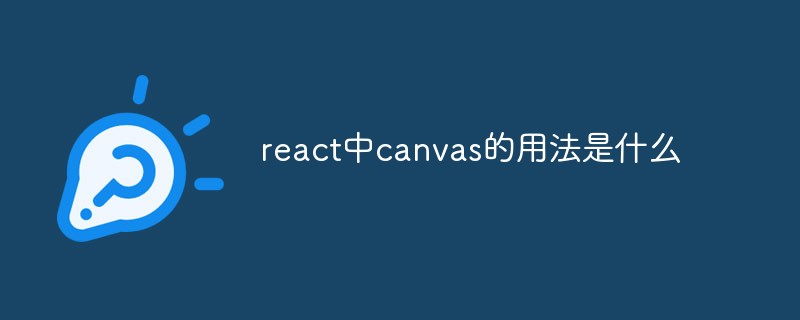 react中canvas的用法是什么Apr 27, 2022 pm 03:12 PM
react中canvas的用法是什么Apr 27, 2022 pm 03:12 PM在react中,canvas用于绘制各种图表、动画等;可以利用“react-konva”插件使用canvas,该插件是一个canvas第三方库,用于使用React操作canvas绘制复杂的画布图形,并提供了元素的事件机制和拖放操作的支持。
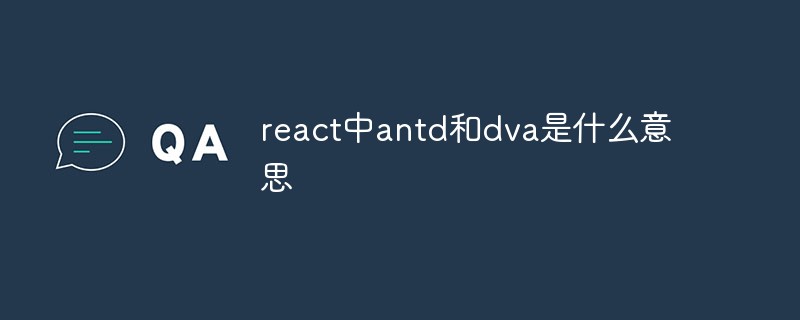 react中antd和dva是什么意思Apr 21, 2022 pm 03:25 PM
react中antd和dva是什么意思Apr 21, 2022 pm 03:25 PM在react中,antd是基于Ant Design的React UI组件库,主要用于研发企业级中后台产品;dva是一个基于redux和“redux-saga”的数据流方案,内置了“react-router”和fetch,可理解为应用框架。
 React是双向数据流吗Apr 21, 2022 am 11:18 AM
React是双向数据流吗Apr 21, 2022 am 11:18 AMReact不是双向数据流,而是单向数据流。单向数据流是指数据在某个节点被改动后,只会影响一个方向上的其他节点;React中的表现就是数据主要通过props从父节点传递到子节点,若父级的某个props改变了,React会重渲染所有子节点。
 react中为什么使用nodeApr 21, 2022 am 10:34 AM
react中为什么使用nodeApr 21, 2022 am 10:34 AM因为在react中需要利用到webpack,而webpack依赖nodejs;webpack是一个模块打包机,在执行打包压缩的时候是依赖nodejs的,没有nodejs就不能使用webpack,所以react需要使用nodejs。
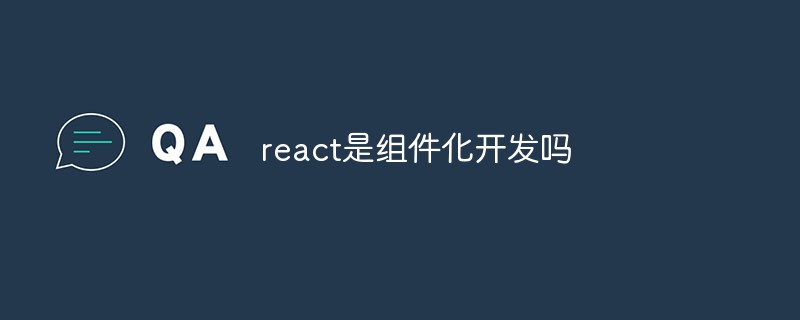 react是组件化开发吗Apr 22, 2022 am 10:44 AM
react是组件化开发吗Apr 22, 2022 am 10:44 AMreact是组件化开发;组件化是React的核心思想,可以开发出一个个独立可复用的小组件来构造应用,任何的应用都会被抽象成一颗组件树,组件化开发也就是将一个页面拆分成一个个小的功能模块,每个功能完成自己这部分独立功能。
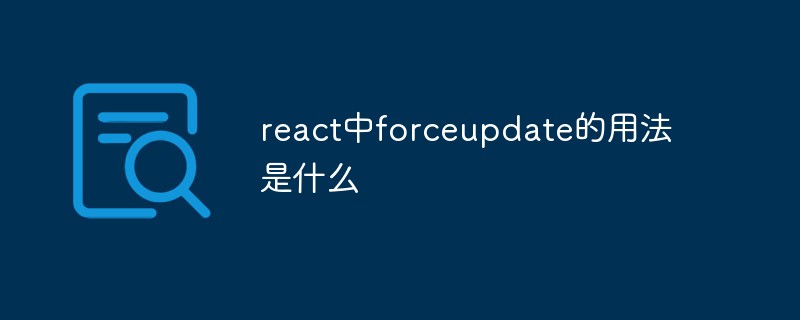 react中forceupdate的用法是什么Apr 19, 2022 pm 12:03 PM
react中forceupdate的用法是什么Apr 19, 2022 pm 12:03 PM在react中,forceupdate()用于强制使组件跳过shouldComponentUpdate(),直接调用render(),可以触发组件的正常生命周期方法,语法为“component.forceUpdate(callback)”。
 react和reactdom有什么区别Apr 27, 2022 am 10:26 AM
react和reactdom有什么区别Apr 27, 2022 am 10:26 AMreact和reactdom的区别是:ReactDom只做和浏览器或DOM相关的操作,例如“ReactDOM.findDOMNode()”操作;而react负责除浏览器和DOM以外的相关操作,ReactDom是React的一部分。
 react与vue的虚拟dom有什么区别Apr 22, 2022 am 11:11 AM
react与vue的虚拟dom有什么区别Apr 22, 2022 am 11:11 AMreact与vue的虚拟dom没有区别;react和vue的虚拟dom都是用js对象来模拟真实DOM,用虚拟DOM的diff来最小化更新真实DOM,可以减小不必要的性能损耗,按颗粒度分为不同的类型比较同层级dom节点,进行增、删、移的操作。


Hot AI Tools

Undresser.AI Undress
AI-powered app for creating realistic nude photos

AI Clothes Remover
Online AI tool for removing clothes from photos.

Undress AI Tool
Undress images for free

Clothoff.io
AI clothes remover

AI Hentai Generator
Generate AI Hentai for free.

Hot Article

Hot Tools

Dreamweaver CS6
Visual web development tools

ZendStudio 13.5.1 Mac
Powerful PHP integrated development environment

Atom editor mac version download
The most popular open source editor

SublimeText3 Mac version
God-level code editing software (SublimeText3)

Safe Exam Browser
Safe Exam Browser is a secure browser environment for taking online exams securely. This software turns any computer into a secure workstation. It controls access to any utility and prevents students from using unauthorized resources.






