Home >Web Front-end >PS Tutorial >What should I do if the top menu bar of PS is gone?
What should I do if the top menu bar of PS is gone?
- 藏色散人Original
- 2020-11-24 11:32:0653458browse
The solution to the problem that the top menu bar of ps is gone: first double-click the PS icon on the desktop to open the PS software; then find and click [Window] in the top menu bar on the main interface; then in the pop-up In the drop-down menu, select [Workspace] settings; finally click [Reset Basic Functions] to restore Photoshop to its default settings.
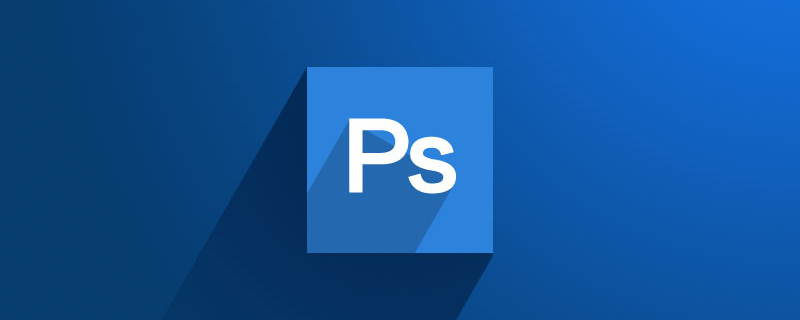
The operating environment of this article: Windows 7 system, Adobe Photoshop CS6 version, Dell G3 computer.
Solution to the problem that the top menu bar of ps is gone:
1. First, double-click the PS icon on the desktop to open the PS software,
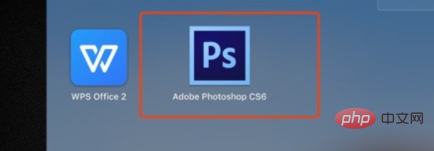
2. Find and click [Window] in the top menu bar on the main interface.
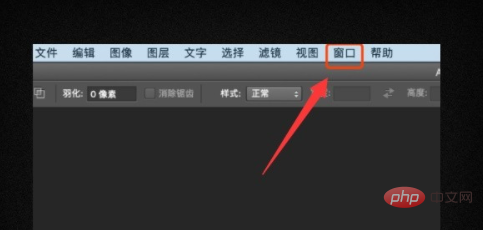
#3. Then select [Workspace] settings in the pop-up drop-down menu.
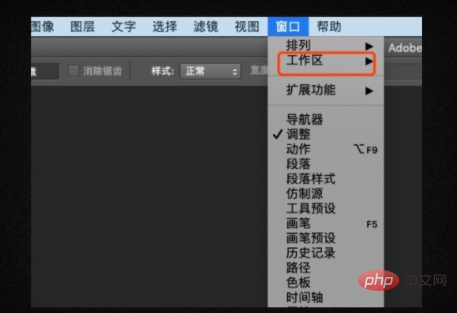
#4. Click [Reset Basic Functions] to restore Photoshop to its default settings.
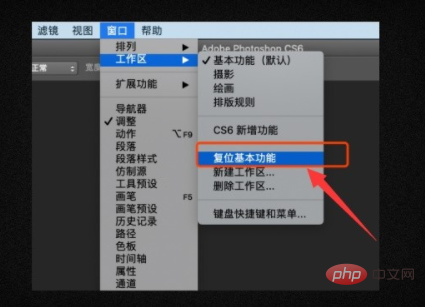
#5. In this way, the icon bar above the PS menu bar and the toolbar on the left can be displayed again.
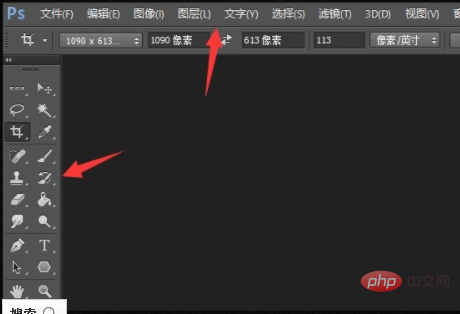
The above is the detailed content of What should I do if the top menu bar of PS is gone?. For more information, please follow other related articles on the PHP Chinese website!

