How to open the mysql database from the terminal: First, under the Windows operating system, click [Start-Run]; then enter cmd, and click [OK]; finally enter the login MySQL database command [mysql - in the DOS window h 127.0.0.1 -u root -p].

The operating environment of this tutorial: Windows 7 system, mysql version 8.0.22. This method is suitable for all brands of computers.
How to open the mysql database from the terminal:
Under the Windows operating system, start - run, open the "Run" dialog box, enter cmd, and click "OK" You can enter the DOS window.
Enter the command to log in to the MySQL database in the DOS window
mysql -h 127.0.0.1 -u root -p
Command parameter description:
mysql is the command to log in to the database,
-his followed by the IP of the server. Since the MySql server in this example is installed locally, the IP address is 127.0.0.1;-uFollowed by the user name, this example uses the root user to log in;-pfollowed by the login password.
Enter the above command and press Enter, then enter the login password and press Enter to complete the login to the MySQL database service. Then you can run the use databaseName statement to operate a certain database

Related free learning recommendations: mysql video tutorial
The above is the detailed content of How to open mysql database from terminal. For more information, please follow other related articles on the PHP Chinese website!
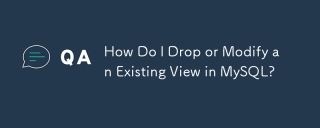 How Do I Drop or Modify an Existing View in MySQL?May 16, 2025 am 12:11 AM
How Do I Drop or Modify an Existing View in MySQL?May 16, 2025 am 12:11 AMTodropaviewinMySQL,use"DROPVIEWIFEXISTSview_name;"andtomodifyaview,use"CREATEORREPLACEVIEWview_nameASSELECT...".Whendroppingaview,considerdependenciesanduse"SHOWCREATEVIEWview_name;"tounderstanditsstructure.Whenmodifying
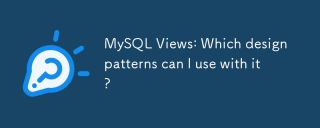 MySQL Views: Which design patterns can I use with it?May 16, 2025 am 12:10 AM
MySQL Views: Which design patterns can I use with it?May 16, 2025 am 12:10 AMMySQLViewscaneffectivelyutilizedesignpatternslikeAdapter,Decorator,Factory,andObserver.1)AdapterPatternadaptsdatafromdifferenttablesintoaunifiedview.2)DecoratorPatternenhancesdatawithcalculatedfields.3)FactoryPatterncreatesviewsthatproducedifferentda
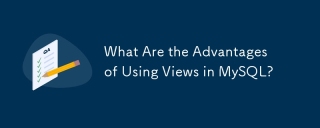 What Are the Advantages of Using Views in MySQL?May 16, 2025 am 12:09 AM
What Are the Advantages of Using Views in MySQL?May 16, 2025 am 12:09 AMViewsinMySQLarebeneficialforsimplifyingcomplexqueries,enhancingsecurity,ensuringdataconsistency,andoptimizingperformance.1)Theysimplifycomplexqueriesbyencapsulatingthemintoreusableviews.2)Viewsenhancesecuritybycontrollingdataaccess.3)Theyensuredataco
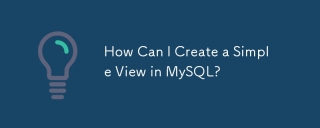 How Can I Create a Simple View in MySQL?May 16, 2025 am 12:08 AM
How Can I Create a Simple View in MySQL?May 16, 2025 am 12:08 AMTocreateasimpleviewinMySQL,usetheCREATEVIEWstatement.1)DefinetheviewwithCREATEVIEWview_nameAS.2)SpecifytheSELECTstatementtoretrievedesireddata.3)Usetheviewlikeatableforqueries.Viewssimplifydataaccessandenhancesecurity,butconsiderperformance,updatabil
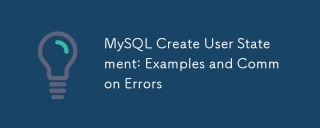 MySQL Create User Statement: Examples and Common ErrorsMay 16, 2025 am 12:04 AM
MySQL Create User Statement: Examples and Common ErrorsMay 16, 2025 am 12:04 AMTocreateusersinMySQL,usetheCREATEUSERstatement.1)Foralocaluser:CREATEUSER'localuser'@'localhost'IDENTIFIEDBY'securepassword';2)Foraremoteuser:CREATEUSER'remoteuser'@'%'IDENTIFIEDBY'strongpassword';3)Forauserwithaspecifichost:CREATEUSER'specificuser'@
 What Are the Limitations of Using Views in MySQL?May 14, 2025 am 12:10 AM
What Are the Limitations of Using Views in MySQL?May 14, 2025 am 12:10 AMMySQLviewshavelimitations:1)Theydon'tsupportallSQLoperations,restrictingdatamanipulationthroughviewswithjoinsorsubqueries.2)Theycanimpactperformance,especiallywithcomplexqueriesorlargedatasets.3)Viewsdon'tstoredata,potentiallyleadingtooutdatedinforma
 Securing Your MySQL Database: Adding Users and Granting PrivilegesMay 14, 2025 am 12:09 AM
Securing Your MySQL Database: Adding Users and Granting PrivilegesMay 14, 2025 am 12:09 AMProperusermanagementinMySQLiscrucialforenhancingsecurityandensuringefficientdatabaseoperation.1)UseCREATEUSERtoaddusers,specifyingconnectionsourcewith@'localhost'or@'%'.2)GrantspecificprivilegeswithGRANT,usingleastprivilegeprincipletominimizerisks.3)
 What Factors Influence the Number of Triggers I Can Use in MySQL?May 14, 2025 am 12:08 AM
What Factors Influence the Number of Triggers I Can Use in MySQL?May 14, 2025 am 12:08 AMMySQLdoesn'timposeahardlimitontriggers,butpracticalfactorsdeterminetheireffectiveuse:1)Serverconfigurationimpactstriggermanagement;2)Complextriggersincreasesystemload;3)Largertablesslowtriggerperformance;4)Highconcurrencycancausetriggercontention;5)M


Hot AI Tools

Undresser.AI Undress
AI-powered app for creating realistic nude photos

AI Clothes Remover
Online AI tool for removing clothes from photos.

Undress AI Tool
Undress images for free

Clothoff.io
AI clothes remover

Video Face Swap
Swap faces in any video effortlessly with our completely free AI face swap tool!

Hot Article

Hot Tools

Zend Studio 13.0.1
Powerful PHP integrated development environment

WebStorm Mac version
Useful JavaScript development tools

SublimeText3 English version
Recommended: Win version, supports code prompts!

SublimeText3 Chinese version
Chinese version, very easy to use

PhpStorm Mac version
The latest (2018.2.1) professional PHP integrated development tool






