
(Recommended tutorial: CSS video tutorial)
When I first entered the front-end, I felt that CSS can be used in layout if it only knows display, position, and float. I feel comfortable now. As work problems arise one after another in the future, I gradually understand that CSS is not as simple as a few style attributes. I have recently read some knowledge about row height, so I will summarize it here.
The so-called line height refers to the vertical distance between the baselines of text lines. To understand this sentence, you must first understand a few basic knowledge:
Top line, middle line, baseline, bottom line
nbsp;html>
<title>Test</title>
<style>
span
{
padding:0px;
line-height:1.5;
}
</style>
<div>
<div>
<span>中文English</span>
<span>English中文</span>
</div>
</div>

Four lines from top to bottom They are the top line, the middle line, the baseline, and the bottom line. They are very similar to the four lines and three grids when learning English letters. We know that the vertical-align attribute has top, middle, baseline, and bottom, which are related to these four lines.
Remember especially that the baseline is not the bottom line, the bottom line is the bottom line.
Line height, line spacing and half-line spacing
Line height refers to the vertical distance between the baselines of the context line, that is, the vertical distance between the two red lines in the picture.
Line spacing refers to the vertical distance from the bottom line of one row to the top line of the next row, that is, the vertical distance between the pink line of the first row and the green line of the second row.
Half line spacing is half of the line spacing, that is, the vertical distance of area 3/2, the sum of the distances of areas 1, 2, 3, and 4 is the line height, and the sum of the distances of areas 1, 2, and 4 is the font size , so half line spacing can also be calculated like this: (line height-font size)/2

content area, inline box, line box
Content area: The area wrapped by the bottom line and the top line, that is, the dark gray background area in the picture below.

Inline box, each inline element will generate an inline box. The inline box is a concept in the browser rendering model and cannot be displayed. , when there are no other factors (padding, etc.), the inline box is equal to the content area, and when the line height is set, the height of the inline box remains unchanged, and the half line spacing [(line height-font size)/2] increases/decreases to the content respectively. The upper and lower sides of the area (dark blue area)
Line box (line box), The line box refers to a virtual rectangular box of this line, which is a concept in the browser rendering mode , and is not actually displayed. The height of the line box is equal to the largest value of the inline box among all elements in this row (the inline box with the largest row height value is used as the benchmark, and other inline boxes are aligned to the benchmark using their own alignment methods, and the height of the line box is finally calculated). When there are multiple lines content, each line will have its own line box.
<div> <span>中文English</span> <span>中文English</span> <span>English中文</span> <span>English中文</span> </div>

line-height
Once the basic concepts are understood, we can talk about the line-height attribute, the protagonist of this article.
Definition: The line-height attribute sets the distance between lines (line height), and negative values cannot be used. This property affects the layout of the line box. When applied to a block-level element, it defines the minimum distance between baselines in that element rather than the maximum distance. The difference between the calculated values of line-height and font-size (line spacing) is divided into two halves and added to the top and bottom of a line of text content respectively. The smallest box that can contain this content is a line box.
Possible values
| Value | Description |
| normal | Default, set reasonable line spacing. |
| number | Set a number, which will be multiplied by the current font size to set the line spacing. Equivalent to a multiple of |
| length | to set a fixed line spacing. |
| % | Percent line spacing based on the current font size. |
| inherit | Specifies that the value of the line-height attribute should be inherited from the parent element. |
貌似很简单,但感觉没什么用出的样子,那就让我们看看line-height的几个应用
div文字垂直居中
div居中对齐一直是个难题,水平还好解决些,margin:0 auto; 可以解决现代浏览器,IE下text-align:center。但垂直居中就没那么简单了,默认是这样子的。
<div> <span>This is a test.<br> This is a test. </span> </div>

我们可以利用line-block这样做
<div> <span>This is a test.<br> This is a test. </span> </div>

单行就比较简单了,把line-height设置为box的大小可以实现单行文字的垂直居中
<div> This is a test. </div>
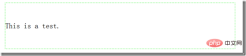
元素对行高影响
行框高度是行内最高的行内框高度,通过line-height调整,内容区行高与字体尺寸有关,padding不对行高造成影响。
<div> <span>This is a test</span> </div> <div> <span>This is a test</span> </div>

第二个span虽然因为padding原因内容区变大,当行高并未改变
行高的继承
行高是可继承的,但并不是简单的copy父元素行高,继承的是计算得来的值。
<div> <p> 1232<br> 123 </p> </div>
按一般理解既然line-height可以继承,那么p元素的行高也是150%了,可是事实是这样的

非但没有变成150%,反而连100%都没有,重叠了!这就是继承计算的结果,如果父元素的line-height有单位(px、%),那么继承的值则是换算后的一个具体的px级别的值;上例p得到的是10px*150%=15px的行高,而P的字体大小为30px,所以发生了重叠。
而如果属性值没有单位,则浏览器会直接继承这个“因子(数值)”,而非计算后的具体值,此时它的line-height会根据本身的font-size值重新计算得到新的line-height 值。
<div> <p> 1232<br> 123 </p> </div>

所以在使用line-height时,除非你刻意否则尽量使用倍数设值
更多编程相关知识,请访问:编程教学!!
The above is the detailed content of Detailed explanation of CSS line-height property. For more information, please follow other related articles on the PHP Chinese website!
 css ul标签怎么去掉圆点Apr 25, 2022 pm 05:55 PM
css ul标签怎么去掉圆点Apr 25, 2022 pm 05:55 PM在css中,可用list-style-type属性来去掉ul的圆点标记,语法为“ul{list-style-type:none}”;list-style-type属性可设置列表项标记的类型,当值为“none”可不定义标记,也可去除已有标记。
 css与xml的区别是什么Apr 24, 2022 am 11:21 AM
css与xml的区别是什么Apr 24, 2022 am 11:21 AM区别是:css是层叠样式表单,是将样式信息与网页内容分离的一种标记语言,主要用来设计网页的样式,还可以对网页各元素进行格式化;xml是可扩展标记语言,是一种数据存储语言,用于使用简单的标记描述数据,将文档分成许多部件并对这些部件加以标识。
 css3怎么实现鼠标隐藏效果Apr 27, 2022 pm 05:20 PM
css3怎么实现鼠标隐藏效果Apr 27, 2022 pm 05:20 PM在css中,可以利用cursor属性实现鼠标隐藏效果,该属性用于定义鼠标指针放在一个元素边界范围内时所用的光标形状,当属性值设置为none时,就可以实现鼠标隐藏效果,语法为“元素{cursor:none}”。
 rtl在css是什么意思Apr 24, 2022 am 11:07 AM
rtl在css是什么意思Apr 24, 2022 am 11:07 AM在css中,rtl是“right-to-left”的缩写,是从右往左的意思,指的是内联内容从右往左依次排布,是direction属性的一个属性值;该属性规定了文本的方向和书写方向,语法为“元素{direction:rtl}”。
 css怎么实现英文小写转为大写Apr 25, 2022 pm 06:35 PM
css怎么实现英文小写转为大写Apr 25, 2022 pm 06:35 PM转换方法:1、给英文元素添加“text-transform: uppercase;”样式,可将所有的英文字母都变成大写;2、给英文元素添加“text-transform:capitalize;”样式,可将英文文本中每个单词的首字母变为大写。
 css怎么设置i不是斜体Apr 20, 2022 am 10:36 AM
css怎么设置i不是斜体Apr 20, 2022 am 10:36 AM在css中,可以利用“font-style”属性设置i元素不是斜体样式,该属性用于指定文本的字体样式,当属性值设置为“normal”时,会显示元素的标准字体样式,语法为“i元素{font-style:normal}”。
 怎么设置rotate在css3的旋转中心点Apr 24, 2022 am 10:50 AM
怎么设置rotate在css3的旋转中心点Apr 24, 2022 am 10:50 AM在css3中,可以用“transform-origin”属性设置rotate的旋转中心点,该属性可更改转换元素的位置,第一个参数设置x轴的旋转位置,第二个参数设置y轴旋转位置,语法为“transform-origin:x轴位置 y轴位置”。


Hot AI Tools

Undresser.AI Undress
AI-powered app for creating realistic nude photos

AI Clothes Remover
Online AI tool for removing clothes from photos.

Undress AI Tool
Undress images for free

Clothoff.io
AI clothes remover

AI Hentai Generator
Generate AI Hentai for free.

Hot Article

Hot Tools

Safe Exam Browser
Safe Exam Browser is a secure browser environment for taking online exams securely. This software turns any computer into a secure workstation. It controls access to any utility and prevents students from using unauthorized resources.

SublimeText3 Linux new version
SublimeText3 Linux latest version

SublimeText3 Chinese version
Chinese version, very easy to use

Notepad++7.3.1
Easy-to-use and free code editor

SublimeText3 Mac version
God-level code editing software (SublimeText3)








