Home >Database >Mysql Tutorial >How to download version 5.5 of mysql
How to download version 5.5 of mysql
- 藏色散人Original
- 2020-11-01 14:27:052852browse
How to download version 5.5 of mysql: first open the mysql official website; then find MySQL5.5 and click to download; then install MySQL5.5; and finally configure MySQL.
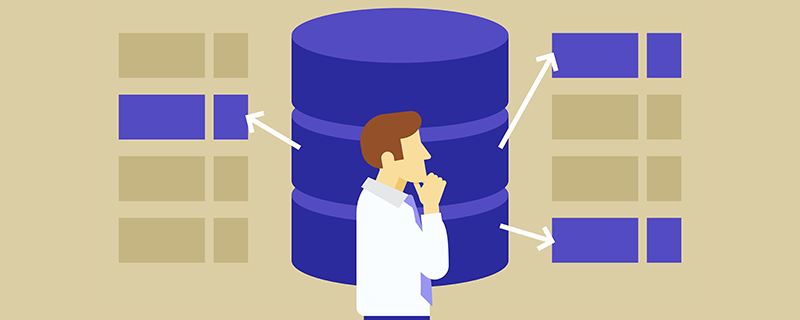
PHP Video Tutorial" "mysql Video Tutorial"
1. Download MySQL 5.5 from the official website. Download address: https://dev.mysql.com/downloads/mysql/5.5.html#downloads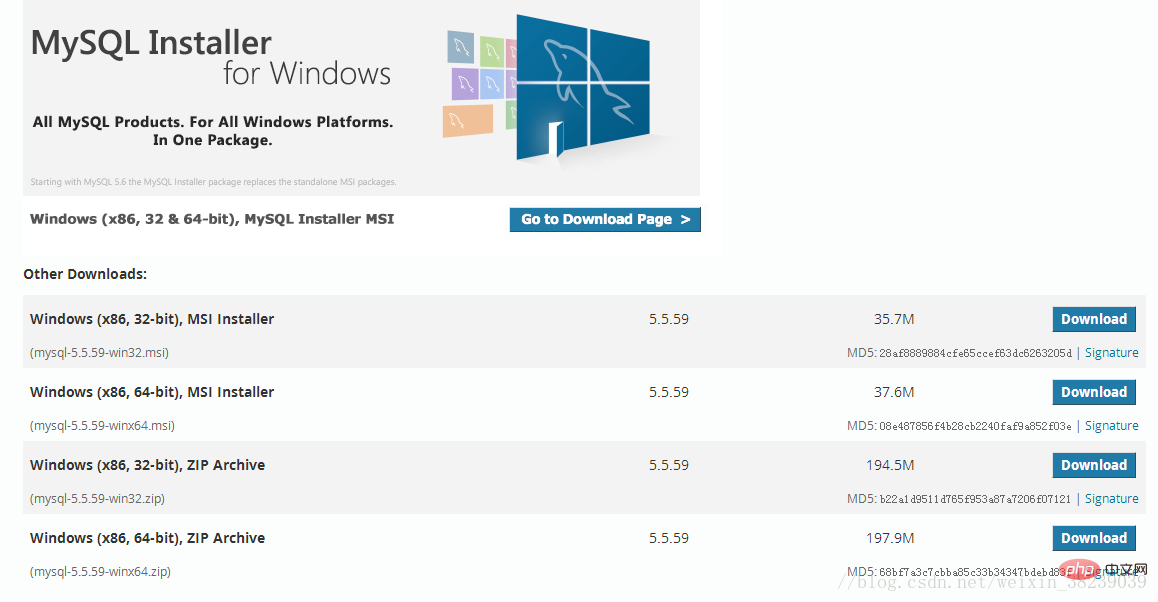
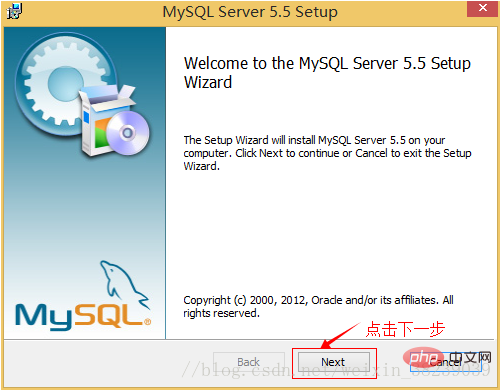
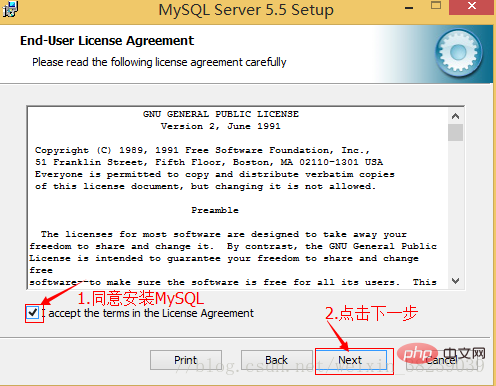


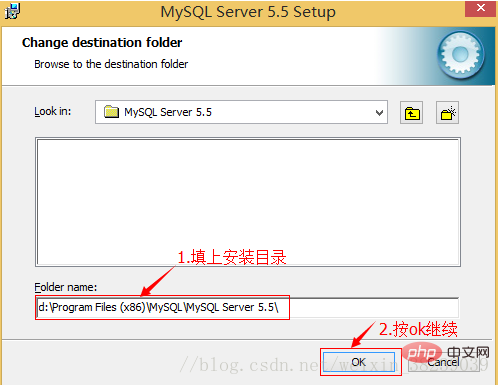
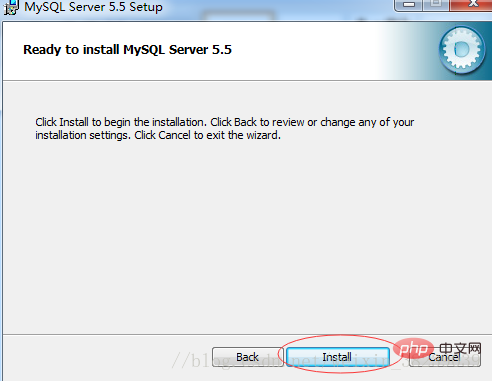

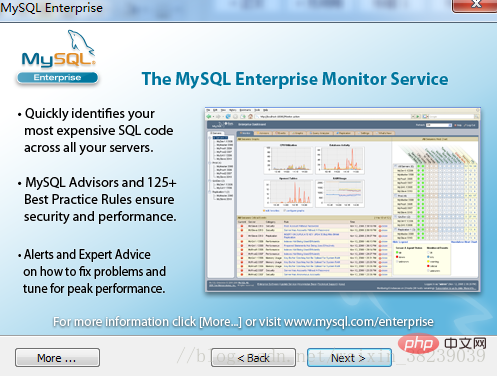
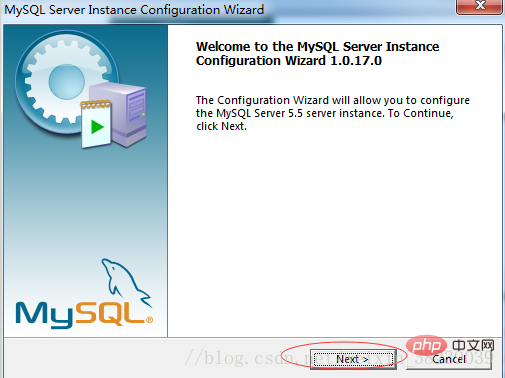

##3. MySQL configuration:
(1) Installation When completed, the following interface will appear and you will enter the mysql configuration wizard.

(2) Select the configuration method, "Detailed Configuration (manual precise configuration)", "Standard Configuration (standard configuration)", we select "Detailed Configuration" , to facilitate familiarity with the configuration process.

(3) Select the server type, "Developer Machine (development and testing class, mysql takes up very few resources)", "Server Machine (server type, mysql takes up very few resources)" More resources)", "Dedicated MySQL Server Machine (dedicated database server, mysql occupies all available resources)"

(4) Select the approximate mysql database Purpose, "Multifunctional Database (general multi-functional, good)", "Transactional Database Only (server type, focused on transaction processing, general)", "Non-Transactional Database Only (non-transaction processing type, relatively simple, mainly does some For monitoring and counting, support for MyISAM data types is limited to non-transactional), press "Next" to continue.
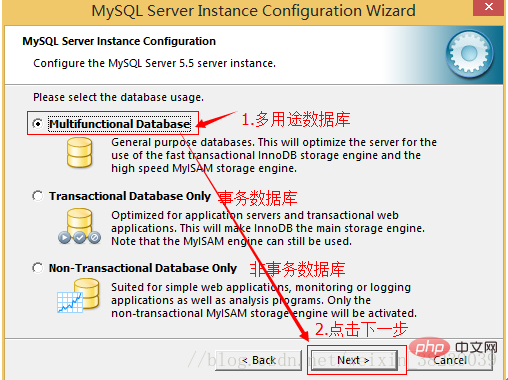
(5) Select concurrent connections to the website Number, the number of simultaneous connections, "DecisionSupport (DSS)/OLAP (about 20)", "Online Transaction Processing (OLTP) (about 500)", "Manual Setting (manual setting, enter a number yourself)".

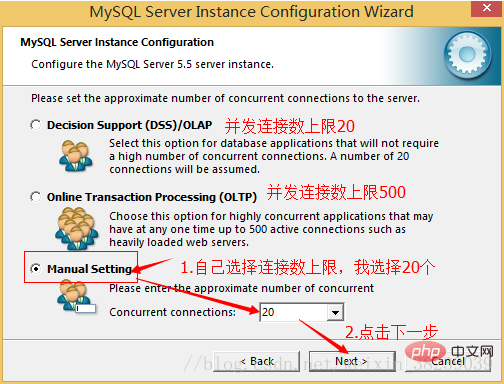
(6) Whether to enable TCP/IP connection and set the port. If not enabled, you can only Access the mysql database on your own machine. On this page, you can also select "Enable Strict Mode" so that MySQL will not allow minor syntax errors. If you are a novice, it is recommended that you cancel the standard mode. To reduce trouble. But after becoming familiar with MySQL, try to use the standard mode, because it can reduce the possibility of harmful data entering the database. Press "Next" to continue.
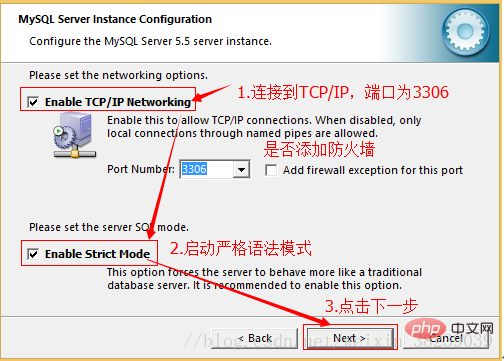
(7) is to set the default database language encoding of mysql (important). Generally, UTF-8 is selected, and press "Next" to continue.

(8) Choose whether to install mysql as a windows service, you can also specify ServiceName (service identification name), and whether to add the bin directory of mysql to WindowsPATH ( After joining, you can directly use the files under bin without pointing out the directory name. For example, to connect, "mysql.exe-username -ppassword;" is enough. There is no need to point out the full address of mysql.exe, which is very convenient). Here I am All are checked, and ServiceName remains unchanged. Press "Next" to continue.

# (9) Ask if you want to change the password of the default root user (super administrator). "Enableroot access from remote machines (whether to allow root users to log in on other machines, if you want security, don't check it, if you want convenience, check it)". Finally, "Create An Anonymous Account (create a new anonymous user, anonymous users can connect to the database, but cannot operate data, including queries)". Generally, there is no need to check it. After the settings are completed, press "Next" to continue.

(10) Confirm that the settings are correct and press "Execute" to make the settings take effect, which completes the installation and configuration of MYSQL.
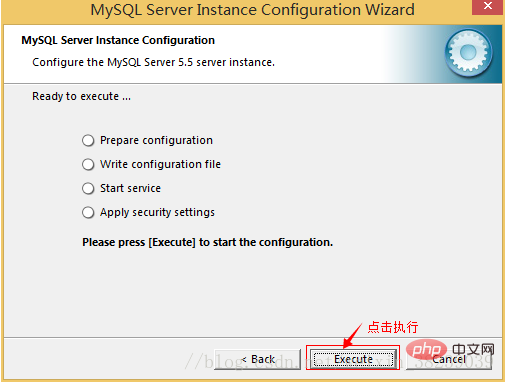
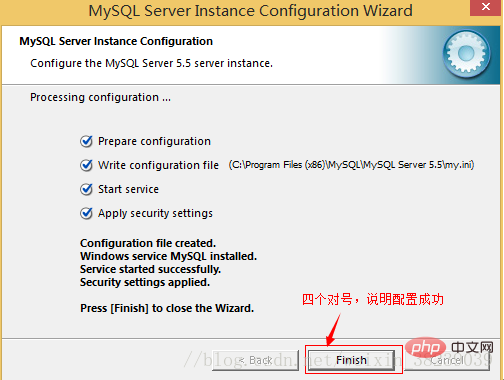
Note: After the setting is completed, there is a common error after pressing "Finish", that is, you cannot "Startservice", which usually appears in On a server where mysql was installed before, the solution is to first ensure that the previously installed mysql server is completely uninstalled; if that doesn't work, check whether the previous password has been modified as mentioned in the step above, and follow the above operations; if it still doesn't work , back up the data folder in the mysql installation directory, and then delete it. After the installation is completed, delete the data folder generated by the installation, move the backed up data folder back, and then restart the mysql service. In this case, You may need to check the database and repair it to prevent data errors.

Solution:
1, Uninstall MySQL
2, WindowsXp system deletes directory C:\Documents and Settings\All Users\Application Data\
windows 7\8\10 operating system Delete the directory C:\ProgramData\MySQL
3 and reinstall it
The above is the detailed content of How to download version 5.5 of mysql. For more information, please follow other related articles on the PHP Chinese website!

