Home >Backend Development >PHP Problem >How to install php in iis6
How to install php in iis6
- 藏色散人Original
- 2020-10-30 09:51:161635browse
How to install PHP in iis6: First download the PHP installation package from the official website; then extract it to the "c:\php" directory; then enter the filter name as PHP; finally add the required file as "C:\php" php\php5ts.dll" file.

Recommended: "PHP Video Tutorial"
iis6 installation php
PHP language occupies an increasingly important position in network programming. The purpose of this article is to tell you how to install PHP into your IIS in a Windows Server 2003 environment. I am using Windows Server 2003 Simplified Chinese version, IIS6.0 Simplified Chinese version and PHP 5.0.1 zip package. The PHP installation package can be downloaded from PHP's official website. Currently, the latest version of PHP is 5.0.1. Figure 1
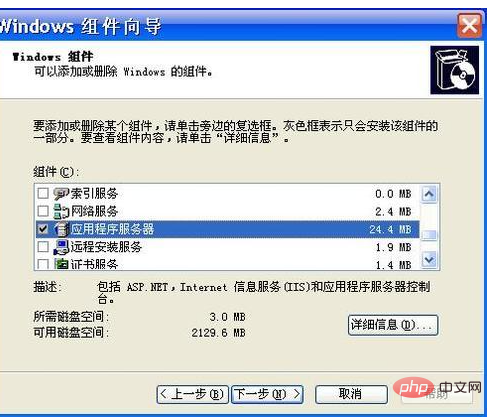
After IIS is installed, we can start to install the PHP service. First, install the downloaded PHP 5.0.1 zip package Unzip the package to the c:\php directory, and then start the IIS manager through "Start" → "Programs" → "Administrative Tools" → "Internet Information Services (IIS) Manager".
Next, expand the tree directory on the left sidebar of IIS Manager, right-click "Default Website" and select "Properties" (Figure 2). Figure 2
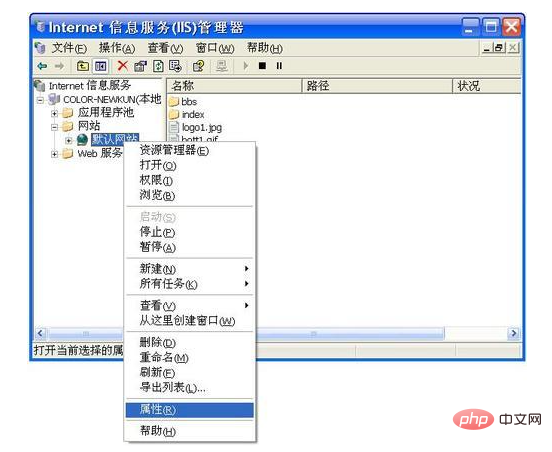
Select the "ISAPI Filter" tab and click the "Add" button. In the pop-up dialog box, enter the filter name as PHP, then click "Browse", select the executable file as C:\php\php5isapi.dll, and click "OK" (Figure 3). Figure 3
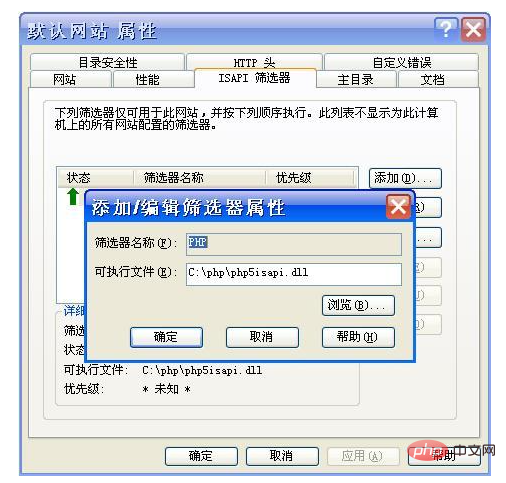
Then select the "Home Directory" tab, click the "Configure" button, and select "Add" in the pop-up dialog box. The executable file is still the C:\php\php5isapi.dll file with the extension .php, and then click "OK" (see Figure 4). Figure 4
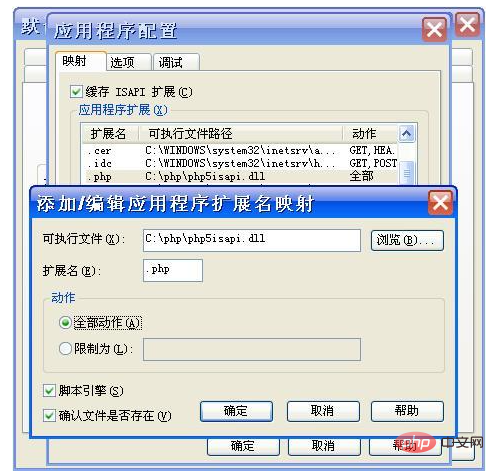
The configuration in the "Default Website Properties" is basically over here. In addition, you can also select the "Document" tab to change the index The .php file is set as the default content document.
Now, go back to the tree directory on the left sidebar of IIS Manager, right-click "Web Service Extension" and select "Add a new Web Service Extension". Enter the extension PHP in the pop-up dialog box, then click the "Add" button, select "Browse", add the required file as C:\php\php5ts.dll file, and check "Set extension status to Allow" (Figure 5), click "OK" to complete the installation of PHP in the IIS environment.
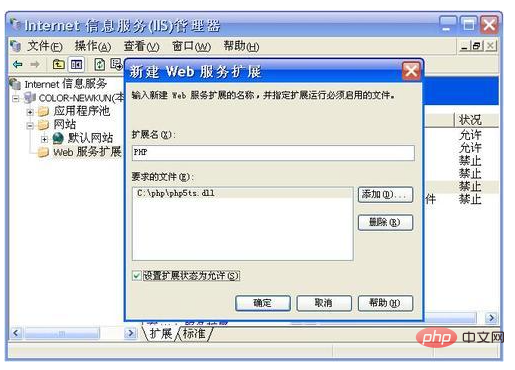
After the installation is completed, you can run and debug various PHP programs directly on your own machine.
The above is the detailed content of How to install php in iis6. For more information, please follow other related articles on the PHP Chinese website!

