Teach you how to completely uninstall Java
- 藏色散人Original
- 2020-10-29 14:20:2111960browse
How to completely uninstall Java: First delete the previously configured environment variables; then uninstall JavaSE normally; then delete the Java-related folders in the C drive; finally delete the registry and restart the computer.

Recommendation: "java video tutorial"
The previously installed Java was not uninstalled cleanly, resulting in a new The JDK can be installed normally, but a 1603 error is always reported when installing the JRE. Although the JRE installation reported an error and was not installed, eclipse, IntelliJ IDEA and Android Studio can be opened and used normally, but they cannot be used from the command line. Although the tool can be opened normally, it is unbearable. For this reason, I almost used the violent AOE instant kill to reinstall the system. Fortunately, it was finally solved. Here, I will share how I solved it. Friends in need may wish to read on.
How to completely uninstall Java:
Step 1: Delete the previously configured environment variables. If you find it troublesome to rewrite them, you can copy them to Save it in notepad and copy and paste it later.
Step 2: Uninstall JavaSE normally, either in the control panel or security software.
Step 3: Delete the Java-related folders in the C drive. When searching, also pay attention to Oracle, Sun and other folders. If only Oracle's Java products are installed on the computer, then Oracle, Sun, etc. will also be installed. Kill them all, or you can only kill the Java files under Oracle and Sun; for example: if it is installed on the C drive by default, check whether there are related folders under C:\Program Files or C:\Program Files (x86);
And these:
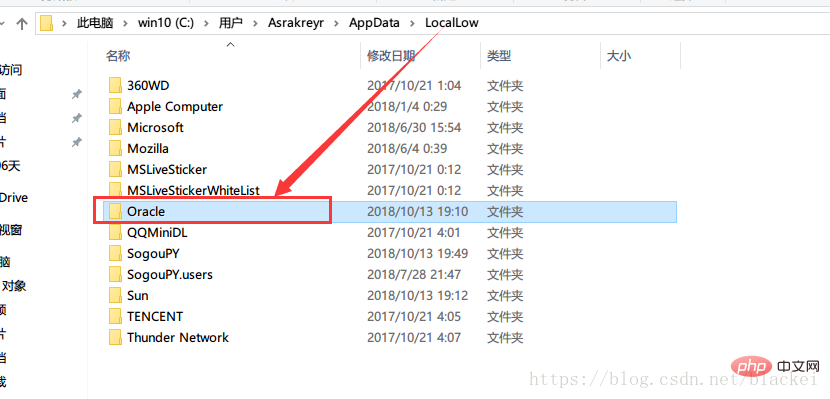
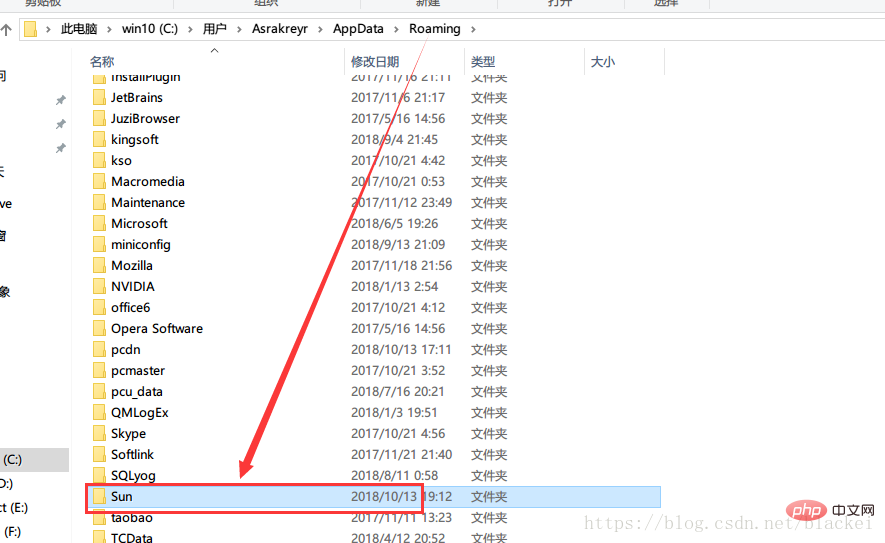
Step 4: After deleting the folder, delete the registration Table, I believe many people know how to open the registry. If not, press win R, enter regedit, and hit Enter:
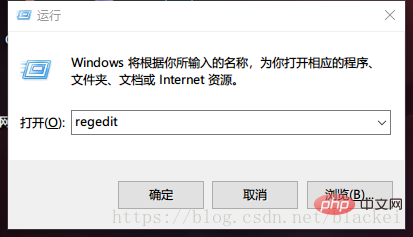
After opening the registry, search for HKEY_CURRENT_USER \Software\JavaSoft, (if there is one) delete the JavaSoft folder; and HKEY_LOCAL_MACHINE\SOFTWARE\JavaSoft, delete the JavaSoft folder
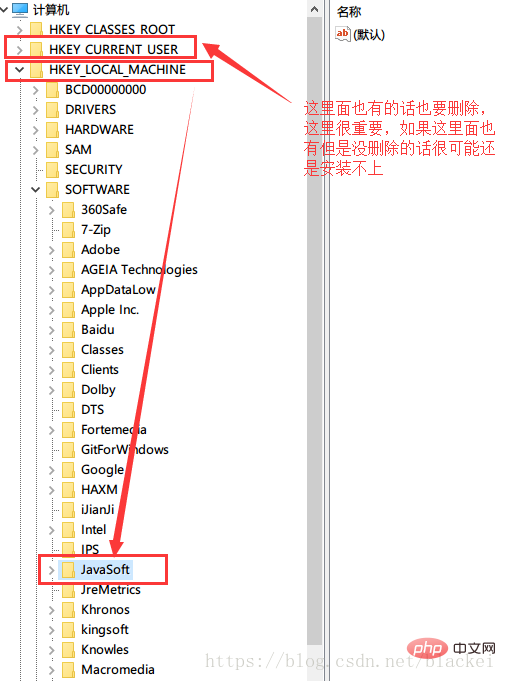
Step 5: Restart the computer (I have not tested whether it is necessary to restart the computer. I just restarted it as a precaution).
Step 6: Now you can reinstall it. After installation, reconfigure the environment variables and type javac on the command line. You can see that relevant content appears, and we can play happily again.
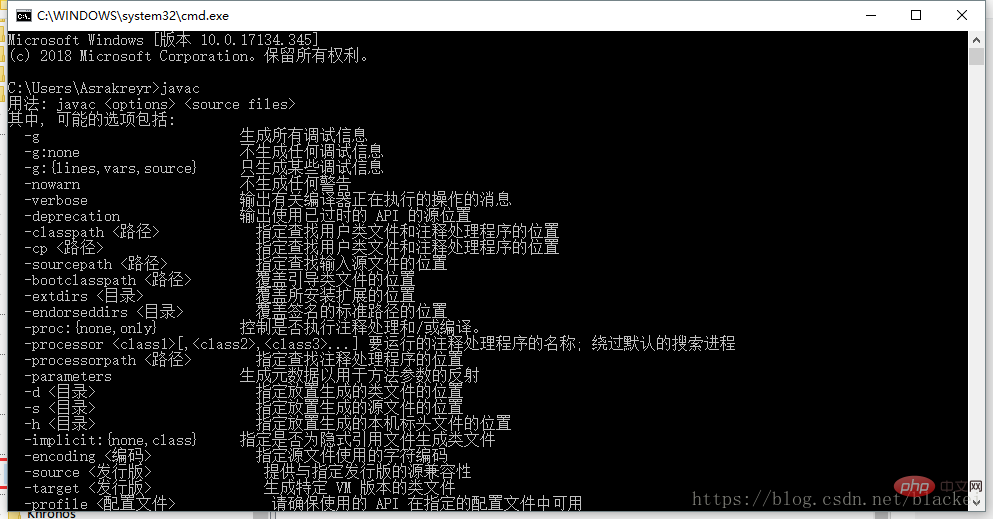
The above is the detailed content of Teach you how to completely uninstall Java. For more information, please follow other related articles on the PHP Chinese website!

