How to make linear regression equation in excel
- 王林Original
- 2020-10-29 11:51:2851197browse
How to make linear regression equations in Excel: 1. Select the data area, click [Insert], [Line Chart], and [Two-Dimensional Line Chart]; 2. Right-click the polyline and select [Add Trend Line] ; 3. Select [Linear], check [Show formula], and click [Close].

Specific method:
(Video tutorial recommendation: java course)
According to what is known Make a regression equation with the x and y values;
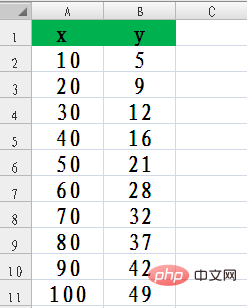
Select the data area of the x and y values and click "Insert" - "Line Chart" - "Two-dimensional Line Chart";
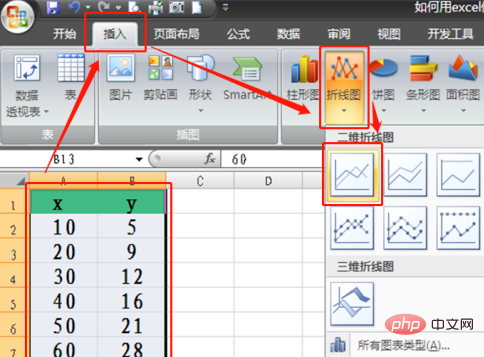
A two-dimensional line chart is generated;
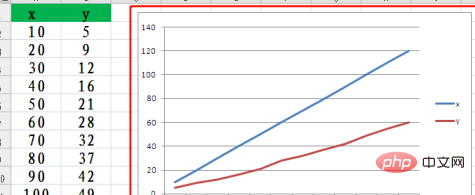
Right-click the line and select "Add Trend Line" ";
Select the "Linear" and "Show Formula" checkboxes and click "Close";
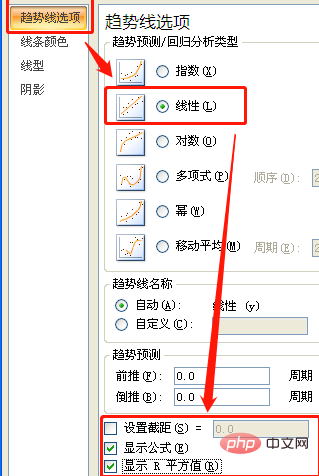
Recommended graphic tutorials:javaGetting Started
The above is the detailed content of How to make linear regression equation in excel. For more information, please follow other related articles on the PHP Chinese website!

