Home >Java >Javagetting Started >What is the shortcut key for eclipse comments?
What is the shortcut key for eclipse comments?
- 青灯夜游Original
- 2020-10-27 14:00:167381browse
The shortcut keys for eclipse comments are: 1. "Ctrl /" shortcut key, the selected code will be commented out by "//"; 2. "Ctrl Shift C" shortcut key, the selected code will be commented out by "//" //" commented out; 3. "Ctrl Shift /" shortcut key, the selected code will be surrounded by "/*" and "*/" and commented out.
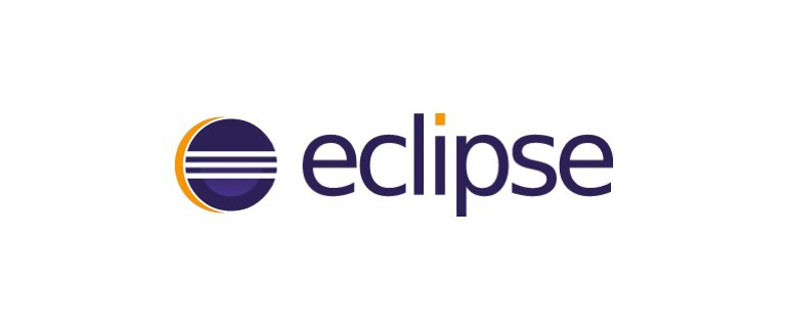
Shortcut keys for eclipse comments
Method 1: Use Ctrl / Shortcut keys
Step 1: Drag the mouse in Eclipse to select the code that needs to be commented, usually multiple consecutive lines of code.
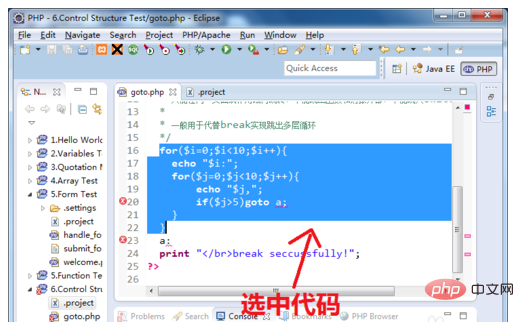
Step 2: Hold down the Ctrl/shortcut key as shown in the picture.

Step 3: You will find that the selected code is commented out with "//". When debugging is completed, you can hold down the Ctrl/shortcut key again to open the comment.
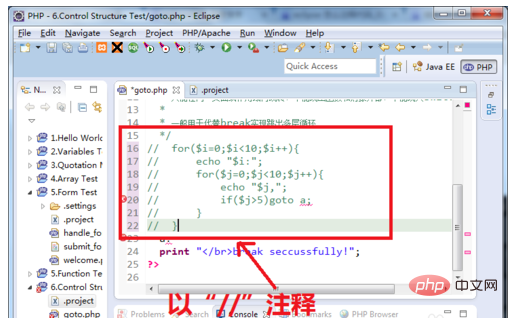
END
Method 2: Use the Ctrl Shift C shortcut key
Step 1: Drag the mouse in Eclipse to select the code that needs to be commented.
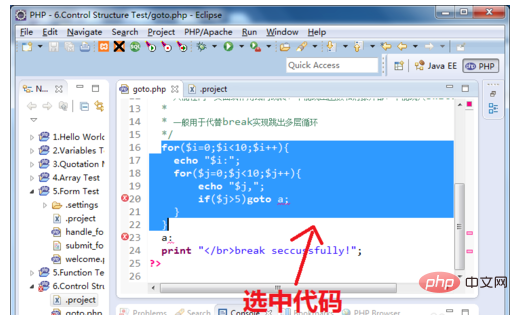
Step 2: Hold down the Ctrl Shift C shortcut key as shown in the picture.

Step 3: You will find that the selected code is commented out with "//". After debugging, you can hold down the Ctrl Shift C shortcut key again to open the comment.
END
Method Three: Use Ctrl Shift/Shortcut Key
Step 1: Drag the mouse in Eclipse , select the code that needs to be commented.
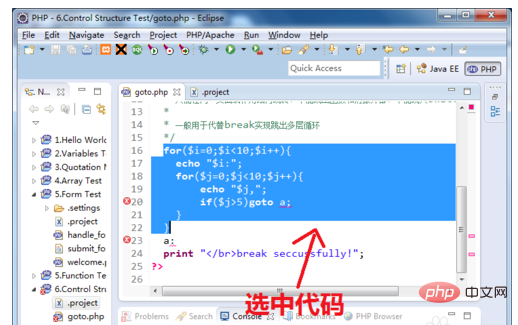
Step 2: Hold down the Ctrl Shift/shortcut key as shown in the picture.

Step 3: You will find that the selected code is commented out by "/* */".
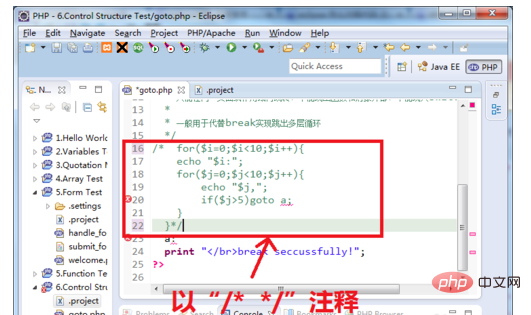
Step 4: After debugging, you can hold down the Ctrl Shift \ shortcut key to open the comment, as shown in the figure.

The above is the detailed content of What is the shortcut key for eclipse comments?. For more information, please follow other related articles on the PHP Chinese website!

