How to adjust the distance between words in a word document?
- 青灯夜游Original
- 2020-10-26 17:05:03119308browse
Adjustment method: Adjustment method: 1. In the word document, select the text to be processed, right-click the mouse, and select "Font"; 2. In the "Font" dialog box, select the "Advanced" tab; 3 . In "Character Spacing", set the value of the "Spacing" option to "Wide", and fill in the distance value in the "Point Size" box; 4. After setting, click "OK".

When editing text content in word, we may need to increase the distance between words. Of course, it is impossible to type a word and press a space For a moment, this will be very troublesome. The following article will introduce you to the method of adjusting the distance between words in a word document.
How to adjust the distance between words in a word document
1. After entering the word document, select the word and word you want to set The distance between content, select and click on the red arrow.
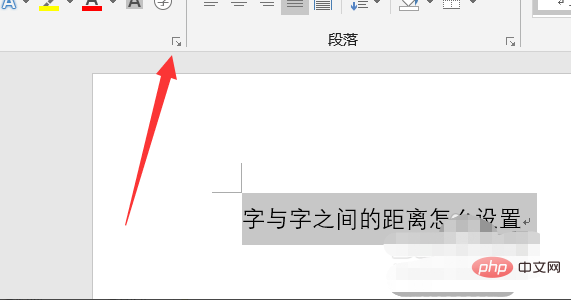
Or select the text and right-click the mouse and select "Font"
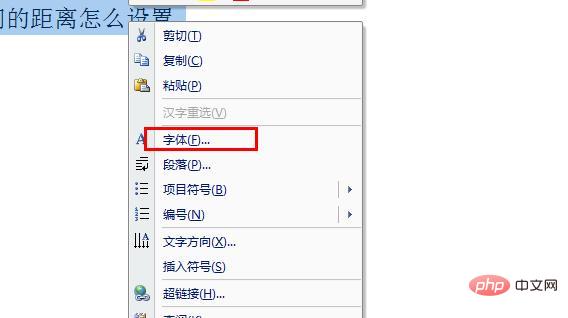
2. After clicking, the font dialog box will pop up. , in this interface we select the [Advanced] option.
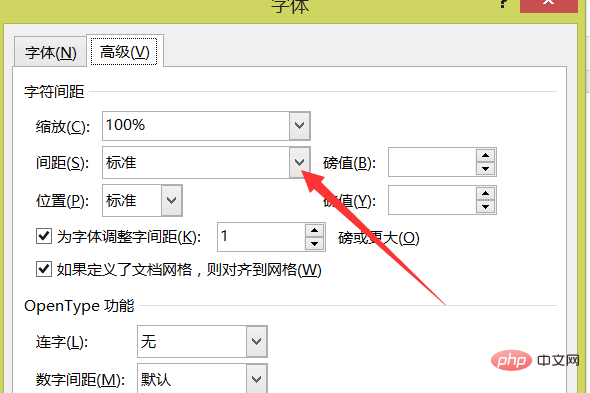
#3. After entering the advanced settings interface, we select the position of the red arrow and click it.
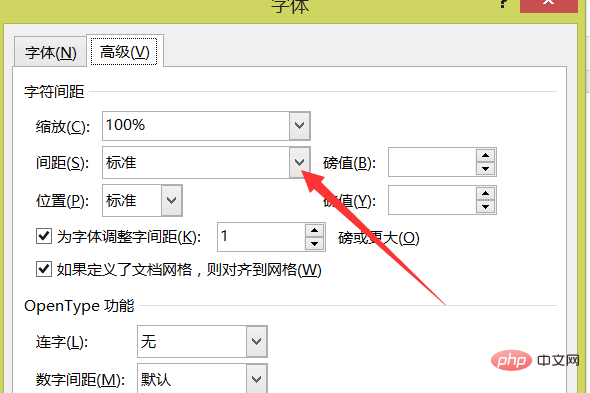
4. Then select [Wide] in the pop-up drop-down box and fill in the entered distance value in the subsequent box.
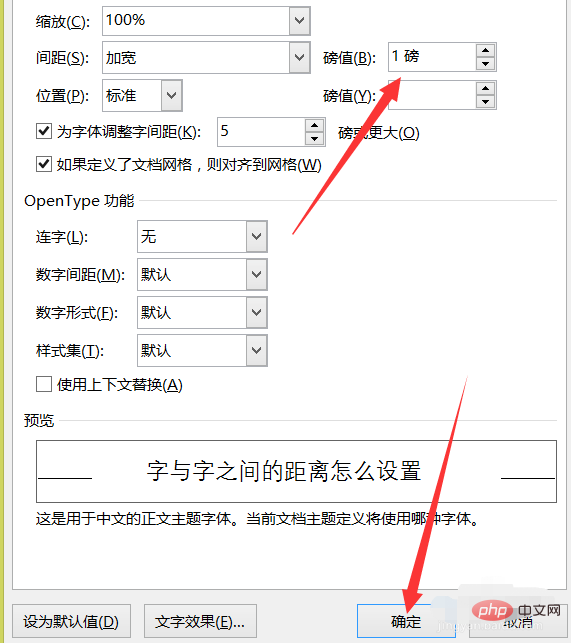
#5. After setting, click [OK] and that’s it. You can set the distance according to your needs.
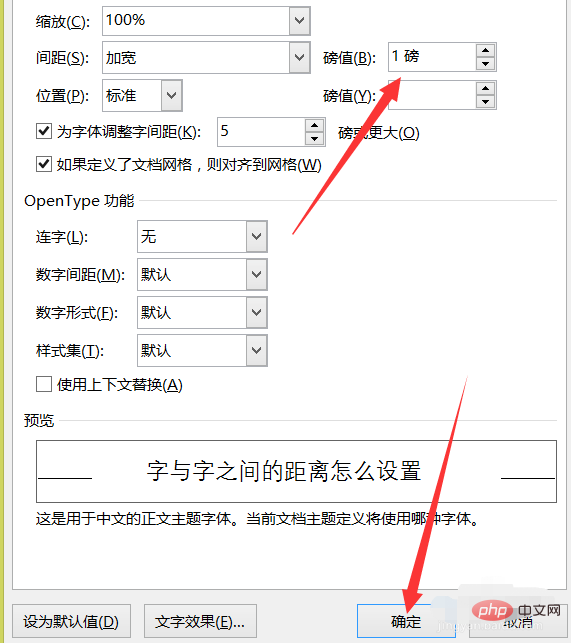
#6. After clicking OK, we can see that the distance between words in the word document is already there.
Recommended tutorial: "Word Tutorial"
The above is the detailed content of How to adjust the distance between words in a word document?. For more information, please follow other related articles on the PHP Chinese website!
Related articles
See more- What should I do if my word document is reduced when printing?
- What should I do if there is only one side of the word column?
- Where is the word document brush tool?
- How to solve php word garbled problem
- How to replace keywords in word document
- What should I do if all the contents of the word table cannot be displayed?


