Home >Development Tools >VSCode >vscode practical development of a complete translation plug-in
vscode practical development of a complete translation plug-in
- 青灯夜游forward
- 2020-10-22 20:09:415645browse
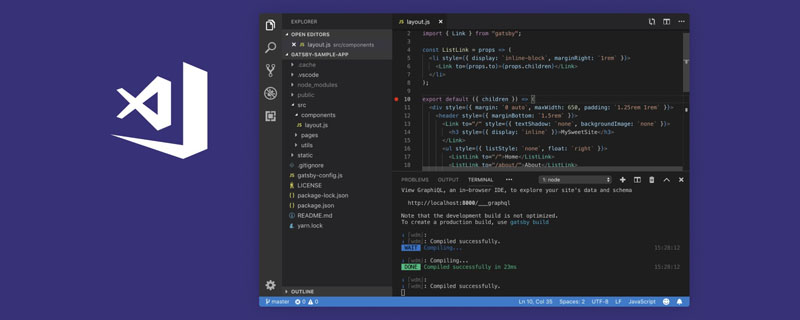
##Required The effect is as follows, it is a translation function~Video tutorial recommendation: vscode basic tutorial
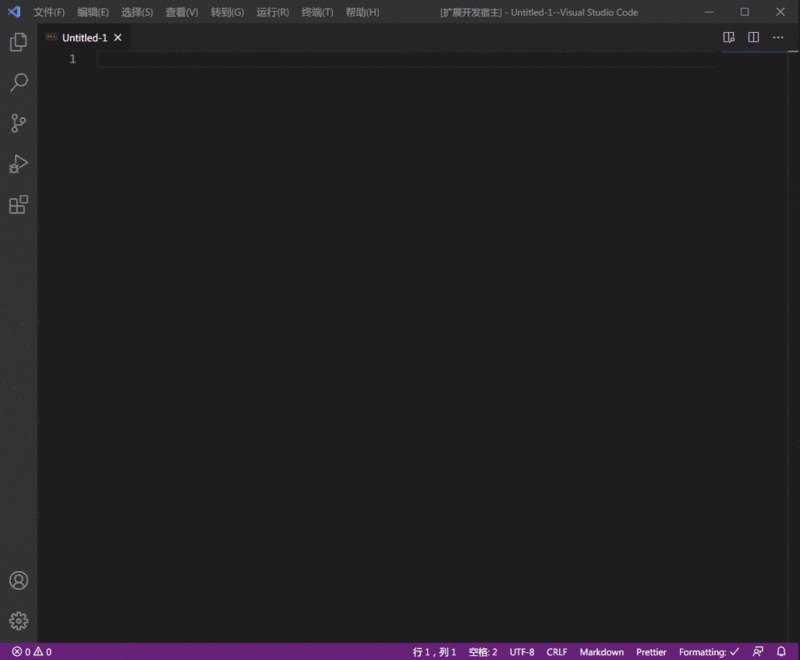
- Baidu Translation developer account, obtain the appid and key
- npm install -g yo generator-code
- Get the text selected by the current active editor
vscode.window.activeTextEditor.document.getText(range?: Range)
- Calling the quick selection panel
vscode.window.showQuickPick(items: string[] | Thenable<string[]>, options?: QuickPickOptions)
yo code
Select JavaScript (Extension), then press Enter for everything Default That’s it. Baidu Translate API CodeCreate translate-api.jsFile
- Register for contribution points
In vscode, menus, commands, views, etc., all functions that need to be displayed in front of the user are You need to register contribution points in package.jsonThe contribution configuration items are as follows
"contributes": { "configuration": [ { "title": "translateNamed", "properties": { "translate.appid": { "type": "string", "default": "20200921000570318", "description": "百度翻译API-appid" }, "translate.secret": { "type": "string", "default": "8iaGzb7v0225xQ8SVxqq", "description": "百度翻译API-密钥" } } } ] },
- Find the user configuration
- ok, after registering the contribution points, you can Find the configuration item you just registered through the API
vscode.workspace.getConfiguration().get((section: string))
- Calling the API
- I am used to using
axios
Soyarn add axios md5, wheremd5is required by Baidu Translation API.
translate-api.js.
const axios = require("axios")
const vscode = require("vscode")
const md5 = require("md5")
const appid = vscode.workspace.getConfiguration().get("translate.appid")
const secret = vscode.workspace.getConfiguration().get("translate.secret")
module.exports = {
/**
* 翻译方法
* @param {string} q 查询字符串
* @param {string} from 源语言
* @param {string} to 目标语言
* @returns {{data: {trans_result:[{src: string, dst: string}]}}} Promise翻译结果
*/
translate(q, from, to) {
var salt = Math.random()
return axios({
method: "get",
url: "https://fanyi-api.baidu.com/api/trans/vip/translate",
params: {
q,
appid,
from,
to,
salt,
sign: md5(appid + q + salt + secret),
},
})
},
}If you need to replace it with another translation API, such as google translate, you only need to change this translate-api.jscode.
extension.js.
const currentEditor = vscode.window.activeTextEditor const currentSelect = currentEditor.document.getText(currentEditor.selection)The
currentEditor.document.getText method requires Range, but since selection inherits from Range, it can Directly put currentEditor.selection into the parameters.
const list = result.split(" ")
const arr = []
// - 号连接
arr.push(list.map((v) => v.toLocaleLowerCase()).join("-"))
// 下划线连接
arr.push(list.map((v) => v.toLocaleLowerCase()).join("_"))
// 大驼峰
arr.push(list.map((v) => v.charAt(0).toLocaleUpperCase() + v.slice(1)).join(""))
// 小驼峰
arr.push(
list
.map((v, i) => {
if (i !== 0) {
return v.charAt(0).toLocaleUpperCase() + v.slice(1)
}
return v.toLocaleLowerCase()
})
.join("")
)Step 3 Put the results into the quick selection panel. let selectWord = await vscode.window.showQuickPick(arr, {
placeHolder: "请选择要替换的变量名",
})The fourth step is to replace the selected text with the selected resultif (selectWord) {
currentEditor.edit((editBuilder) => {
editBuilder.replace(currentEditor.selection, selectWord)
})
}To view all the codes, you can go to github: githubThe entry file is extension.js
"menus": {
"editor/context": [
{
"when": "editorHasSelection",
"command": "translate.zntoen",
"group": "navigation"
}
]
}Among them,
when refers to when the menu option appears, and editorHasSelection refers to when there is selected text in the editor. Check what options are available when? vscode when contribution point document
command refers to the command that needs to be executed when clicking the menu
group refers to Where is the menu placed? View group and what options are available? vscode group document
"icon": "images/icon.png",where images/icon.png is a 128*128 pixel image. Add git repository, modify readme, etc.If you do not add git repository, there will be a warning when publishing. If the readme is not modified, it will not be published! Create account tokenFirst you must create a Microsoft account. After creation, open the following linkhttps://aka.ms/SignupAzureDevOpsClick User Settings in the upper right corner-> Personal access tokens
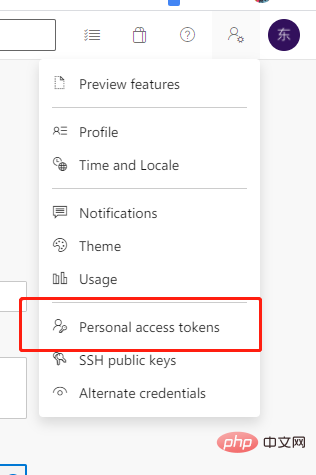
vsce publishFor more programming-related knowledge, please visit:Plug-in address: https://marketplace.visualstudio.com/items?itemName=chendm.translate&ssr=false#overviewvscode search
translateNamed
View the code on github: https://github.com/chendonming/translateto experience it.
Introduction to Programming! !
The above is the detailed content of vscode practical development of a complete translation plug-in. For more information, please follow other related articles on the PHP Chinese website!
Related articles
See more- Compare sublime and vscode
- Several vscode configurations and key bindings you should know
- How to install plug-in in vscode? Introduction to commonly used plug-ins
- Two useful vue code prompt plug-ins in VSCode (recommended)
- What are the highlights of VSCode engineering?
- Tips to make VSCode 10 times more useful (beginner's guide)
- 5 VSCode plug-ins to improve productivity (recommended)


