mysql tutorial column will help you solve the problem of forgetting your MySQL password.

After installing MySQL or when using MySQL, the most embarrassing thing is to forget the password. Murphy's Law also tells us that if something If something can go wrong, it will go wrong. So what should we do if we accidentally forget the MySQL password? Don't worry, this article will teach you how to do it.
1. Modify the MySQL configuration file
First we need to open the MySQL configuration file. If it is a Windows system, the MySQL configuration file is my.ini, which is in the default installation directory of MySQL. ; If it is a MacOS system, the configuration file name is my.cnf, and its path is /etc/my.cnf.
Taking MacOS as an example, we need to add "skip-grant-tables" after [mysqld] in the configuration file, which means to set up skip permission verification , as shown in the following figure: 
MacOS can directly use the "sudo vim /etc/my.cnf" command to edit the configuration file.
Notes
If you cannot find the MySQL configuration file in MacOS, you can create my.cnf directly in the /etc directory and add the following content:
[client] default-character-set=utf8
[mysqld] bind-address = 127.0.0.1 character-set-server=utf8 skip-grant-tables
Of course, if there are other configuration items, you can also modify them yourself.
2. Restart MySQL
After modifying the configuration file, we need to restart the MySQL service for the configuration to take effect.
If it is a Windows system, we can shut down and then start MySQL. The execution command is as follows:
net stop mysql net start mysql
If it is a Linux system, you can directly use the command to restart:
service mysql restart
If it is a Mac system, you can Restart the operation through the interface, as shown in the following figure: 


3. Set a new password
After restarting the service, we can set up MySQL through the command line tool New password, first we enter the "mysql -u root -p" command to connect to the MySQL server. When the password input box appears, just hit Enter to log in , as shown in the following figure: 
Next we use the following command to set a new password:
update user set password=password('new password') where user='root'; flush privileges; quit
Note
If ERROR 1290 (HY000) occurs when performing this step: The MySQL server is running with the --skip-grant-tables option so it cannot execute this statement error. You need to execute the flush privileges command first, and then execute other commands.
Finally
After we set the new password, remember to remove "skip-grant-tables" (skip permission verification) in the MySQL configuration file, and then restart the MySQL service It can be used normally.
More related free learning recommendations: mysql tutorial(Video)
The above is the detailed content of Forgot MySQL password! ? Don't panic~. For more information, please follow other related articles on the PHP Chinese website!
 MySQL BLOB : are there any limits?May 08, 2025 am 12:22 AM
MySQL BLOB : are there any limits?May 08, 2025 am 12:22 AMMySQLBLOBshavelimits:TINYBLOB(255bytes),BLOB(65,535bytes),MEDIUMBLOB(16,777,215bytes),andLONGBLOB(4,294,967,295bytes).TouseBLOBseffectively:1)ConsiderperformanceimpactsandstorelargeBLOBsexternally;2)Managebackupsandreplicationcarefully;3)Usepathsinst
 MySQL : What are the best tools to automate users creation?May 08, 2025 am 12:22 AM
MySQL : What are the best tools to automate users creation?May 08, 2025 am 12:22 AMThe best tools and technologies for automating the creation of users in MySQL include: 1. MySQLWorkbench, suitable for small to medium-sized environments, easy to use but high resource consumption; 2. Ansible, suitable for multi-server environments, simple but steep learning curve; 3. Custom Python scripts, flexible but need to ensure script security; 4. Puppet and Chef, suitable for large-scale environments, complex but scalable. Scale, learning curve and integration needs should be considered when choosing.
 MySQL: Can I search inside a blob?May 08, 2025 am 12:20 AM
MySQL: Can I search inside a blob?May 08, 2025 am 12:20 AMYes,youcansearchinsideaBLOBinMySQLusingspecifictechniques.1)ConverttheBLOBtoaUTF-8stringwithCONVERTfunctionandsearchusingLIKE.2)ForcompressedBLOBs,useUNCOMPRESSbeforeconversion.3)Considerperformanceimpactsanddataencoding.4)Forcomplexdata,externalproc
 MySQL String Data Types: A Comprehensive GuideMay 08, 2025 am 12:14 AM
MySQL String Data Types: A Comprehensive GuideMay 08, 2025 am 12:14 AMMySQLoffersvariousstringdatatypes:1)CHARforfixed-lengthstrings,idealforconsistentlengthdatalikecountrycodes;2)VARCHARforvariable-lengthstrings,suitableforfieldslikenames;3)TEXTtypesforlargertext,goodforblogpostsbutcanimpactperformance;4)BINARYandVARB
 Mastering MySQL BLOBs: A Step-by-Step TutorialMay 08, 2025 am 12:01 AM
Mastering MySQL BLOBs: A Step-by-Step TutorialMay 08, 2025 am 12:01 AMTomasterMySQLBLOBs,followthesesteps:1)ChoosetheappropriateBLOBtype(TINYBLOB,BLOB,MEDIUMBLOB,LONGBLOB)basedondatasize.2)InsertdatausingLOAD_FILEforefficiency.3)Storefilereferencesinsteadoffilestoimproveperformance.4)UseDUMPFILEtoretrieveandsaveBLOBsco
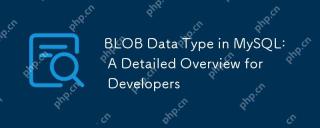 BLOB Data Type in MySQL: A Detailed Overview for DevelopersMay 07, 2025 pm 05:41 PM
BLOB Data Type in MySQL: A Detailed Overview for DevelopersMay 07, 2025 pm 05:41 PMBlobdatatypesinmysqlareusedforvoringLargebinarydatalikeImagesoraudio.1) Useblobtypes (tinyblobtolongblob) Basedondatasizeneeds. 2) Storeblobsin Perplate Petooptimize Performance.3) ConsidersxterNal Storage Forel Blob Romana DatabasesizerIndimprovebackupupe
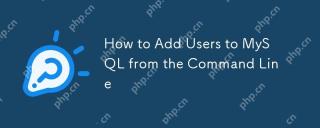 How to Add Users to MySQL from the Command LineMay 07, 2025 pm 05:01 PM
How to Add Users to MySQL from the Command LineMay 07, 2025 pm 05:01 PMToadduserstoMySQLfromthecommandline,loginasroot,thenuseCREATEUSER'username'@'host'IDENTIFIEDBY'password';tocreateanewuser.GrantpermissionswithGRANTALLPRIVILEGESONdatabase.*TO'username'@'host';anduseFLUSHPRIVILEGES;toapplychanges.Alwaysusestrongpasswo
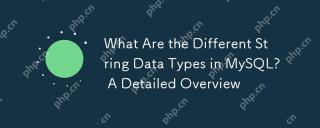 What Are the Different String Data Types in MySQL? A Detailed OverviewMay 07, 2025 pm 03:33 PM
What Are the Different String Data Types in MySQL? A Detailed OverviewMay 07, 2025 pm 03:33 PMMySQLofferseightstringdatatypes:CHAR,VARCHAR,BINARY,VARBINARY,BLOB,TEXT,ENUM,andSET.1)CHARisfixed-length,idealforconsistentdatalikecountrycodes.2)VARCHARisvariable-length,efficientforvaryingdatalikenames.3)BINARYandVARBINARYstorebinarydata,similartoC


Hot AI Tools

Undresser.AI Undress
AI-powered app for creating realistic nude photos

AI Clothes Remover
Online AI tool for removing clothes from photos.

Undress AI Tool
Undress images for free

Clothoff.io
AI clothes remover

Video Face Swap
Swap faces in any video effortlessly with our completely free AI face swap tool!

Hot Article

Hot Tools

MantisBT
Mantis is an easy-to-deploy web-based defect tracking tool designed to aid in product defect tracking. It requires PHP, MySQL and a web server. Check out our demo and hosting services.

MinGW - Minimalist GNU for Windows
This project is in the process of being migrated to osdn.net/projects/mingw, you can continue to follow us there. MinGW: A native Windows port of the GNU Compiler Collection (GCC), freely distributable import libraries and header files for building native Windows applications; includes extensions to the MSVC runtime to support C99 functionality. All MinGW software can run on 64-bit Windows platforms.

SublimeText3 Chinese version
Chinese version, very easy to use

Dreamweaver Mac version
Visual web development tools

Zend Studio 13.0.1
Powerful PHP integrated development environment







