The theme skin switching function is used in many websites and systems. Users can set their favorite theme color style according to this function, which enhances the user experience. This article will focus on how to use jQuery to implement the function of switching theme skins with one click without refreshing.
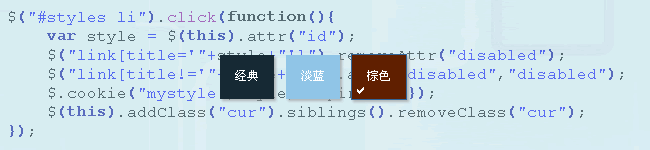
The principle of implementing this function is to change the theme CSS file currently referenced by the page by clicking on the defined theme style, and write the current theme style into a cookie or into the database so that the next time the user revisits the page , what is called is the theme style set last time.
Prepare theme skin style
First, I prepared three style sheet CSS files, which are three styles of theme skins, introduced them into the page, and placed them between the
<link title="default" rel="stylesheet" type="text/css" href="css/default.css" /> <link title="blue" rel="stylesheet" type="text/css" href="css/blue.css" disabled="disabled" /> <link title="brown" rel="stylesheet" type="text/css" href="css/brown.css" disabled="disabled" />
Note that I added the title attribute to each for purpose. In addition, I disabled the second and third CSS files, which means that the first CSS file takes effect by default.
XHTML
<ul id="styles"> <li id="default">经典</li> <li id="blue">淡蓝</li> <li id="brown">棕色</li> </ul>
Three theme styles are used for click switching. Note that I added the id attribute to each li separately.
CSS
ul#styles{margin-top:10px}
ul#styles li{float:left; width:50px; height:40px; line-height:40px; padding:2px;
margin-left:10px; border:1px solid #fff; text-align:center; color:#fff; cursor:pointer}
ul#styles li.cur{border:1px solid #369; background-image:url(images/selected.gif);
background-repeat:no-repeat; background-position:4px 32px}
ul#styles li#default{background-color:#162934;}
ul#styles li#blue{background-color:#90c5e7}
ul#styles li#brown{background-color:#601f00}
Use CSS to render XHTML, where ul#styles li.cur refers to the style under the currently selected theme. I use a small check mark to indicate the currently selected theme.
jQeury
First we need to introduce the jquery library and jquery.cookie plug-in. The jquery.cookie plug-in provides powerful cookie operation functions for jQuery. You don't need to write complicated native javascript, just call the plug-in directly. Regarding the use of this plug-in, please read the article on this site:
<script type="text/javascript" src="js/jquery.js"></script> <script type="text/javascript" src="js/jquery.cookie.js"></script>
Next, when the user clicks to switch to select a theme, the following actions will occur: get the selected theme (id), check the referenced CSS file, and if it is found that its title attribute value is exactly equal to the currently selected theme id value, then Apply the theme CSS file, disable other referenced CSS files, write the currently selected theme into a cookie, set the cookie expiration time, and finally set the currently selected theme button (li) to the currently selected state. See the code below for details:
$("#styles li").click(function(){
var style = $(this).attr("id");
$("link[title='"+style+"']").removeAttr("disabled");
$("link[title!='"+style+"']").attr("disabled","disabled");
$.cookie("mystyle",style,{expires:30});
$(this).addClass("cur").siblings().removeClass("cur");
});
Note that in this example I save the selected style in the user cookie. The cookie name is "mystyle", the value is the currently selected theme value, and the past time is 30 days, that is: expires:30
What needs to be done next is to read the theme cookie value when the page loads. If the theme cookie exists, call the theme style CSS file corresponding to the cookie value, and set the current theme button status to the selected state. Otherwise, call the default style. The code is as follows:
var cookie_style = $.cookie("mystyle");
if(cookie_style==null){
$("link[title='default']").removeAttr("disabled");
$("#styles li#default").addClass("cur");
}else{
$("link[title='"+cookie_style+"']").removeAttr("disabled");
$("#styles li[id='"+cookie_style+"']").addClass("cur");
$("link[title!='"+cookie_style+"']").attr("disabled","disabled");
}
Add the above two pieces of code to $(function(){}), and the work is completed.
It is worth mentioning that the cookie used in this article records the theme skin style chosen by the user, but when the cookie expires or the user clears the browser's COOKIE, or the user switches to another browser to browse , the currently set theme will become invalid. In order for the user to permanently save the selected theme style, the selected theme must correspond to the user information and be written to the database. The user can directly read the theme next time he logs in. Of course, this method should be used in systems with user permissions. , such as backend management system, personal center, etc.
The above is the entire content of this article. The content is very detailed and convenient for readers to understand and read. I hope everyone can gain something!
 Replace String Characters in JavaScriptMar 11, 2025 am 12:07 AM
Replace String Characters in JavaScriptMar 11, 2025 am 12:07 AMDetailed explanation of JavaScript string replacement method and FAQ This article will explore two ways to replace string characters in JavaScript: internal JavaScript code and internal HTML for web pages. Replace string inside JavaScript code The most direct way is to use the replace() method: str = str.replace("find","replace"); This method replaces only the first match. To replace all matches, use a regular expression and add the global flag g: str = str.replace(/fi
 8 Stunning jQuery Page Layout PluginsMar 06, 2025 am 12:48 AM
8 Stunning jQuery Page Layout PluginsMar 06, 2025 am 12:48 AMLeverage jQuery for Effortless Web Page Layouts: 8 Essential Plugins jQuery simplifies web page layout significantly. This article highlights eight powerful jQuery plugins that streamline the process, particularly useful for manual website creation
 Build Your Own AJAX Web ApplicationsMar 09, 2025 am 12:11 AM
Build Your Own AJAX Web ApplicationsMar 09, 2025 am 12:11 AMSo here you are, ready to learn all about this thing called AJAX. But, what exactly is it? The term AJAX refers to a loose grouping of technologies that are used to create dynamic, interactive web content. The term AJAX, originally coined by Jesse J
 10 Mobile Cheat Sheets for Mobile DevelopmentMar 05, 2025 am 12:43 AM
10 Mobile Cheat Sheets for Mobile DevelopmentMar 05, 2025 am 12:43 AMThis post compiles helpful cheat sheets, reference guides, quick recipes, and code snippets for Android, Blackberry, and iPhone app development. No developer should be without them! Touch Gesture Reference Guide (PDF) A valuable resource for desig
 Improve Your jQuery Knowledge with the Source ViewerMar 05, 2025 am 12:54 AM
Improve Your jQuery Knowledge with the Source ViewerMar 05, 2025 am 12:54 AMjQuery is a great JavaScript framework. However, as with any library, sometimes it’s necessary to get under the hood to discover what’s going on. Perhaps it’s because you’re tracing a bug or are just curious about how jQuery achieves a particular UI
 10 jQuery Fun and Games PluginsMar 08, 2025 am 12:42 AM
10 jQuery Fun and Games PluginsMar 08, 2025 am 12:42 AM10 fun jQuery game plugins to make your website more attractive and enhance user stickiness! While Flash is still the best software for developing casual web games, jQuery can also create surprising effects, and while not comparable to pure action Flash games, in some cases you can also have unexpected fun in your browser. jQuery tic toe game The "Hello world" of game programming now has a jQuery version. Source code jQuery Crazy Word Composition Game This is a fill-in-the-blank game, and it can produce some weird results due to not knowing the context of the word. Source code jQuery mine sweeping game
 How do I create and publish my own JavaScript libraries?Mar 18, 2025 pm 03:12 PM
How do I create and publish my own JavaScript libraries?Mar 18, 2025 pm 03:12 PMArticle discusses creating, publishing, and maintaining JavaScript libraries, focusing on planning, development, testing, documentation, and promotion strategies.
 jQuery Parallax Tutorial - Animated Header BackgroundMar 08, 2025 am 12:39 AM
jQuery Parallax Tutorial - Animated Header BackgroundMar 08, 2025 am 12:39 AMThis tutorial demonstrates how to create a captivating parallax background effect using jQuery. We'll build a header banner with layered images that create a stunning visual depth. The updated plugin works with jQuery 1.6.4 and later. Download the


Hot AI Tools

Undresser.AI Undress
AI-powered app for creating realistic nude photos

AI Clothes Remover
Online AI tool for removing clothes from photos.

Undress AI Tool
Undress images for free

Clothoff.io
AI clothes remover

AI Hentai Generator
Generate AI Hentai for free.

Hot Article

Hot Tools

EditPlus Chinese cracked version
Small size, syntax highlighting, does not support code prompt function

SublimeText3 Linux new version
SublimeText3 Linux latest version

ZendStudio 13.5.1 Mac
Powerful PHP integrated development environment

Notepad++7.3.1
Easy-to-use and free code editor

SublimeText3 English version
Recommended: Win version, supports code prompts!






