 Operation and Maintenance
Operation and Maintenance Windows Operation and Maintenance
Windows Operation and Maintenance What to do if win7 printer driver installation fails
What to do if win7 printer driver installation failsThe solution to the failure of win7 printer driver installation: first click the [Run] window; then enter [Services] and press [OK] to enter the [Services] program setting interface; then find the [Print Spooler] service item And click [Restart]; finally select [Add Printer] and click [Have Disk].

Solution to win7 printer driver installation failure:
1. Click "Start" - "Accessories" - "Run" item to open the "Run" window, or you can press "Win R" to quickly open the "Run" window.

#2. In the "Run" window that opens, enter "Services" and press "OK" to enter the "Services" program setting interface.

3. In the opened "Service" management interface, find the "Print Spooler" service item, select and click the "Restart" or "Restart" button in the upper left corner , restart the service.

4. Double-click the "Print Spooler" service item, set the "Startup Type" to "Automatic" in the pop-up window, and click "OK" to complete the setting.

5. Next, enter the "Control Panel" - "Printers and Faxes" window, click on the window, and select the "Add Printer" item.

#6. Then follow the printer installation wizard and click the "Have Disk" button to select the printer driver file and install it.
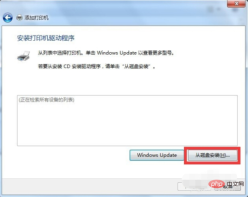
Related learning recommendations: windows server operation and maintenance tutorial
The above is the detailed content of What to do if win7 printer driver installation fails. For more information, please follow other related articles on the PHP Chinese website!

Hot AI Tools

Undresser.AI Undress
AI-powered app for creating realistic nude photos

AI Clothes Remover
Online AI tool for removing clothes from photos.

Undress AI Tool
Undress images for free

Clothoff.io
AI clothes remover

AI Hentai Generator
Generate AI Hentai for free.

Hot Article

Hot Tools

SecLists
SecLists is the ultimate security tester's companion. It is a collection of various types of lists that are frequently used during security assessments, all in one place. SecLists helps make security testing more efficient and productive by conveniently providing all the lists a security tester might need. List types include usernames, passwords, URLs, fuzzing payloads, sensitive data patterns, web shells, and more. The tester can simply pull this repository onto a new test machine and he will have access to every type of list he needs.

EditPlus Chinese cracked version
Small size, syntax highlighting, does not support code prompt function

Zend Studio 13.0.1
Powerful PHP integrated development environment

SublimeText3 English version
Recommended: Win version, supports code prompts!

PhpStorm Mac version
The latest (2018.2.1) professional PHP integrated development tool



