Home >Database >Mysql Tutorial >How to log in to mysql in cmd
How to log in to mysql in cmd
- coldplay.xixiOriginal
- 2020-09-30 13:59:5512159browse
Mysql login method in cmd: first right-click the computer and click [Advanced System Settings]; then select [Environment Variables] and edit the path; then find the installation directory of mysql and copy its address; finally Just copy the installation directory address of mysql to path.
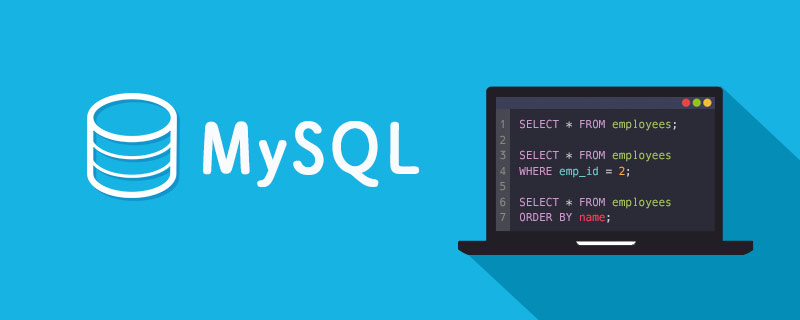
Mysql login method in cmd:
1. The first step is to right-click "Computer" and select Properties. Click "Advanced System Settings", as shown in the figure below:

2. In the second step, in the advanced system settings, select "Environment Variables", as shown in the figure below:
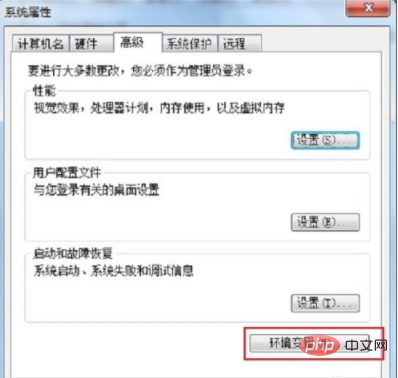
3. The third step is to find "path" in the environment variable system variable and click Edit, as shown below:
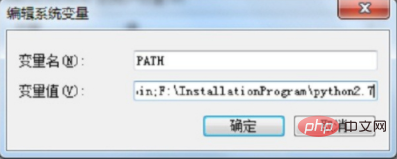
4. The fourth step is to switch to the desktop by pressing "win D", find the installation directory of mysql, and copy its address, as shown in the figure below:
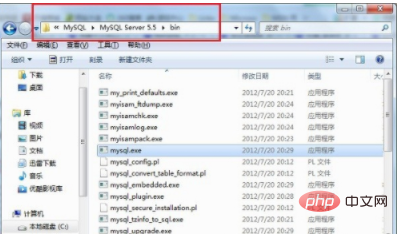
5. Five steps: Copy the installation directory address of MySQL to path, separate the previous content of path with English semicolons, and then click OK, as shown in the following figure:

More related free learning recommendations: mysql tutorial(Video)
The above is the detailed content of How to log in to mysql in cmd. For more information, please follow other related articles on the PHP Chinese website!

