How to apply PR color correction effect to all videos
- coldplay.xixiOriginal
- 2020-09-01 11:38:3029591browse
How to apply the color correction effect to all videos: first import multiple video materials on the time track; then drag the adjustment layer to the right and expand the adjustment layer to the desired position; finally adjust it directly Adjust the color of a layer to adjust the color of all videos.

How to apply the pr color grading effect to all videos:
1. First, let us create a Here we open our pr
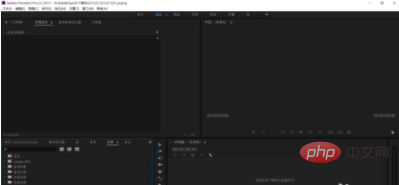
#2. We first import multiple video materials on the time track, then right-click on the blank space in the project panel and select New Project Adjustment Map Layer
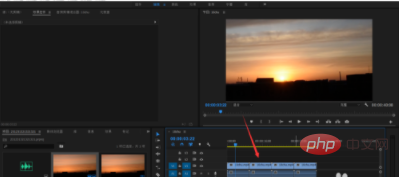
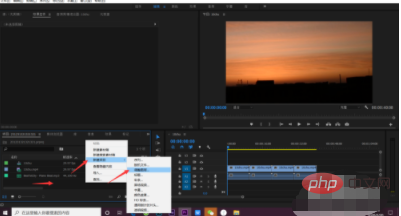
3. Drag the adjustment layer to the right and expand the adjustment layer to the desired position
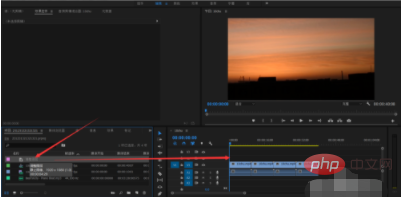
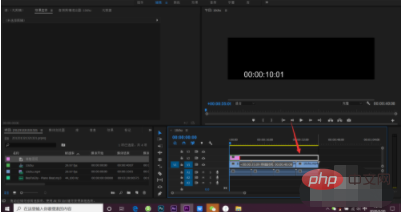
#4. Directly adjust the color of the adjustment layer to adjust the color of all videos.

Related learning recommendations: premiere tutorial
The above is the detailed content of How to apply PR color correction effect to all videos. For more information, please follow other related articles on the PHP Chinese website!

