The view used to edit slide content in PowerPoint is: slide view, that is, "normal" view. "Normal" view contains three panes: outline pane, slide pane, and notes pane. Users can use various features of the presentation in the same place. Drag the pane borders to adjust the size of different panes.

Open PPT, click "View", you can see four view modes on the right side of the menu bar, namely "Normal" and "Slide View" , "Notes Page" and "Reading View".

"Normal" view mode:
Contains outline pane, slide pane and notes pane. With three panes, users can use various presentation features in the same location, and drag the pane borders to resize different panes.
"Slide Sort" view mode:
Click "View" - "Slide Sort" in sequence to switch to Slide Sort view so that you can view the presentation All slides in can be viewed or rearranged radically;
After entering the "Slide Browser", click the Slide Browse and we can drag the slides to make layout changes at will.

"Remarks Page" view mode:
Click "View" - "Remarks Page" to enter this view mode to check how your ppt and note pages will look when printed together. Each page includes a PPT and speaker notes, which can be edited in this view;
Enter the "Notes Page" view, where you can enter notes on the current slide;

The note function can also be used by "Click here to add notes" under normal view mode.

"Reading View" view mode:
Click "View" - "View Mode" in sequence to enter this view mode, you can play PPT in the presentation window to view animation and switching effects without switching to a full-screen slide show;
Reading view is the final effect of the presentation, when the presentation is created to a paragraph, you can Use this view to check and make timely modifications if you are not satisfied.
For more related knowledge, please visit: PHP Chinese website!
The above is the detailed content of What view is used to edit slide content in powerpoint?. For more information, please follow other related articles on the PHP Chinese website!
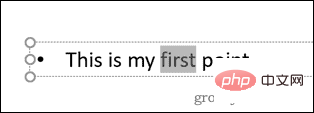 如何在 PowerPoint 中突出显示文本Apr 19, 2023 pm 12:04 PM
如何在 PowerPoint 中突出显示文本Apr 19, 2023 pm 12:04 PM如何在PowerPoint2019或365中突出显示文本如果您使用的是PowerPoint2019或订阅了Microsoft365,则突出显示文本既快捷又简单。在PowerPoint中突出显示文本有两种主要方法。如何在PowerPoint中突出显示选定的文本第一种方法是在应用效果之前选择要突出显示的文本。要在PowerPoint中突出显示选定的文本:单击并拖动要突出显示的文本。在 主页 选项卡中,单击文本突出显示颜色 工具旁边的向下箭头 。单击您选择的突出显示颜色
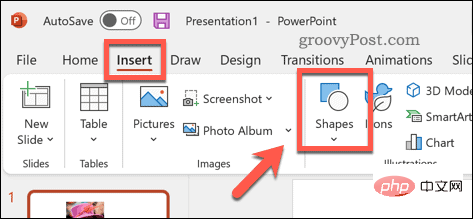 如何在 PowerPoint 中模糊图像Apr 14, 2023 pm 12:13 PM
如何在 PowerPoint 中模糊图像Apr 14, 2023 pm 12:13 PM如何在 PowerPoint 中模糊图像的一部分没有官方工具可以让您在 PowerPoint 演示文稿中模糊图像的一部分。相反,您需要结合使用形状和其他功能来完成此操作。要在 PowerPoint 中模糊图像的一部分:打开您的 PowerPoint 演示文稿。按插入>形状并选择一个合适的形状来覆盖您的图像。将图像绘制到幻灯片上并将其放置在要模糊的图像区域上。如果要设计自定义形状
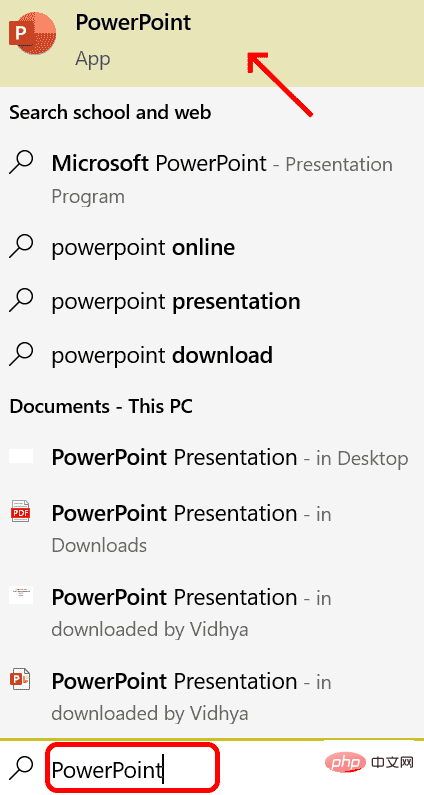 如何在 Powerpoint 中逐步创建宏May 13, 2023 pm 02:13 PM
如何在 Powerpoint 中逐步创建宏May 13, 2023 pm 02:13 PM宏只是一组由用户编写并保存在宏名称下的指令。在演示文稿中调用宏名称时,它会自动执行宏名称下定义的指令集。宏会在需要时嵌入到PowerPoint演示文稿中。可以使用VBA在PowerPoint中编写宏代码。它可以帮助我们创建自己的设计并且可以重复使用。宏也可以在其他MicrosoftOffice应用程序中创建。让我们看看如何在PowerPoint中创建一个简单的宏宏创建涉及的步骤步骤1。打开PowerPoint。在左下角的搜索空间中键入PowerPoint。您只需单击即可打开Po
 如何在Vue中实现可编辑的表格Nov 08, 2023 pm 12:51 PM
如何在Vue中实现可编辑的表格Nov 08, 2023 pm 12:51 PM在许多Web应用程序中,表格是必不可少的一个组件。表格通常具有大量数据,因此表格需要一些特定的功能来提高用户体验。其中一个重要的功能是可编辑性。在本文中,我们将探讨如何使用Vue.js实现可编辑的表格,并提供具体的代码示例。步骤1:准备数据首先,我们需要为表格准备数据。我们可以使用JSON对象来存储表格的数据,并将其存储在Vue实例的data属性中。在本例中
 iOS 17 的待机模式将正在充电的 iPhone 变成家庭集线器Jun 06, 2023 am 08:20 AM
iOS 17 的待机模式将正在充电的 iPhone 变成家庭集线器Jun 06, 2023 am 08:20 AMiOS17中的Apple正在引入待机模式,这是一种新的显示体验,专为水平方向的充电iPhone而设计。处于这个位置的iPhone能够显示一系列全屏小部件,将其变成一个有用的家庭中心。待机模式会在水平放置在充电器上运行iOS17的iPhone上自动激活。您可以查看时间、天气、日历、音乐控制、照片等信息。您可以通过可用的待机选项向左或向右滑动,然后长按或向上/向下滑动以进行自定义。例如,随着时间的流逝,您可以从模拟视图、数字视图、气泡字体和日光视图中进行选择,其中背景颜色会根据时间而变化。有一些选项
 如何在 PowerPoint 应用程序中模糊图像的一部分Apr 14, 2023 pm 07:19 PM
如何在 PowerPoint 应用程序中模糊图像的一部分Apr 14, 2023 pm 07:19 PM在使用迄今为止最好的PowerPoint应用程序进行演示时,添加与演示文稿相关的图像使观众更容易理解主题和内容,而不仅仅是文本或段落。有时,图像中会有一些非常敏感的东西,不被认为可以安全地展示给观众。因此,模糊图像的特定部分是标准做法。然而,在PowerPoint应用程序中模糊图像的一部分并不容易通过任何直接的方法来完成。在这篇文章中,我们展示了一种简单的方法,您可以使用下面给出的几个步骤来模糊PowerPoint应用程序中图像的任何特定部分。如何在PowerPoint应用程序中模糊图像的
 Laravel开发:如何使用Laravel View生成视图?Jun 14, 2023 pm 03:28 PM
Laravel开发:如何使用Laravel View生成视图?Jun 14, 2023 pm 03:28 PMLaravel是目前最流行的PHP框架之一,其强大的视图生成能力是让人印象深刻的一点。视图是Web应用程序中展示给用户的页面或视觉元素,其中包含HTML、CSS和JavaScript等代码。LaravelView允许开发者使用结构化的模板语言来构建网页,同时通过控制器和路由生成相应的视图。在本文中,我们将探讨如何使用LaravelView生成视图。一、什
 php如何使用CodeIgniter4框架?May 31, 2023 pm 02:51 PM
php如何使用CodeIgniter4框架?May 31, 2023 pm 02:51 PMPHP是一种非常流行的编程语言,而CodeIgniter4是一种常用的PHP框架。在开发Web应用程序时,使用框架是非常有帮助的,它可以加速开发过程、提高代码质量、降低维护成本。本文将介绍如何使用CodeIgniter4框架。安装CodeIgniter4框架CodeIgniter4框架可以从官方网站(https://codeigniter.com/)下载。下

Hot AI Tools

Undresser.AI Undress
AI-powered app for creating realistic nude photos

AI Clothes Remover
Online AI tool for removing clothes from photos.

Undress AI Tool
Undress images for free

Clothoff.io
AI clothes remover

AI Hentai Generator
Generate AI Hentai for free.

Hot Article

Hot Tools

PhpStorm Mac version
The latest (2018.2.1) professional PHP integrated development tool

MantisBT
Mantis is an easy-to-deploy web-based defect tracking tool designed to aid in product defect tracking. It requires PHP, MySQL and a web server. Check out our demo and hosting services.

SublimeText3 Linux new version
SublimeText3 Linux latest version

SecLists
SecLists is the ultimate security tester's companion. It is a collection of various types of lists that are frequently used during security assessments, all in one place. SecLists helps make security testing more efficient and productive by conveniently providing all the lists a security tester might need. List types include usernames, passwords, URLs, fuzzing payloads, sensitive data patterns, web shells, and more. The tester can simply pull this repository onto a new test machine and he will have access to every type of list he needs.

EditPlus Chinese cracked version
Small size, syntax highlighting, does not support code prompt function






