The local disk c drive turns red, which means there is insufficient storage space. Solution: 1. Use "Disk Cleanup" or use some garbage removal software (such as 360 Security Guard, CCleaner Cleaner) to clean up system garbage; 2. , you can use software to expand the C drive and allocate some space from other drives to the C drive; 3. Reinstall the system.

#c disk turning red means there is insufficient storage space.
Most users will set the c drive as the system disk, so we need to reserve enough space when allocating the system disk. If the system disk space is insufficient, it will be used for daily use It brings a lot of trouble (such as abnormal system freezes, inability to save files, or even open certain software, etc.), so we need to clean up the garbage on the C drive and slim down the C drive or expand the C drive or reinstall the system.

Solution: Reduce and expand the computer’s C drive if there is insufficient space
1. Clean up the garbage
If the computer has not cleaned up the garbage for a long time, a large number of cache files and historical data will occupy a large amount of space on the c drive, and these files are useless, so generally we By cleaning up junk files, junk files can be cleared to free up space to a certain extent.

In fact, cleaning up computer garbage is not difficult. You can use some garbage removal software (such as 360 Security Guard, CCleaner Cleaner). If your computer system garbage has several GB, or even exceeds 10GB, it will occupy a very large space on the C drive. In this way, cleaning up the system garbage through cleaning software can free up the C drive space and solve the problem of C drive. Disk turns red alert.
Furthermore, if you still feel that the space released by the c drive is not large enough after cleaning up the system garbage, you can transfer the software programs or large files that you usually download and install on the desktop to other drives (transfer is for beginners) It will be more troublesome. The simplest and most crude method is to uninstall the C drive software and reinstall it to the D drive). This is also another way to free up space on the C drive.
2. Expanding the C drive
There is a kind of user who did not reserve enough space for the C drive when installing the system, so the C drive turned red. . Relatively speaking, the d drive and other drives have very ample disk space. In this case, we can use software to expand the c drive and use some of the space on the D drive to allocate it to the C drive. There are many ways to expand the C drive. One is to format the hard drive and reallocate the disk space. However, this method requires reinstallation and can easily cause data loss. Another method worth recommending is to expand the C drive without loss, which will not cause the data on your C drive to be lost.

As everyone knows, it is very simple to expand the C drive without loss. First, we need to use the disk management tool that comes with the computer, or use some professional hard disk partitioning tools. Auxiliary.
Preparation work:
1. Before partitioning, it is recommended to back up the important contents of the partition to be adjusted to the mobile hard disk.
2. After the backup is completed, download the Partition Assistant Professional version, install and run.
Execution steps:
Select the partition D adjacent to the C drive, right-click, select "Adjust/Move Partition", manually enter the expansion size of the C drive, or drag the upper slider to the right Block resize, then click Confirm to perform partition adjustment, select the C drive, right-click again, and select "Adjust/Move Partition". At this time, you can see that there is more unallocated space behind the C drive. Drag the upper slider to the right. Allocate all unallocated space to the C drive and click Confirm to perform partition adjustment.
3. Reinstall the system
Compared with the above two methods, downloading a new image and reinstalling the system is the simplest and crudest way to solve the problem of the C drive turning red. , if you think the partition is reasonable, you can directly format the system disk and reinstall the system. If you think your partition is unreasonable and want a larger space on the c drive, you can re-partition and re-allocate the space by formatting all the hard disks. You must Save the data files to avoid losing them.
Instructions for reinstallation:
(1) The computer can be used normally and you can use the one-click reinstallation tool to install it (how to quickly reinstall the system with one click). If the computer system cannot start, you can Use another computer to create a bootable USB disk to install the computer (Tutorial on making a USB bootable disk).
(2) Understand the configuration of the computer. If the memory is less than 2G, reinstall the 32-bit (x86) system. If the memory is more than 4G, reinstall the 64-bit (x64) system.
(3) Go to the official website of Quick Start Download the USB boot disk creation tool, and then make it into a quick-boot USB boot disk
(4) Find the system image file you want to install, and then download it to the quick-boot USB disk.
For more related knowledge, please visit: PHP Chinese website!
The above is the detailed content of What should I do if the local disk C drive turns red?. For more information, please follow other related articles on the PHP Chinese website!
 c盘program files(x86)文件夹可以删除吗Feb 27, 2023 pm 03:09 PM
c盘program files(x86)文件夹可以删除吗Feb 27, 2023 pm 03:09 PMc盘的program files(x86)文件夹不可以删除。program files(x86)是一个系统文件夹,一般32位应用程序都会默认安装在该文件夹中;该文件夹中存放有系统程序以及安装软件运行依赖的各种文件,不可删除,删除该文件夹会导致操作系统,以及安装的软件无法正常运行。
 c盘roaming文件夹可以删除吗Jul 02, 2021 am 11:54 AM
c盘roaming文件夹可以删除吗Jul 02, 2021 am 11:54 AMc盘中的roaming文件夹不可以删除,但文件夹中的部分数据可以删除。roaming文件夹存放了使用程序后产生的数据和配置文件,删除roaming文件夹可能会导致软件不正常或者出错,软件可能无法再使用;但是文件夹中的某些文件是可以删除的。
 电脑c盘一般留多大内存Jun 27, 2023 pm 03:15 PM
电脑c盘一般留多大内存Jun 27, 2023 pm 03:15 PM电脑C盘一般留50-80G,由于系统在日后使用当中会产生垃圾文件和缓存文件等,因此建议至少预留50GB-80GB的空间给C盘,如果不习惯在安装软件时选择路径,日常也不经常清理电脑,那么至少需要100GB。
 解决win11更新后c盘空间缩小的方法Dec 26, 2023 pm 01:47 PM
解决win11更新后c盘空间缩小的方法Dec 26, 2023 pm 01:47 PM很多的用户在更新了win11系统之后都发现自己的系统c盘变小了也不知道该怎么办,其实这是因为里面都是残余文件和垃圾插件导致的,下面就给你们带来了更新win11后c盘空间变小了解决方法,快来详细了解一下吧。更新win11后c盘空间变小了怎么办:1、首先鼠标右击本地c盘,在弹出的菜单中点击属性。2、然后在打开的界面中,点击中间的“磁盘清理”。3、然后在磁盘清理界面中点击“清理系统文件”。4、随后选中你要清理的选项,包括“以前的windows安装”点击确定。5、在弹出的窗口上点击“删除文件”即可删除。
 c盘0字节可用什么意思Mar 13, 2023 pm 04:03 PM
c盘0字节可用什么意思Mar 13, 2023 pm 04:03 PMc盘0字节可用表示c盘(系统盘)没有空间了,剩余空间为0字节。导致c盘0字节的原因:1、C盘空间已满造成;如果是因为C盘内存不够,那么就需要清理一下C盘文件,删除不需要的文件;2、误删系统文件,最简便的方法就是重装系统,让电脑恢复正常。
 c盘剩余空间多大合适Jun 27, 2023 pm 02:51 PM
c盘剩余空间多大合适Jun 27, 2023 pm 02:51 PMc盘剩余空间50-80G比较合适。由于系统在日后使用当中会产生垃圾文件,缓存文件等因此建议至少预留50GB-80GB的空间给C盘;如果您不习惯在安装软件时选择路径,日常也不是经常清理电脑,那么至少需要100GB。
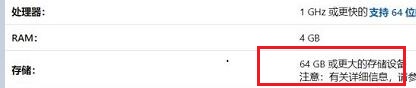 升级win11需要的C盘空间介绍Dec 23, 2023 am 08:57 AM
升级win11需要的C盘空间介绍Dec 23, 2023 am 08:57 AM众所周知,如果系统安装完成后占用系统盘太大,可能会导致系统运行卡顿、延迟,甚至是文件丢失。因此大家在安装win11系统之前,需要了解升级win11需要多大C盘空间,下面就跟着小编一起来看看吧。升级win11需要多大C盘空间:答:升级win11需要20-30GB的C盘空间。1、根据微软的win11配置要求可以看到,win11安装需要64GB的硬盘空间。2、但其实一般来说是不需要这么大的空间的。3、根据已经安装win11的用户反馈,win11升级大概需要20-30GB的C盘空间。4、但是如果我门只有
 压缩c盘有什么影响Jan 18, 2021 am 09:32 AM
压缩c盘有什么影响Jan 18, 2021 am 09:32 AM压缩c盘的影响有:1、压缩后系统启动过程变长,虽然节省了空间,但是浪费了时间;2、压缩后C盘的碎片变多。如果硬盘空间不是很紧张的情况下不要压缩磁盘;但可以对很少读取的盘符进行压缩,这些磁盘的读取次数少,很少访问的,如备份什么的,这需要根据情况自己处理了。

Hot AI Tools

Undresser.AI Undress
AI-powered app for creating realistic nude photos

AI Clothes Remover
Online AI tool for removing clothes from photos.

Undress AI Tool
Undress images for free

Clothoff.io
AI clothes remover

AI Hentai Generator
Generate AI Hentai for free.

Hot Article

Hot Tools

Atom editor mac version download
The most popular open source editor

Dreamweaver CS6
Visual web development tools

Safe Exam Browser
Safe Exam Browser is a secure browser environment for taking online exams securely. This software turns any computer into a secure workstation. It controls access to any utility and prevents students from using unauthorized resources.

MantisBT
Mantis is an easy-to-deploy web-based defect tracking tool designed to aid in product defect tracking. It requires PHP, MySQL and a web server. Check out our demo and hosting services.

Zend Studio 13.0.1
Powerful PHP integrated development environment






