Home >Common Problem >How to restore the window startup manager if it cannot be accessed?
How to restore the window startup manager if it cannot be accessed?
- 青灯夜游Original
- 2020-08-19 11:47:439477browse
Recovery method: 1. Press "F8" after booting to enter the advanced options menu and select "Start Windows normally"; 2. After entering the system, right-click the computer to open "Properties"; 3. Click "Advanced System Settings" "; 4. Click the "Settings" button of "Startup and Recovery"; 5. Uncheck "When to display operating system list", and then confirm.

Some users may encounter a situation where the Windows startup manager interface appears after the computer is turned on, prompting that Windows failed to start and what to do if the system cannot be entered. ? How to solve it? The following article will introduce it to you.
Solution:
1. After booting, press the shortcut key F8 to enter the Windows advanced options menu and select to start Windows normally;
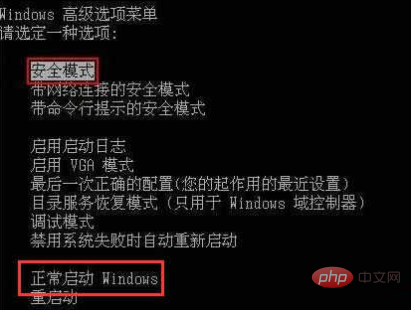
2 . After entering the system, right-click the computer to open properties;
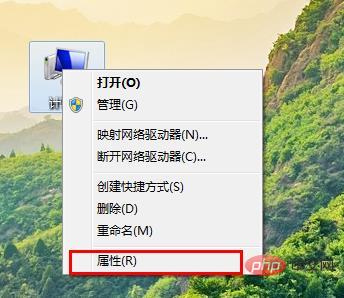
3. Click Advanced System Settings in the upper left corner;
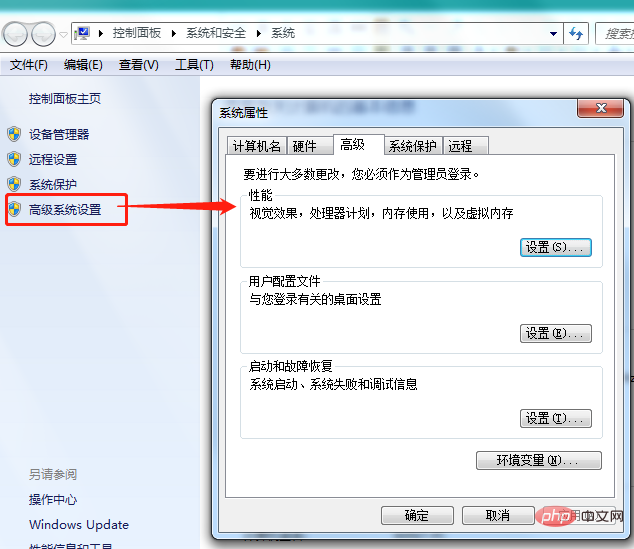
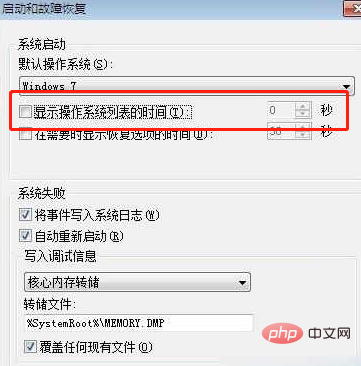
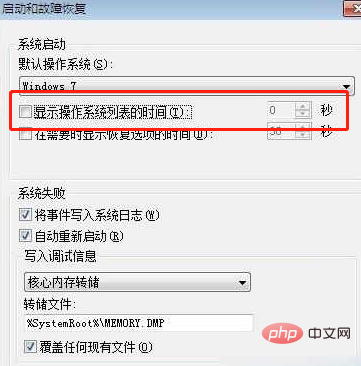
PHP Chinese website!
The above is the detailed content of How to restore the window startup manager if it cannot be accessed?. For more information, please follow other related articles on the PHP Chinese website!

