Home >Java >javaTutorial >How to set color in java
How to set color in java
- coldplay.xixiOriginal
- 2020-08-17 13:15:3810552browse
How to set the color in java: First, add R to the Windows icon key to open the run, enter mspaint, and press Enter to open the drawing software; then open the edit color and select the required color; finally fill in the corresponding code. Get the color you want.
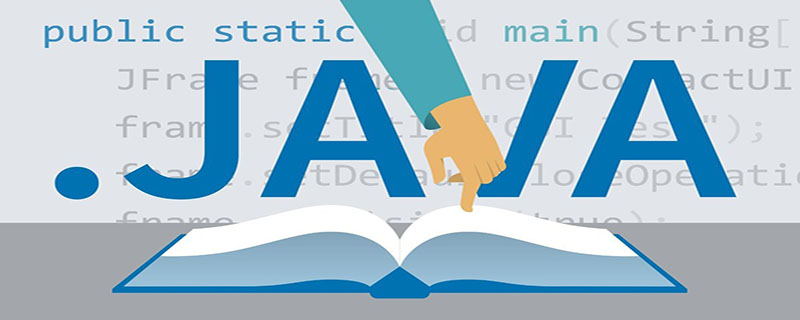
[Related learning recommendations: java basic tutorial]
How to set color in java:
This example uses the background color of a JButton in JFrame to demonstrate. The source code is as follows:
package First;
import java.awt.Color;
import java.awt.Container;
import javax.swing.JButton;
import javax.swing.JFrame;
public class ColorSets extends JFrame {
public ColorSets() {
JFrame f = null;// 界面
f = this;
this.setSize(300, 200);// 设置界面大小
this.setTitle("颜色设置");// 标题
this.setLocationRelativeTo(null);// 居中
this.setVisible(true);// 设为可见
Container c;// 容器
c = this.getContentPane();// 添加界面进容器
JButton jbutton = new JButton("显示颜色");// 按钮
jbutton.setBackground(new Color(0,173,232));// 设置按钮背景颜色
jbutton.setBounds(95, 65, 100, 40);// 设置大小位置
jbutton.setFocusPainted(false);// 取消文字焦点
c.add(jbutton);// 添加按钮
}
public static void main(String[] args) {
new ColorSets();
}
}The running results are as follows:
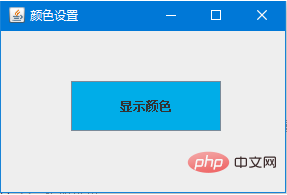
The color of this button is set by the following code. The three parameters in
jbutton.setBackground(new Color(0,173,232));// 设置按钮背景颜色
new Color(0,173,232) are the red (R), green (G), and blue (B) values. How to know what you need? What about the three parameter values of color?
Method steps:
1. Windows icon key R to open Run, enter mspaint, and press Enter to open the painting software;
2. Open the edit color:
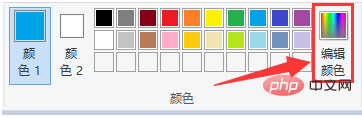
3. After selecting the required color, you can see three parameter values in the red box in the lower right corner;
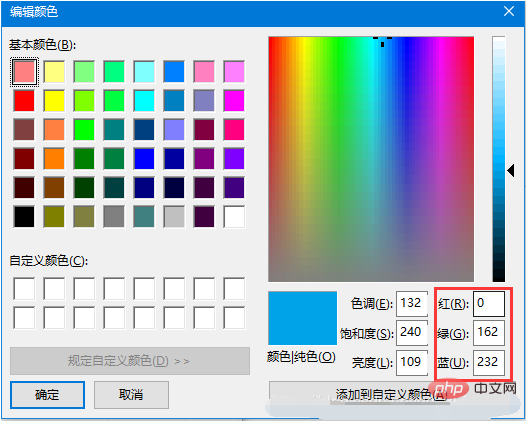
4. Fill in the corresponding code to get the desired color.
Related learning recommendations: Programming video
The above is the detailed content of How to set color in java. For more information, please follow other related articles on the PHP Chinese website!

