How to batch drop-down copy in Excel
- coldplay.xixiOriginal
- 2020-08-15 14:11:2949732browse
Excel batch drop-down copy method: First open the Excel software and select the cell where the data needs to be copied; then copy the target cell to the cell below by copying and pasting; then select two cells , and click the lower right corner of the cell to make the mouse turn into a cross; finally pull down to achieve the effect of pulling down to copy the cell content.
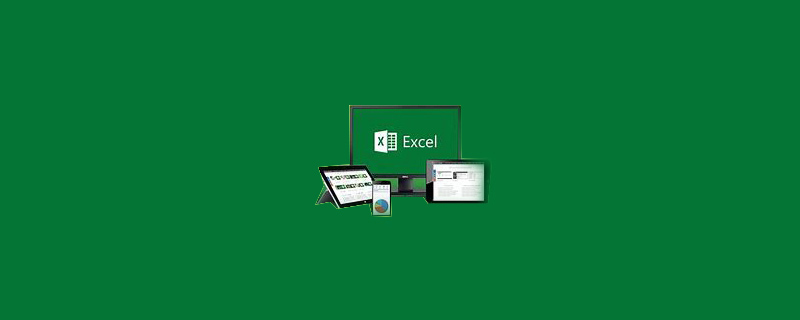
Excel batch drop-down copy method:
1. Open the Excel software.
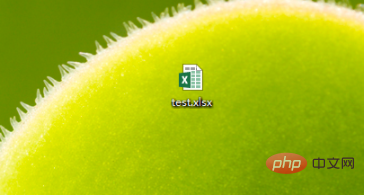
#2. Select the cells to which data needs to be copied.
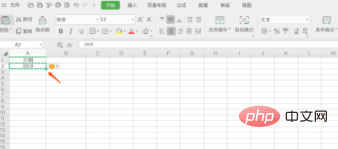
#3. Copy the target unit cell to the cell below using ctrl c and ctrl v.
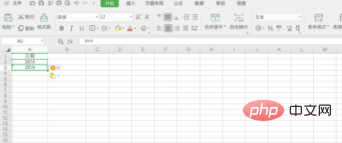
4. Select two cells and click on the lower right corner of the cell to make the mouse turn into a cross. At this time, click the left button of the mouse and pull down to achieve pull-down. The effect of copying cell contents.
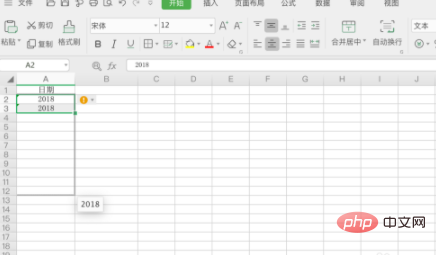
Related learning recommendations: excel basic tutorial
The above is the detailed content of How to batch drop-down copy in Excel. For more information, please follow other related articles on the PHP Chinese website!

