How to adjust the table in word document to one page
- coldplay.xixiOriginal
- 2020-08-12 13:19:3859310browse
How to adjust the table in the word document to one page: first adjust the line spacing and column spacing; then stretch the table and adjust it according to the window; then adjust the paper direction; finally, the adjusted table is centered That’s it.

How to adjust the table in the word document to one page:
1. Adjust the line spacing and columns Distance
There are two ways to adjust the row/column distance
①Manual adjustment: Select the one with a larger distance, place the mouse on the border line and double-click when a double line appears
②Automatic adjustment: Select the entire table, right-click the table properties/row/column and enter the specified value. It usually takes several attempts to get the appropriate value
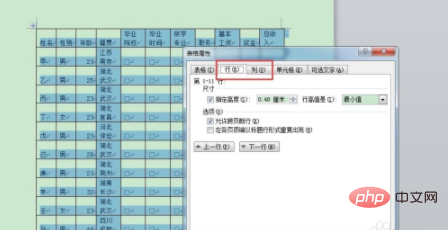
2. Stretch the table
Select the table, and a small white box will appear in the lower right corner. Place the mouse on it and wait until a black cross appears to stretch the table in the upper left or lower right direction. Stretch the out-of-range table content to one page
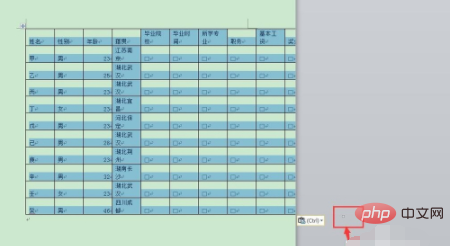
3. Adjust the table according to the window
Select the entire table copied and pasted, right-click / Automatically adjust/adjust to a table based on the window content. The system automatically compresses the table content to one page according to the paper size
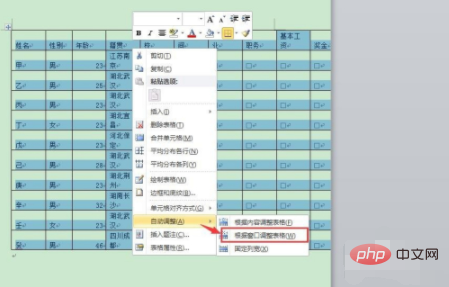
4. Adjust the paper direction
Some tables When there is too much horizontal and vertical content and the previous methods cannot solve it, you can consider adjusting the paper direction. The specific method is to insert a section break first, and then adjust the horizontal or vertical direction in the page layout/paper direction
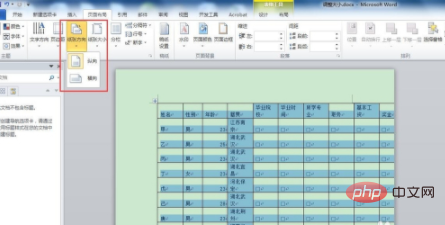
5. Adjusted table centering settings
After adjusting to one page, the table format will change slightly and appropriate adjustments are required, mainly including table centering and table content centering.
①Center the table: select the entire table, start/paragraph/center
②Center the table content: select the entire table, right-click/center cell mode/center horizontally
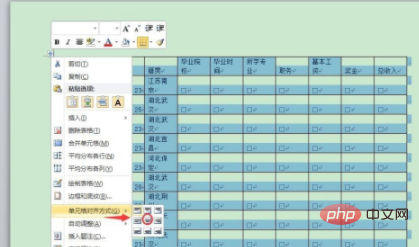
Related learning recommendations: Word novice tutorial
The above is the detailed content of How to adjust the table in word document to one page. For more information, please follow other related articles on the PHP Chinese website!

