Home >Backend Development >PHP Problem >Tutorial on setting up PHP environment under Linux
Tutorial on setting up PHP environment under Linux
- 藏色散人Original
- 2020-07-31 10:25:003611browse
How to build a PHP environment under Linux: first obtain the PHP, Apache and MySQL installation packages; then install Apache and modify the configuration file httpd.conf; then install MySQL and make basic configurations; finally install PHP and configure php.ini is enough.
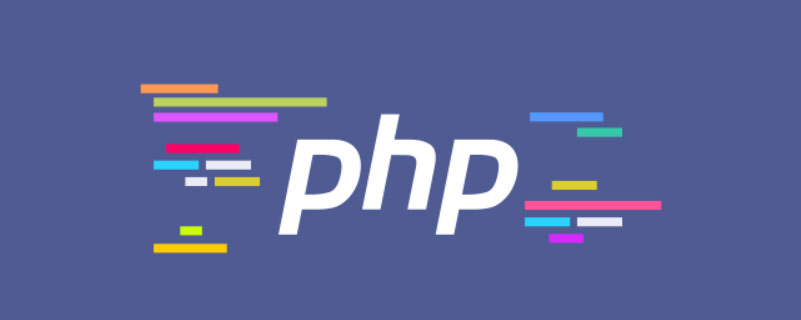
Recommended: "PHP Video Tutorial"
LAMP is a very popular web development environment at the moment. Many developers will encounter various problems in the process of building LAMP. Thinking of these problems, their heads are about to explode. Today, I specially took the time to record the process of building a PHP development environment for everyone's reference. If you find any problems, I hope you can correct them.
1. Obtain the installation package
- PHP download address: http://cn.php.net/distributions/php-7.1.10.tar.gz
- Apache download address: http://mirrors.tuna.tsinghua.edu.cn/apache//httpd/httpd-2.4.28.tar.gz
- MySQL download address: https://dev.mysql .com/get/Downloads/MySQL-5.7/mysql-5.7.19-linux-glibc2.12-x86_64.tar.gz
2. Install Apache
1. Dependencies Package installation
1) Install compiler gcc, gcc-c
yum install -y gcc gcc-c++2) Install dependent packages expat-devel, zlib-devel, openssl-devel
yum install -y expat-devel zlib-devel openssl-devel2) Install the dependent package apr
wget http://mirror.bit.edu.cn/apache//apr/apr-1.6.2.tar.gz tar zxvf apr-1.6.2.tar.gzcd apr-1.6.2 ./configure --prefix=/usr/local/apr make && make install3) Install the dependent package apr-util
wget http://mirror.bit.edu.cn/apache//apr/apr-util-1.6.0.tar.gz tar zxvf apr-util-1.6.0.tar.gzcd apr-util-1.6.0 ./configure --prefix=/usr/local/apr-util --with-apr=/usr/local/apr make && make install4) Install the dependent package pcre
wget https://ftp.pcre.org/pub/pcre/pcre-8.41.tar.gz tar zxvf pcre-8.41.tar.gzcd pcre-8.41 ./configure --prefix=/usr/local/pcre make && make installNote: Replace apr, apr-util Copy the installation package to the srclib directory of the Apache installation package
Named apr, apr-util respectively, without the subsequent version number
2. Installation process
1) Unzip the Apache installation package
tar zxvf httpd-2.4.28.tar.gz2) Compile and install
cd httpd-2.4.28 ./configure --prefix=/usr/local/server/apache \ --with-apr=/usr/local/apr \ --with-apr-util=/usr/local/apr-util \ --with-pcre=/usr/local/pcre \ --enable-so \ --enable-ssl \ --enable-deflate \ --enable-rewrite \ --enable-headers \ --enable-expires \ --disable-cgid\ --disable-cgi make && make install
3. Modify the configuration file httpd.conf
vim /usr/local/server/apache/conf/httpd.confRemove
# in front of ServerName and change the URL after ServerName to localhost:80
4. Add httpd to the system service and set it to start automatically at boot
1) Add httpd to the system service
cp /usr/local/server/apache/bin/apachectl /etc/init.d/httpd2) Modify /etc/init.d/httpd and add the following content in line 3
# chkconfig: 345 85 15# description: Activates/Deactivates Apache Web ServerNote: The # in the code cannot be removed
3) Set the system service to start automatically at boot
systemctl enable httpd4) Start Apache
service httpd start
3. Install MySQL
1. Preparation before installation
1) Unzip the installation package
tar zxvf mysql-5.7.19-linux-glibc2.12-x86_64.tar.gz mv mysql-5.7.19-linux-glibc2.12-x86_64 /usr/local/server/mysql2) Create users and user groups and assign corresponding permissions
groupadd mysql useradd -r -g mysql mysql -s /sbin/nologin3) Install dependencies
yum -y install numactl.x86_64
2. Initialize mysql and do basic configuration
1) Initialize mysql
cd /usr/local/server/mysql bin/mysqld \ --initialize \ --user=mysql \ --basedir=/usr/local/server/mysql \ --datadir=/usr/local/server/mysql/data \2) Configure mysql
vim my.cnf # 创建配置文件This example only ensures that mysql can run normally. For more configuration, please refer to the official documentation
[mysqld] skip-grant-tablesbasedir = /usr/local/server/mysqldatadir = /usr/local/server/mysql/datasocket = /usr/local/server/mysql/data/mysql.socklog-error = /usr/local/server/mysql/log/error.logport = 3306[mysql_safe]pid-file = /var/run/mysql/mysqld.pidlog-error = /usr/local/server/mysql/log/error.log[client]port = 3306socket = /usr/local/server/mysql/data/mysql.sockSoftly link the configuration file to the /etc/ directory
ln -s /usr/local/server/mysql/my.cnf /etc/my.cnfNote: If you are prompted that the file exists when creating a soft link, you can delete /etc/my.cnf and then create a soft link
3) Create the directories and files required for database storage information
mkdir /usr/local/server/mysql/data mkdir /usr/local/server/mysql/log mkdir /var/run/mysql touch /usr/local/server/mysql/log/error.log4) Set the directory owner
chown -R mysql:mysql /usr/local/server/mysql/ chown -R mysql:mysql /var/run/mysql/
3. Set environment variables and auto-start
1) Set environment variables
Edit profile file
vim /etc/profileAdd the following information to the end of profile
export PATH=$PATH:/usr/local/server/mysql/binMake the environment variables take effect immediately
source /etc/profile2) Set up auto-start at boot
cp support-files/mysql.server /etc/init.d/mysqld chkconfig --add mysqld chkconfig mysqld on
4. Firewall settings
CentOS has the firewall enabled by default. Below we use firewall to open the 3306l port
1) Let’s check before opening it. Is port 3306 open?
firewall-cmd --query-port=3306/tcp2) If not, open the firewall firewall
systemctl start firewalld.service3) We can choose to temporarily open or permanently open port 3306
firewall-cmd --add-port=3306/tcp # 临时开启3306端口 firewall-cmd --permanent --zone=public --add-port=3306/tcp # 永久开启3306端口4) Restart the firewall
firewall-cmd --reload
5. Start mysql and set the root user password
1) Start mysql
/usr/local/server/mysql/support-files/mysql.server start # 启动MySQL /usr/local/server/mysql/bin/mysql -uroot -p # 这里直接回车,无须输入密码2) Set the root user password
use mysql;update user set authentication_string=password('root') where user='root'; exit;Note 1: After successfully changing the password, log out of skip-grant-tables in the configuration file
Restart mysql and log in again using the root user, and then execute the following code
set password=password('root');Note 2: Second It is a system requirement to reset the password once, otherwise the database cannot be operated
6. Remote access
1) Give any host permission to access mysql
GRANT ALL PRIVILEGES ON *.* TO 'root'@'%' IDENTIFIED BY 'your password' WITH GRANT OPTION;2) Make the permission modification take effect
FLUSH PRIVILEGES;
4. Install PHP
1. Installation steps
1) Installation Dependency package libxml-devel
yum -y install libxml2-devel2) Unzip the PHP installation package
tar zxvf php-7.1.10.tar.gz3) Compile and install
cd php-7.1.10 ./configure --prefix=/usr/local/server/php \ --with-apxs2=/usr/local/server/apache/bin/apxs \ --with-config-file-path=/usr/local/server/php \ --with-pdo-mysql make && make install
2. Configure php. ini
1) Copy the configuration file to the PHP installation directory
cp php.ini-* /usr/local/server/php/2) Generate php.ini
cp php.ini-development /usr/local/server/php/php.ini
3 . Modify httpd.conf
to load the PHP module. If there is the following code in httpd.conf, just remove the preceding #. If not, add
LoadModule php7_module modules/libphp7.soand add the following code at the bottom. Enable Apache to parse php files
<IfModule mod_php7.c> AddType application/x-httpd-php .php</IfModule>找到如下代码,在index.html后面加入index.php
<IfModule dir_module> DirectoryIndex index.html</IfModule>重启Apache
service httpd restart
4. 测试PHP是否成功安装
创建/usr/local/server/apache/htdocs/index.php
vim /usr/local/server/apache/htdocs/index.php在index.php中编写以下代码
<?php phpinfo();?>如果出现以下页面则安装成功
The above is the detailed content of Tutorial on setting up PHP environment under Linux. For more information, please follow other related articles on the PHP Chinese website!


