How to quickly back up and restore the database with phpmyadmin: First log in to the database, click [Export], and select [Quick]; then modify the sql name and select the save path; then select the database, click [Import], and select The backed up database file; finally click Execute.

phpmyadmin quick backup and restore database method:
Database export
1. Open the phpMyAmin database path of the program, enter the database account and password to enter the database, select the database we want to back up, and then click the "Export" menu bar at the top on the right

2. You can see that there are two export methods: "Quick" and "Custom". Generally, there are no special requirements. It is enough for us to use the "Quick" export function. Here, "Quick" is selected to export the database by default, and the format is sql (I It is a Mysql database, choose according to your own database), click Execute

3. In the database export window, you can modify the SQL name of the database (the default name is the database name) ), select the save path, and then click Download.

Database import
1. Enter the phpMyAdmin database, create the database, then select the database and click on the top navigation on the right "Import" button, you can see the imported formats available here. I will take the sql file imported above as an example, click to select the file,

2. In the pop-up In the file selection box, select the database file we backed up before (here, take the previously exported sql file as an example)

3. After the file selection is successful, click Execute below. Then when you see the success prompt, it means the import is complete

Related tutorial recommendations:phpmyadmin
The above is the detailed content of How to quickly back up and restore the database in phpmyadmin?. For more information, please follow other related articles on the PHP Chinese website!
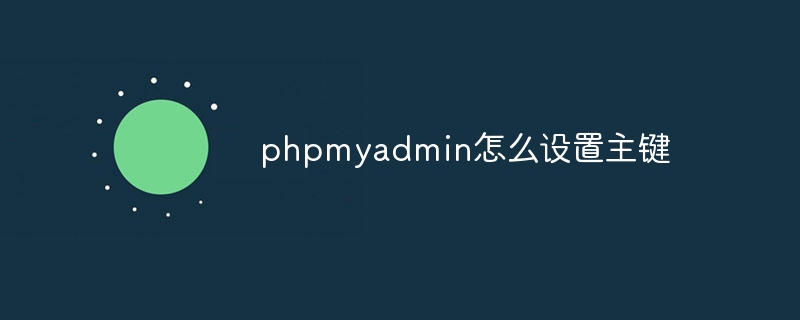 phpmyadmin怎么设置主键Apr 07, 2024 pm 02:54 PM
phpmyadmin怎么设置主键Apr 07, 2024 pm 02:54 PM表的主键是一列或多列,用于唯一标识表中每条记录。设置主键的步骤如下:登录 phpMyAdmin。选择数据库和表。勾选要作为主键的列。点击 "保存更改"。主键具有数据完整性、查找速度和关系建模方面的好处。
 phpmyadmin怎么添加外键Apr 07, 2024 pm 02:36 PM
phpmyadmin怎么添加外键Apr 07, 2024 pm 02:36 PM在 phpMyAdmin 中添加外键可以通过以下步骤实现:选择包含外键的父表。编辑父表结构,在“列”中添加新列。启用外键约束,选择引用表和键。设置更新/删除操作。保存更改。
 phpmyadmin日志在哪里Apr 07, 2024 pm 12:57 PM
phpmyadmin日志在哪里Apr 07, 2024 pm 12:57 PMPHPMyAdmin日志文件的默认位置:Linux/Unix/macOS:/var/log/phpmyadminWindows:C:\xampp\phpMyAdmin\logs\日志文件用途:故障排除审计安全性
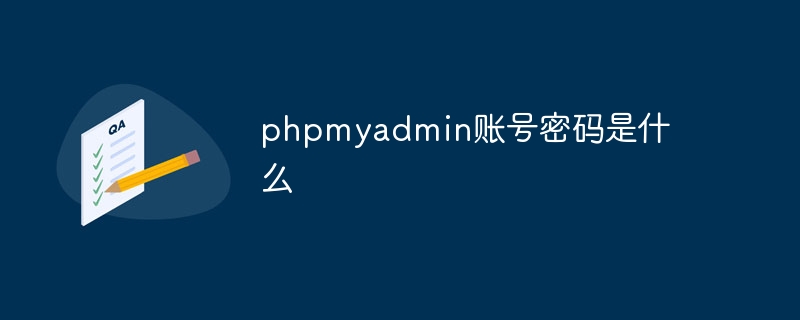 phpmyadmin账号密码是什么Apr 07, 2024 pm 01:09 PM
phpmyadmin账号密码是什么Apr 07, 2024 pm 01:09 PMPHPMyAdmin 的默认用户名和密码为 root 和空。为了安全起见,建议更改默认密码。更改密码的方法:1. 登录 PHPMyAdmin;2. 选择 "privileges";3. 输入新密码并保存。忘记密码时,可通过停止 MySQL 服务并编辑配置文件的方式重置密码:1. 添加 skip-grant-tables 行;2. 登录 MySQL 命令行并重置 root 密码;3. 刷新权限表;4. 删除 skip-grant-tables 行,重启 MySQL 服务。
 phpmyadmin怎么删除数据表Apr 07, 2024 pm 03:00 PM
phpmyadmin怎么删除数据表Apr 07, 2024 pm 03:00 PMphpMyAdmin 中删除数据表的步骤:选择数据库和数据表;点击“操作”选项卡;选择“删除”选项;确认并执行删除操作。
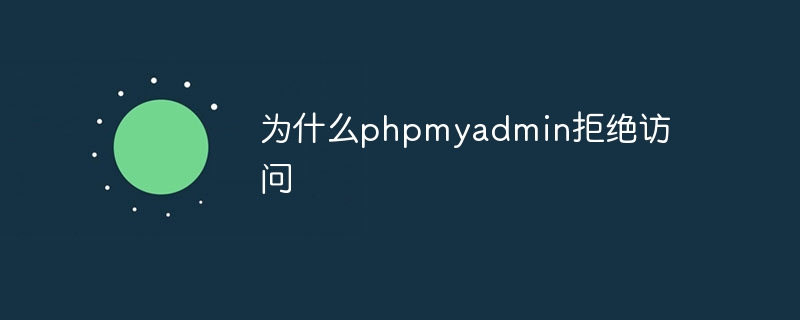 为什么phpmyadmin拒绝访问Apr 07, 2024 pm 01:03 PM
为什么phpmyadmin拒绝访问Apr 07, 2024 pm 01:03 PMphpMyAdmin 拒绝访问的原因及解决方案:认证失败:检查用户名和密码是否正确。服务器配置错误:调整防火墙设置,检查数据库端口是否正确。权限问题:授予用户对数据库的访问权限。会话超时:刷新浏览器页面重新连接。phpMyAdmin 配置错误:检查配置文件和文件权限,确保启用了必需的 Apache 模块。服务器问题:等待一段时间后再重试或联系主机提供商。
 phpmyadmin漏洞属于什么漏洞Apr 07, 2024 pm 01:36 PM
phpmyadmin漏洞属于什么漏洞Apr 07, 2024 pm 01:36 PMphpMyAdmin 易受多种漏洞影响,包括:1. SQL 注入漏洞;2. 跨站点脚本 (XSS) 漏洞;3. 远程代码执行 (RCE) 漏洞;4. 本地文件包含 (LFI) 漏洞;5. 信息泄露漏洞;6. 权限提升漏洞。
 phpmyadmin关联视图在哪Apr 07, 2024 pm 01:00 PM
phpmyadmin关联视图在哪Apr 07, 2024 pm 01:00 PM可以在 phpMyAdmin 中“结构”选项卡下的“视图”子菜单中找到关联视图。要访问它们,只需选择数据库、点击“结构”选项卡、然后点击“视图”子菜单。


Hot AI Tools

Undresser.AI Undress
AI-powered app for creating realistic nude photos

AI Clothes Remover
Online AI tool for removing clothes from photos.

Undress AI Tool
Undress images for free

Clothoff.io
AI clothes remover

AI Hentai Generator
Generate AI Hentai for free.

Hot Article

Hot Tools

Zend Studio 13.0.1
Powerful PHP integrated development environment

MinGW - Minimalist GNU for Windows
This project is in the process of being migrated to osdn.net/projects/mingw, you can continue to follow us there. MinGW: A native Windows port of the GNU Compiler Collection (GCC), freely distributable import libraries and header files for building native Windows applications; includes extensions to the MSVC runtime to support C99 functionality. All MinGW software can run on 64-bit Windows platforms.

mPDF
mPDF is a PHP library that can generate PDF files from UTF-8 encoded HTML. The original author, Ian Back, wrote mPDF to output PDF files "on the fly" from his website and handle different languages. It is slower than original scripts like HTML2FPDF and produces larger files when using Unicode fonts, but supports CSS styles etc. and has a lot of enhancements. Supports almost all languages, including RTL (Arabic and Hebrew) and CJK (Chinese, Japanese and Korean). Supports nested block-level elements (such as P, DIV),

Notepad++7.3.1
Easy-to-use and free code editor

Atom editor mac version download
The most popular open source editor





