Solution to computer pop-up ads: First select "Run" in "Start" and enter "msconfig" in the dialog box to open the system configuration; then click "Start" in the lower left corner and select "Control Panel" ” and select “Add or Remove Programs”; finally disable pop-up ads.

First select "Start"-"Run" in the lower left corner

In the open run dialog Enter "msconfig" in the box to open the system configuration dialog box

After opening, select "Startup". Under "Startup Projects", there are projects that automatically run when our computer starts. Disable everything if you don’t need it. When you are done, click OK and select "Restart the computer later


Then click "Start" in the lower left corner and select " Control Panel"

After the Control Panel opens, select "Add and Remove Programs"
Find the one you are not in Add and Remove The required application, and then choose to download
After the above steps, return to the computer desktop and click "Computer" and select "Manage"
Open the "Computer Management" dialog box and double-click to select "Task Scheduler" - "Task Scheduler Library"
Open it and see The content in the dialog box has the same name as the pop-up advertisement or has unnecessary right-click and select "Disable"
The above is the detailed content of How to solve computer pop-up ads. For more information, please follow other related articles on the PHP Chinese website!
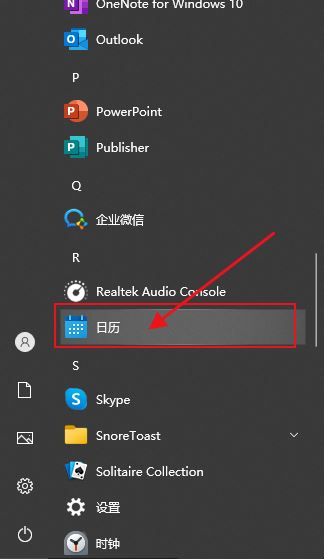 win10日历事件没有弹窗提醒怎么办? win10日历事件提醒没了的恢复方法Jun 09, 2024 pm 02:52 PM
win10日历事件没有弹窗提醒怎么办? win10日历事件提醒没了的恢复方法Jun 09, 2024 pm 02:52 PM日历可以帮助用户们记录下你的行程,甚至还可以设置提醒,但是也有不少的用户们在询问win10日历事件提醒不弹出怎么办?用户们可以先检查一下windows更新情况或者是清除windows应用商店缓存来进行操作就可以了。下面就让本站来为用户们来仔细的介绍一下win10日历事件提醒不弹出问题解析吧。添加日历事件在系统菜单中点击“日历”程序。鼠标左键点击日历中的日期。在编辑窗口输入事件名称和提醒时间,点击“保存”按钮即可添加事件了。win10日历事件提醒不弹出问题解决
 如何使用Vue实现弹出窗口特效Sep 22, 2023 am 09:40 AM
如何使用Vue实现弹出窗口特效Sep 22, 2023 am 09:40 AM如何使用Vue实现弹出窗口特效,需要具体代码示例近年来,随着Web应用的发展,弹出窗口特效已经成为广大开发者常用的交互方式之一。Vue作为一款流行的JavaScript框架,提供了丰富的功能和易用性,非常适合用来实现弹出窗口特效。本文将介绍如何使用Vue实现弹出窗口特效,并提供具体代码示例。首先,我们需要使用Vue的CLI工具来创建一个新的Vue项目。打开终
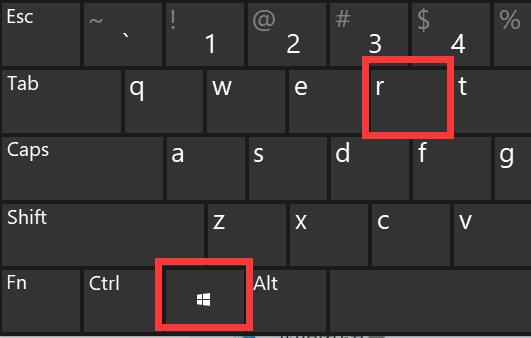 如何解决无法关闭的Win11弹窗问题Dec 22, 2023 pm 05:13 PM
如何解决无法关闭的Win11弹窗问题Dec 22, 2023 pm 05:13 PM相信在电脑使用过程中,我们都被无意中跳出的弹窗所困扰,尤其是更新系统后,甚至遇到了win11弹窗无法关闭的问题,这时候我们只能在任务管理器里关闭它。win11弹窗无法关闭解决方法:1、首先按下键盘“Win+R”组合键打开运行。2、接着输入“msconfig”回车运行。3、然后进入“启动”,点击“打开任务管理器”4、随后在启动选项下选中弹窗的应用程序。5、最后点击右下角的“禁用”就可以了。
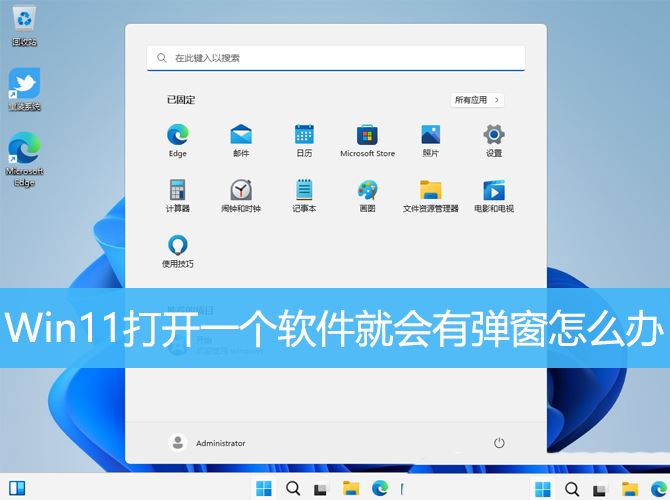 win11总出现弹窗怎么办? Win11打开一个软件就会有弹窗的解决办法Mar 01, 2024 am 08:43 AM
win11总出现弹窗怎么办? Win11打开一个软件就会有弹窗的解决办法Mar 01, 2024 am 08:43 AM在使用Win11系统时,有时候打开某个软件会出现弹窗,这会影响用户的使用体验。本文将介绍如何解决Win11打开一个软件就会有弹窗的问题,帮助用户解决这一问题。方法一:1、按【Win+S】组合键,或点击任务栏上开始图标旁边的【搜索图标】,在打开的Windows搜索中,搜索框输入【控制面板】,然后点击打开系统给出的最佳匹配【控制面板应用】;2、所有控制面板项窗口,切换到【大图标】查看方式,然后找到并点击调整计算机的设置下的【安全和维护】;3、安全和维护窗口,左侧点击【更改用户账户控制设置】;4、用户
 360浏览器弹窗怎么开启Mar 28, 2024 pm 09:31 PM
360浏览器弹窗怎么开启Mar 28, 2024 pm 09:31 PM弹窗在360浏览器中是可以自己开启使用到,有些用户并不清楚360浏览器弹窗怎么开启,只要在高级设置中取消勾选不允许任何网站显示弹出式窗口即可,这篇弹窗开启设置方法的介绍就能够告诉大家具体的操作方法,下面就是详细的介绍,赶紧看看吧。360浏览器弹窗怎么开启答:在高级设置中取消勾选不允许任何网站显示弹出式窗口即可详情介绍:1、打开360浏览器,点击右上的【设置】图标。2、选择其中的【选项】。3、点击左侧列表的【高级设置】。4、取消勾选【不允许任何网站显示弹出式窗口】即可。
 HTML、CSS和jQuery:制作一个带有通知弹窗的界面Oct 26, 2023 pm 12:34 PM
HTML、CSS和jQuery:制作一个带有通知弹窗的界面Oct 26, 2023 pm 12:34 PMHTML、CSS和jQuery:制作一个带有通知弹窗的界面引言:在现代的网页设计中,通知弹窗是一种非常常见的元素。它可以用来向用户展示重要的信息或者提示用户进行一些操作。本文将介绍如何使用HTML、CSS和jQuery制作一个带有通知弹窗的界面,并附上具体的代码示例。一、HTML结构首先,我们需要使用HTML来构建页面的基本结构。以下是通知弹窗所需要的HTM
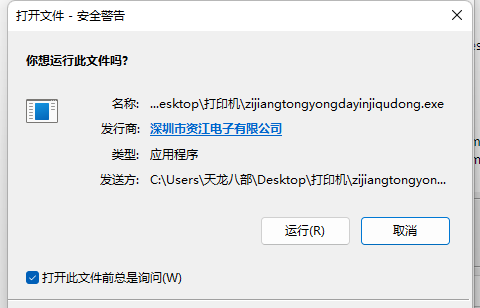 为什么win11用户一直收到账号控制弹窗?Jan 08, 2024 am 11:30 AM
为什么win11用户一直收到账号控制弹窗?Jan 08, 2024 am 11:30 AM有时候我们在打开软件、程序的时候,会发现win11用户账号控制一直弹,但是不知道为什么,其实这是系统保护的一种方式,避免我们被不良软件所入侵。win11用户账号控制为什么一直弹:答:因为开启了win11用户账号控制,开启后,系统为了保护电脑安全,防止被不良软件入侵就会一直弹出提醒你。win11用户账号控制一直弹解决方法1、如果我们感觉一直弹特别麻烦,想要关闭。2、那么可以点开底部的“开始菜单”3、接着在其中搜索并打开“更改用户账户控制设置”4、最后将左边滑块移动到“从不通知”并“确定”保存即可解
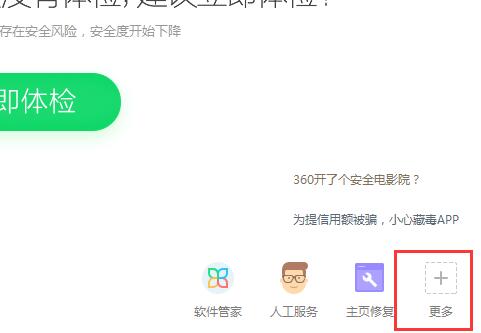 win10系统去除弹窗广告的操作步骤Mar 27, 2024 pm 06:36 PM
win10系统去除弹窗广告的操作步骤Mar 27, 2024 pm 06:36 PM1、鼠标打开360安全卫士,点击右下角更多,如图所示:2、在界面中找到弹窗拦截或者也可以在搜索框中输入弹窗拦截,点击打开即可,如图所示:3、在界面中,点击强力拦截,接着在提示窗口中,点击开启即可,如图所示:

Hot AI Tools

Undresser.AI Undress
AI-powered app for creating realistic nude photos

AI Clothes Remover
Online AI tool for removing clothes from photos.

Undress AI Tool
Undress images for free

Clothoff.io
AI clothes remover

AI Hentai Generator
Generate AI Hentai for free.

Hot Article

Hot Tools

SublimeText3 Mac version
God-level code editing software (SublimeText3)

SublimeText3 Linux new version
SublimeText3 Linux latest version

SecLists
SecLists is the ultimate security tester's companion. It is a collection of various types of lists that are frequently used during security assessments, all in one place. SecLists helps make security testing more efficient and productive by conveniently providing all the lists a security tester might need. List types include usernames, passwords, URLs, fuzzing payloads, sensitive data patterns, web shells, and more. The tester can simply pull this repository onto a new test machine and he will have access to every type of list he needs.

WebStorm Mac version
Useful JavaScript development tools

SublimeText3 English version
Recommended: Win version, supports code prompts!











