Solution to the problem that desktop icons are not displayed: First check whether the taskbar is displayed on the desktop; then right-click and click [Arrange Icons]; finally select [Show Desktop Icons] in [Arrange Icons].

Solution to desktop icons not showing up:
Method 1: Look at this first Does your desktop still have a taskbar? If so, it should just be that the icons are set not to be displayed.
Click the right mouse button, as shown in the picture. Click [Arrange Icons] and find that the check mark in front of [Show Desktop Icons] is gone.

Click once to check it, and the desktop icons will appear.

Method 2: If your desktop does not have a taskbar, open the Task Manager. (Press the "Ctrl Alt Esc" key at the same time to open)

Click [File], then click [Run New Task].

Enter "explorer" in the dialog box that appears, click [OK], and the desktop icon will appear after a moment.

Summarize.

The above is the detailed content of What to do if desktop icons are not displayed. For more information, please follow other related articles on the PHP Chinese website!
 win11桌面图标间隔很宽怎么调整?调整方法介绍Apr 19, 2024 pm 06:49 PM
win11桌面图标间隔很宽怎么调整?调整方法介绍Apr 19, 2024 pm 06:49 PM很多用户在使用win11的时候发现,桌面的图标比例有问题,因为隔开的距离过远,所以导致占用了大量的壁纸空间,并且视觉效果很难看,那么出现这个问题应该如何解决呢?下面教大家几招,快速解决!方法一1、首先我们打开系统“设置”。2、接着打开右边的“屏幕”。3、然后降低缩放比例就能调窄了。方法二1、我们也可以右键开始菜单打开“运行”。2、然后输入“regedit”回车打开注册表。3、接着进入“计算机HKEY_CURRENT_USER\ControlPanel\Desktop\WindowMetrics”
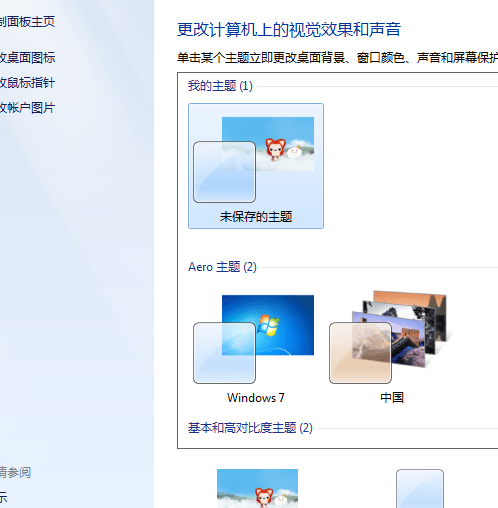 win10桌面图标透明了怎么设置回来Feb 28, 2024 pm 12:40 PM
win10桌面图标透明了怎么设置回来Feb 28, 2024 pm 12:40 PMwin10中还有着很多小功能不被用户知晓,因此有很多用户一不小心将桌面图标改为透明,不知道怎么改回来,今天小编为大家带来win10桌面图标透明解决方法。win10桌面图标透明了怎么设置回来1、首先右击系统桌面空白处,在弹出的窗口中选择个性化即可。2、进入控制面板主页中点击界面右方的窗口颜色选项。3、这时候发现启用透明效果前的选项已经被勾选,只需要取消勾选后保存修改。4、这样桌面图标就全部变回来了,如果需要改变颜色,只需要在界面上方选择颜色即可。这就是win10桌面图标透明解决方法,具体操作还是非
 如何修改win7桌面图标的字体颜色Jan 02, 2024 pm 11:17 PM
如何修改win7桌面图标的字体颜色Jan 02, 2024 pm 11:17 PMwin7默认的桌面图标字体一般是白色的,我们如果使用了白色的桌面背景的话,可能会看不见桌面图标文字,这时候就可以在个性化设置中通过高级外观设置自定义桌面字体颜色,下面就一起来看一下吧。win7桌面图标字体颜色更改教程1、右键桌面空白处,打开“个性化”设置。2、在主题下我们可以直接选择想要的主题就可以更改桌面图标字体颜色了。3、如果不满意这些主题,还可以打开“窗口颜色”如图所示。4、点击下方的“高级外观设置”5、将图示位置的“项目”更改为“桌面”6、然后在红框位置就可以更改字体颜色、大小等各种属性
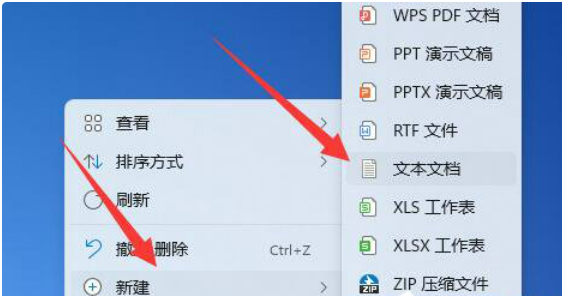 win11桌面图标箭头成白色解决方法?win11桌面图标箭头成白色问题解析Mar 28, 2024 am 10:11 AM
win11桌面图标箭头成白色解决方法?win11桌面图标箭头成白色问题解析Mar 28, 2024 am 10:11 AMwin11桌面图标箭头成白色怎么办?不少的win11系统用户们看到桌面上的快捷方式图标变白了,那么这是怎么回事?用户们可以直接的新建文本文档,然后将下列的代码输入进去,之后按着步骤进行操作就可以了。下面就让本站来为用户们来仔细的介绍一下win11桌面图标箭头成白色问题解析吧。win11桌面图标箭头成白色问题解析方法一:1、首先右键桌面空白处,新建一个文本文档。3、输入完成后,将它保存下来。5、再将它的文件后缀名改为.bat。6、重命名完成后,双击运行该文件即可。方法二:1、打开白色快捷方式的文件
 Win10教育版桌面图标白字变黑字Feb 04, 2024 am 10:42 AM
Win10教育版桌面图标白字变黑字Feb 04, 2024 am 10:42 AM在Win10系统中,许多自定义设置均可调整,桌面图标的风格与文字颜色皆不例外。若用户需将桌面图标文字设为黑色,应如何操作?首先,需打开个性化面板并选中背景选项,然后点击高对比度设定,开启“使用高对比度”功能并将主题设置为“高对比白色”,最后保存设置以返回至桌面,此时文字已变为黑色。Win10教育版桌面图标白字变黑字:1、启动Win10系统电脑并进入桌面。在桌面空白处单击鼠标右键后,选择“个性化”。2、进入个性化设定后,点击左侧菜单栏中的“背景”,并点击相应右侧的“高对比度设置”。3、点击高对比度
 win10桌面图标丢失起来桌面变黑了怎么解决Jan 03, 2024 pm 04:14 PM
win10桌面图标丢失起来桌面变黑了怎么解决Jan 03, 2024 pm 04:14 PM很多使用win10系统的小伙伴有遇见打开电脑的时候,桌面图标不见了,桌面背景也变成黑色了,这个时候我们可以Alt+Ctrl+Delete按键,调出任务管理器页面,重启资源管理器,或者重启电脑的方法解决这个问题,具体的步骤下面跟小编一起来看看吧。win10桌面图标消失桌面变黑了怎么办方法一:重启电脑针对此类问题,其中较为简便的操作方式即为重启您的计算机设备。方法二:重启Windows资源管理器1、首先,当您遇到此类问题并处于桌面对话框内时,可尝试通过同时按下Alt+Ctrl+Delete三个功能键
 win11桌面图标大小怎么调?win11桌面图标大小调整教程Mar 09, 2024 pm 01:04 PM
win11桌面图标大小怎么调?win11桌面图标大小调整教程Mar 09, 2024 pm 01:04 PM不少的用户们在升级完win11系统后发现自己的桌面图标太大或者是太小了,那么这要怎么调整?用户们可以直接的点击右键菜单下的查看,然后选择大图标或者是小图标就可以了。下面就让本站来为用户们来仔细的介绍一下win11桌面图标大小调整方法吧。win11桌面图标大小调整方法1、首先右键桌面空白处可以打开右键菜单。3、然后点击其中的大图标可以改为大图标。
 win11电脑桌面图标变暗了怎么调整_win11电脑桌面图标变暗了在哪调整Mar 20, 2024 pm 05:06 PM
win11电脑桌面图标变暗了怎么调整_win11电脑桌面图标变暗了在哪调整Mar 20, 2024 pm 05:06 PM最近这段时间有些小伙伴在使用win11系统的过程中,发现自己任务栏图标居然变暗了,每当打开电脑的时候,看起来感觉很是不习惯,应该与安装软件无关,那么win11电脑桌面图标变暗了怎么调整呢?下面就为大带来win11电脑桌面图标变暗了调整方法,大家一起来看下吧。1、win11电脑桌面图标变暗了怎么调整呢?我们首先点击桌面任意空白处,鼠标右键菜单中选择打开“个性化”。2、在个性化的界面右侧我们点击“颜色”。3、然后在其中选择模式,将它更改为“浅色&rd

Hot AI Tools

Undresser.AI Undress
AI-powered app for creating realistic nude photos

AI Clothes Remover
Online AI tool for removing clothes from photos.

Undress AI Tool
Undress images for free

Clothoff.io
AI clothes remover

AI Hentai Generator
Generate AI Hentai for free.

Hot Article

Hot Tools

SublimeText3 English version
Recommended: Win version, supports code prompts!

SAP NetWeaver Server Adapter for Eclipse
Integrate Eclipse with SAP NetWeaver application server.

WebStorm Mac version
Useful JavaScript development tools

SublimeText3 Linux new version
SublimeText3 Linux latest version

MinGW - Minimalist GNU for Windows
This project is in the process of being migrated to osdn.net/projects/mingw, you can continue to follow us there. MinGW: A native Windows port of the GNU Compiler Collection (GCC), freely distributable import libraries and header files for building native Windows applications; includes extensions to the MSVC runtime to support C99 functionality. All MinGW software can run on 64-bit Windows platforms.






