Home >Operation and Maintenance >Windows Operation and Maintenance >How to change the win7 desktop file path to D drive?
How to change the win7 desktop file path to D drive?
- coldplay.xixiOriginal
- 2020-07-14 14:27:3731618browse
How to change the win7 desktop file path to the D drive: 1. First locate the [Desktop] folder, click [Right-click → Cut] and paste it to the saved D drive; 2. Navigate to the [Desktop] folder 】Folder, click [right-click-Properties-Location], and select the location to save.
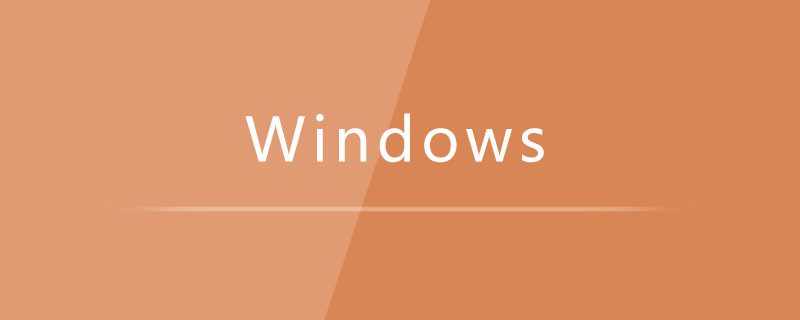
How to change win7 desktop file path to D drive:
Method 1: "Cut "Law.
Locate the "Desktop" folder, click "right-click" → "Cut" (or Ctrl X), and then paste the drive you want to save, such as D drive, and you're done
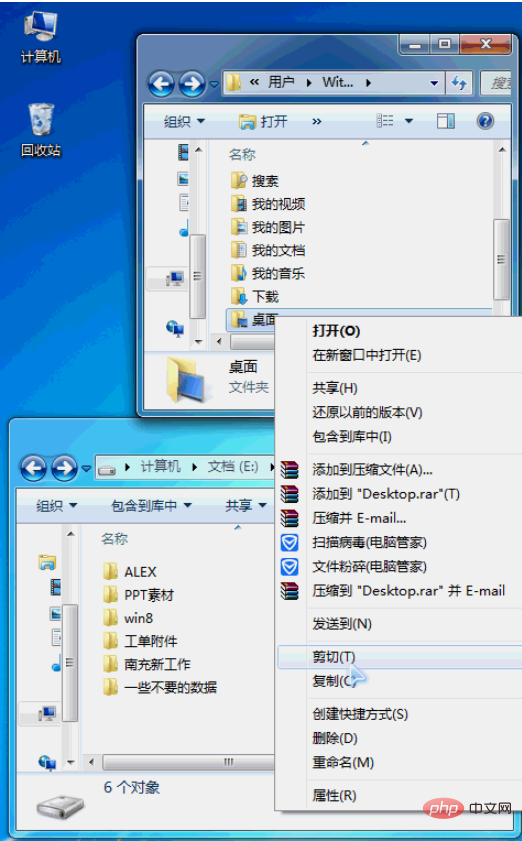
Method 2: "Position" method.
1. Locate the "Desktop" folder, click "right-click" → "Properties" → "Location"
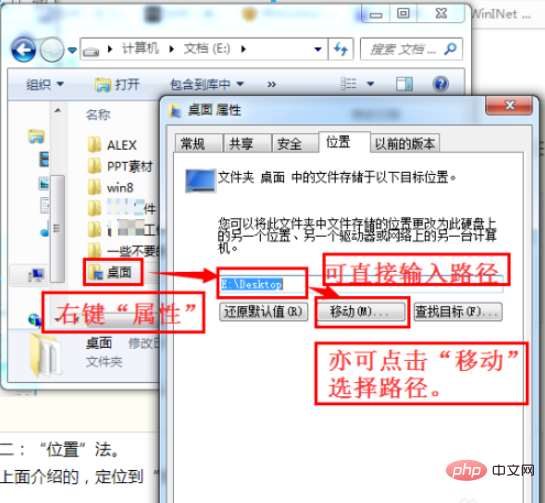
2. Click " Apply" will display a prompt, which probably means "Whether to copy the contents of the original desktop to the new desktop?" I'll just click "Yes" for the demonstration here, and you can make your own judgment based on the situation.
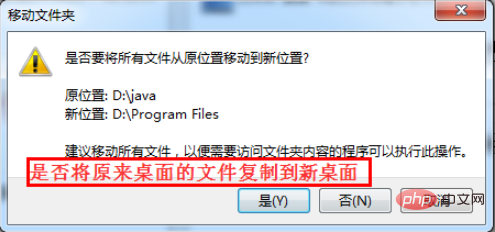
Related learning recommendations: windows server operation and maintenance tutorial
The above is the detailed content of How to change the win7 desktop file path to D drive?. For more information, please follow other related articles on the PHP Chinese website!

