Home >Operation and Maintenance >Windows Operation and Maintenance >How to install windows on macbook?
How to install windows on macbook?
- coldplay.xixiOriginal
- 2020-07-09 14:24:0510779browse
How to install windows on macbook: first insert the USB flash drive and click [Go-Utilities-Boot Camp Assistant]; then click [Continue] and wait for the ISO file to be written to the USB flash drive; finally complete After installation, just set the username and password.
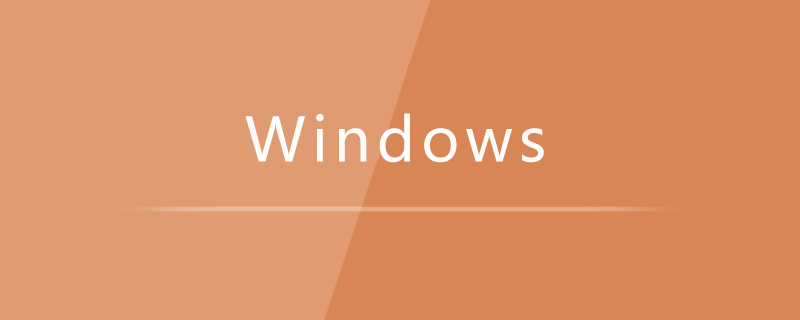
How to install windows on macbook:
1. Plug in the U disk and copy the contents of the U disk Make a backup, because the USB flash drive will be formatted during installation; place the ISO file on the computer, not on the USB flash drive.
Click "Go" - "Utilities" on the desktop, select "Boot Camp Assistant"
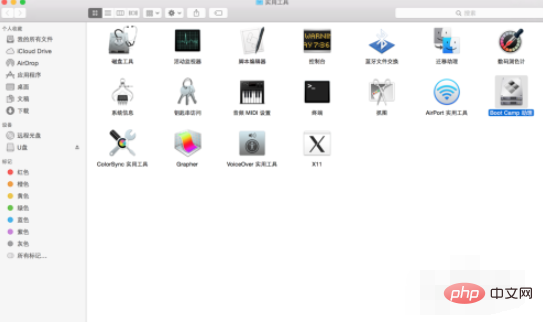
2. After opening, the first is the introduction, click "Explanation" Continue”
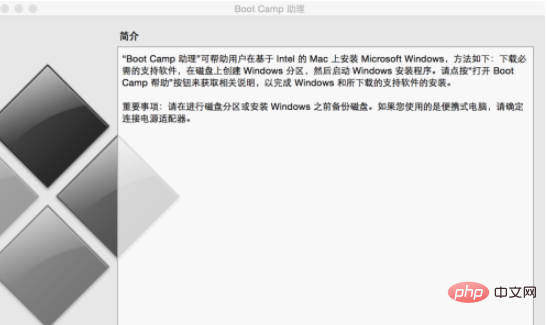
3. When prompted, choose to install Windows 8 or above version, and click Continue
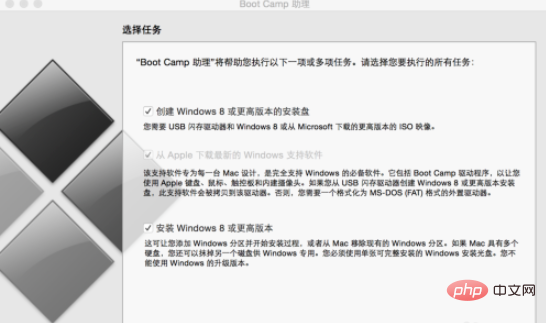
4. Select what is ready ISO file and click "Continue"
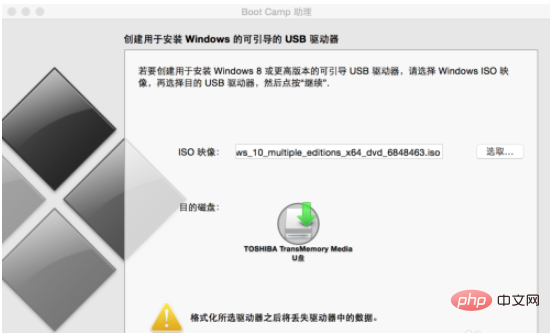
5. At this time, you will be prompted to format the contents of the U disk. After formatting, all the original contents of the U disk will be lost. Remember to back up and click " Continue"
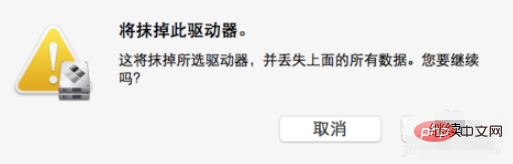
#6. Wait for the ISO file to be written to the USB flash drive.
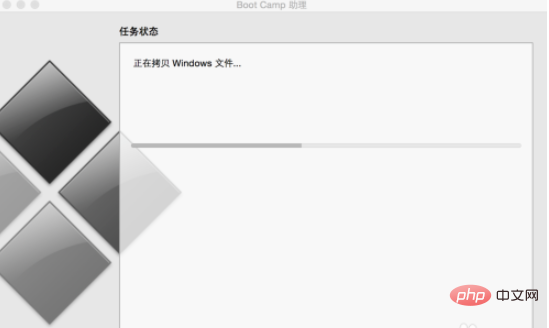
7. After completion, a new program will be installed. Enter the password prompt. After entering the password, enter the next step
to partition the hard disk. You can partition the hard disk as much as you want for Windows or as large as Mac according to your actual choice. After dividing the hard disk, click "Install"
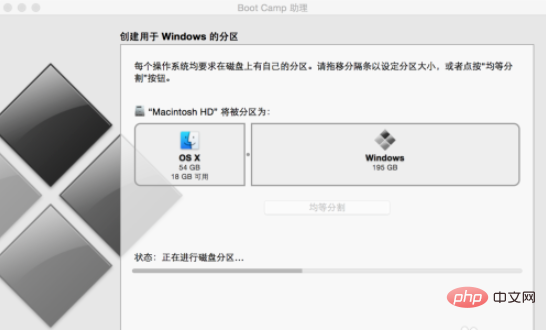
8. During installation, the license terms will first appear. After confirmation, click Next and then enter the win10 serial number. If there is one, please enter it. , if not, please choose to skip, and then select the version to be installed;
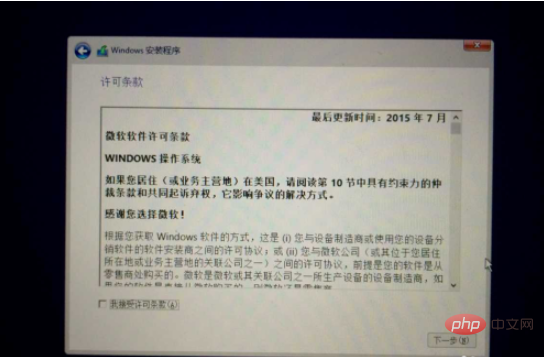
9. After selecting the version, you need to select the partition to which the system is installed. Be sure to select the one corresponding to BOOTCAMP
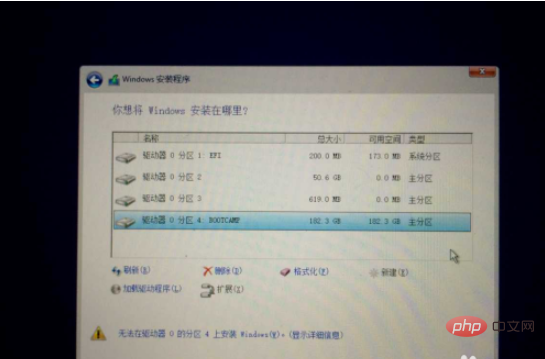
10. After selecting the corresponding partition, there will be a prompt that cannot be installed to this partition. This is because this partition is not NTFS. Click the "Format" button below. , just format it;
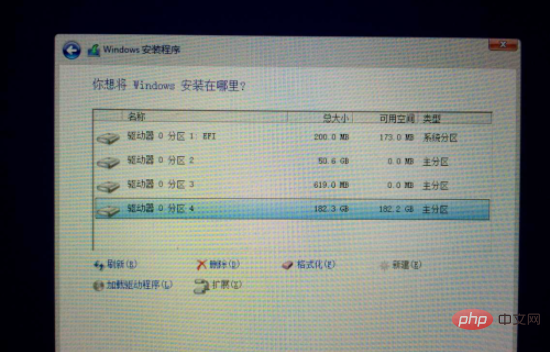
11. Click "Next" to start installing the system. If you did not enter the serial number before, you will be prompted to enter it later in the installation. Serial number, you can choose "I will talk about it later" at this time
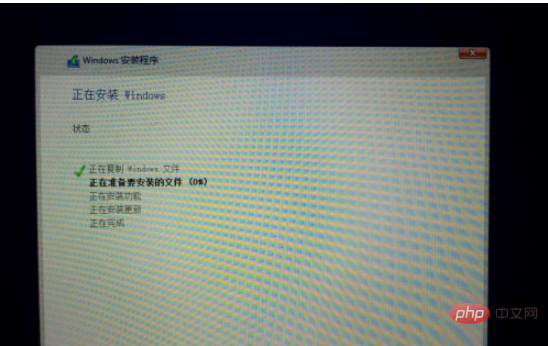
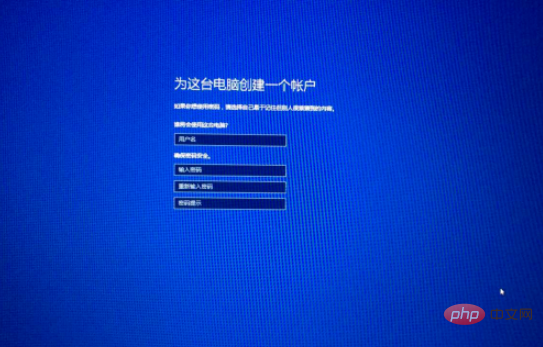
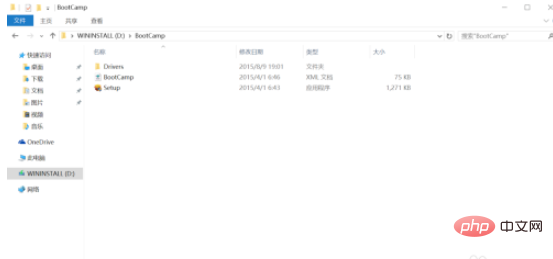
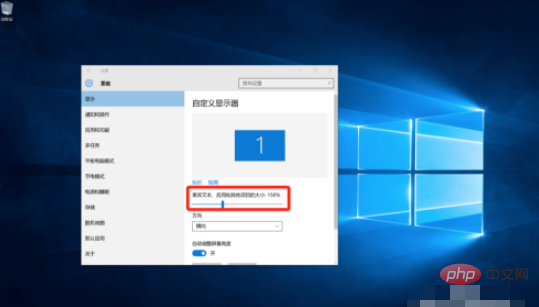
Related learning recommendations:
The above is the detailed content of How to install windows on macbook?. For more information, please follow other related articles on the PHP Chinese website!

