Home >Operation and Maintenance >Windows Operation and Maintenance >What should I do if the interrupted process in Windows 10 still occupies the CPU?
What should I do if the interrupted process in Windows 10 still occupies the CPU?
- 王林Original
- 2020-07-08 10:08:3711634browse
The solution to the problem that the win10 system interrupt process still occupies the CPU is: 1. Open the system configuration; 2. Check the [Hide all Microsoft services] option under the [Services] column; 3. Open the Task Manager and disable it All startup items; 4. Restart the system.
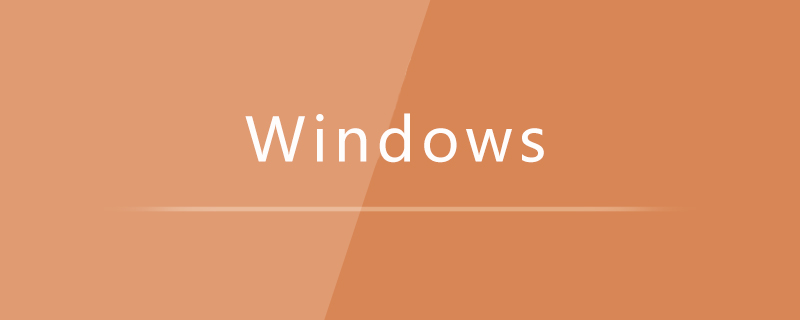
1. Win r input: msconfig to open the system configuration;
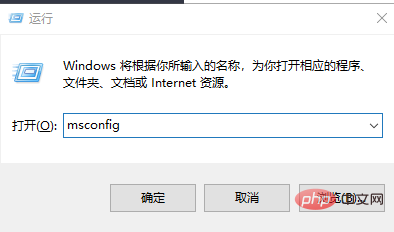
2. Click "Service" tab, check "Hide all Microsoft services", and then click Disable all (if you have enabled fingerprint recognition, please do not turn off related services);
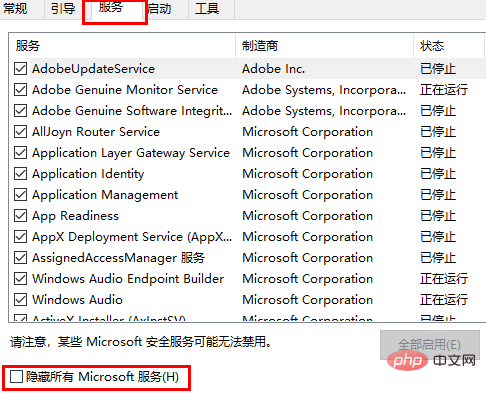
3. Click the "Startup" tab, click "Open Task Manager", then disable all startup items and confirm;
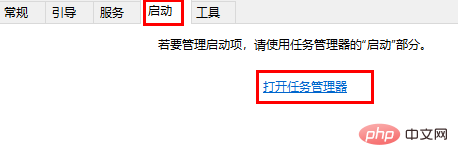
4. Restart the device.
The above is the detailed content of What should I do if the interrupted process in Windows 10 still occupies the CPU?. For more information, please follow other related articles on the PHP Chinese website!

