Home >Operation and Maintenance >Windows Operation and Maintenance >What should I do if win10 cannot be changed to a home computer?
What should I do if win10 cannot be changed to a home computer?
- coldplay.xixiOriginal
- 2020-07-07 14:56:4410841browse
Solution to the problem that win10 cannot be changed to a home computer: First click the "Start/Windows System/Control Panel" menu item and find the "Network and Sharing Center"; then click the "Change Advanced Sharing Settings" menu item and click [Enable network discovery - enable file and printer sharing - allow Windows to manage homegroup connections].

Solution to the problem that win10 cannot be changed to a home computer:
1. On the Windows 10 system desktop, click " Start/Windows System/Control Panel" menu item.
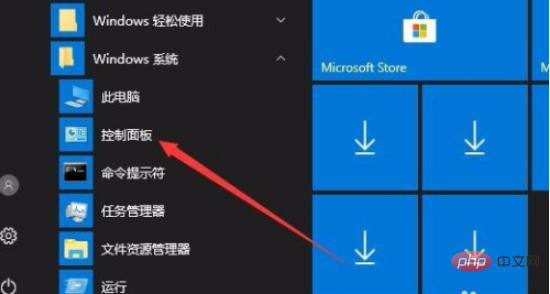
2. In the open control panel window, click the "View by" drop-down menu in the upper right corner, and select the "Large Icons" menu item in the pop-up menu.
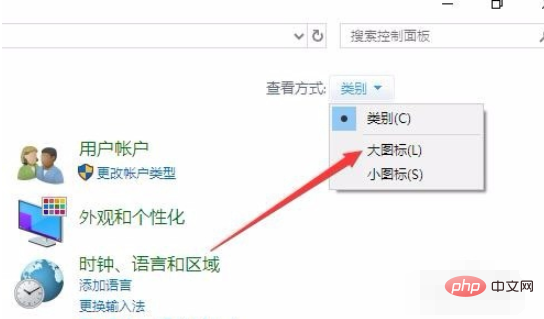
#3. The Control Panel window of the Windows 10 system will open and click the "Network and Sharing Center" icon.
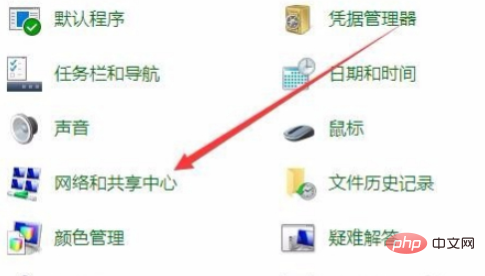
4. The "Network and Sharing Center" window will open. Click the "Change Advanced Sharing Settings" menu item on the left side of the window.
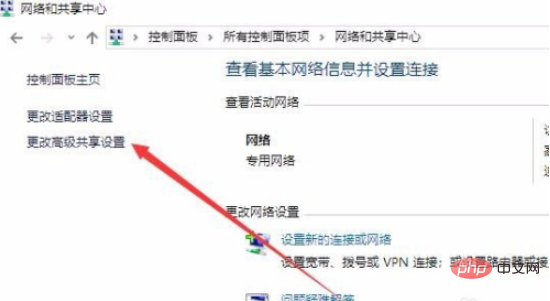
5. In the window that opens, select "Enable network discovery", "Enable file and printer sharing", "Allow Windows to manage homegroup connections" and other settings in sequence.
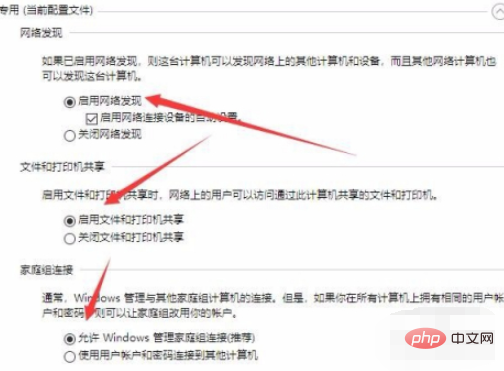
#6. Then select "Enable sharing to open files in public folders that users with network access can read and write" in all networks.
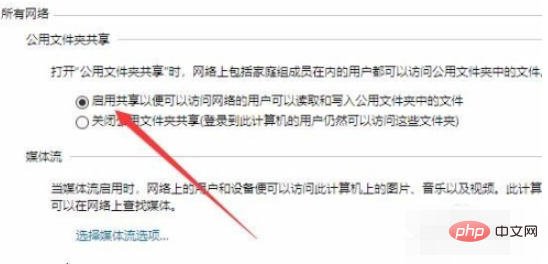
7. Next, on the Windows 10 desktop, right-click the Start button in the lower left corner of the desktop, and select the "Run" menu item in the pop-up right-click menu.
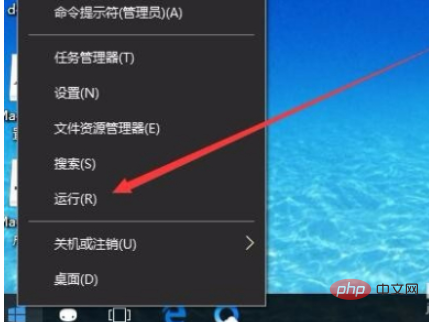
#8. The run window will open, enter the command services.msc in the window, and then click the OK button.
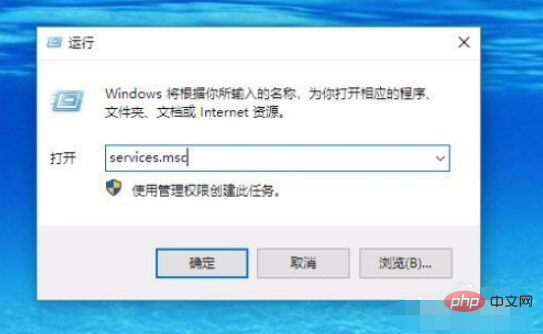
9. Find the Function Discovery Provide Host service item in the opened service list, right-click the item, and select the "Properties" menu item in the pop-up menu.
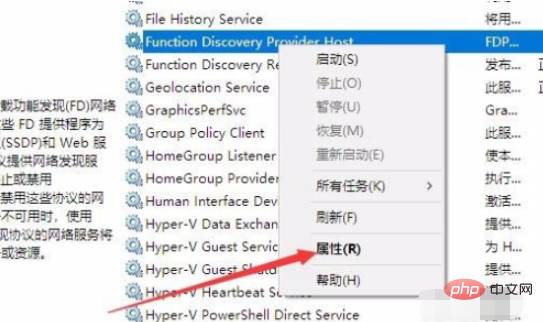
10. In the properties window that opens, click the Start button, click the "Startup Type" item at the same time, set it to Automatic, and finally click the OK button. . Then use the same method to start all service items such as Function Discovery Resource Publication, HomeGroup Listener, HomeGroup Provider, Peer Name Resolution Protocol, Peer Networking Grouping, and Peer Networking Identity Manager. Set up the home group again and you can use it normally.
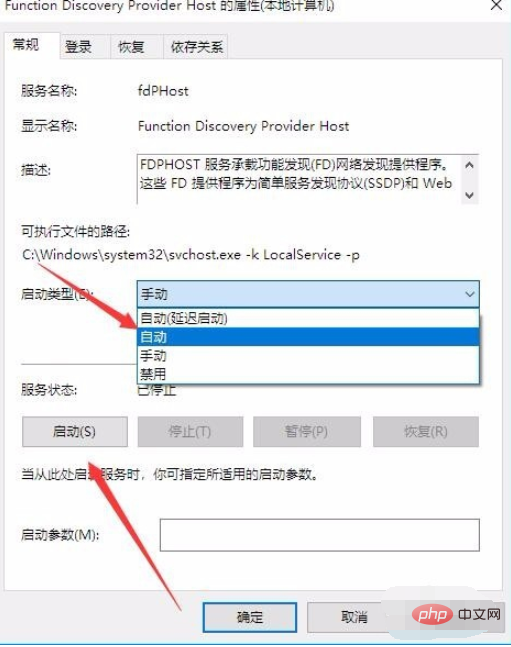
Related learning recommendations: windows server operation and maintenance tutorial
The above is the detailed content of What should I do if win10 cannot be changed to a home computer?. For more information, please follow other related articles on the PHP Chinese website!

