How to sign electronic documents?
- 烟雨青岚Original
- 2020-07-07 09:23:2742494browse
Method: 1. Use a scanner to scan the handwritten signature and save it into an electronic image format; 2. Use Word to open the document that requires a signature, right-click the signature line, and select the "Signature" command in the pop-up window; 3. Click "Select Image", select the desired signature image in the dialog box that opens, and click the "Select" button; 4. Click the "Signature" button.

Method:
(1) First, the signer writes the name on a piece of white paper. Then use a scanner to scan and save the signature into an electronic image format, such as .bmp, .gif, .jpg or .png format.
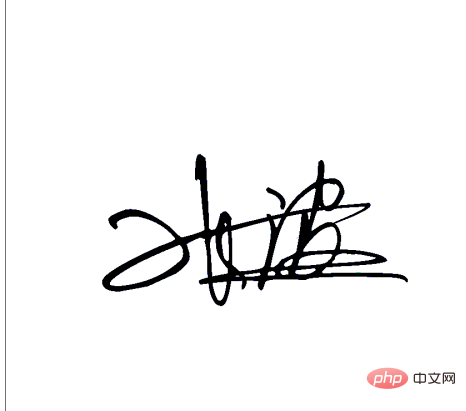
(2) Select the created signature line, right-click the mouse, and select the "Signature" command in the pop-up shortcut menu
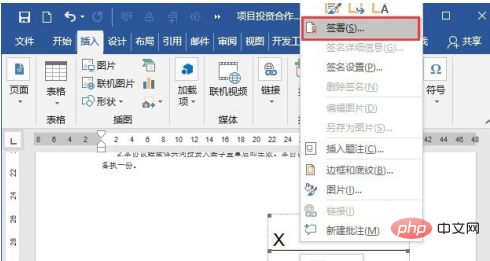
(3) Open the "Signature" dialog box. If you want to add a printed version of your signature, type your name in the box next to "X". If you want to add a handwritten signature, click the "Select Image" button, select the desired signature image in the dialog box that opens, and then click the "Select" button.
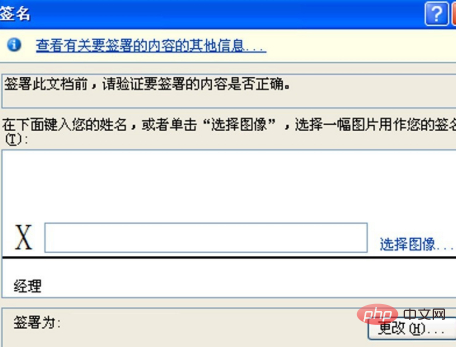
(4) After completing the above operations, click the "Signature" button. At this point, the signature effect can be displayed in the document, as shown in the figure below.
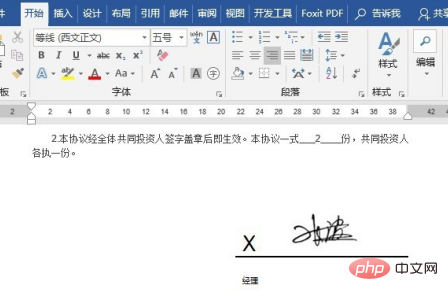
Recommended tutorial: "Word Tutorial"
The above is the detailed content of How to sign electronic documents?. For more information, please follow other related articles on the PHP Chinese website!

