Home >Operation and Maintenance >Windows Operation and Maintenance >What to do if the taskbar transparency effect cannot be adjusted in Windows 7 system
What to do if the taskbar transparency effect cannot be adjusted in Windows 7 system
- 王林Original
- 2020-07-04 10:57:1010978browse
The solution to the problem that the transparency effect of the win7 system taskbar cannot be adjusted is: 1. Right-click a blank space on the desktop and select the [Personalization] option; 2. Select [Window Color] and check the [Enable Transparency Effect] option ;3. Adjust the color density to the lowest value.
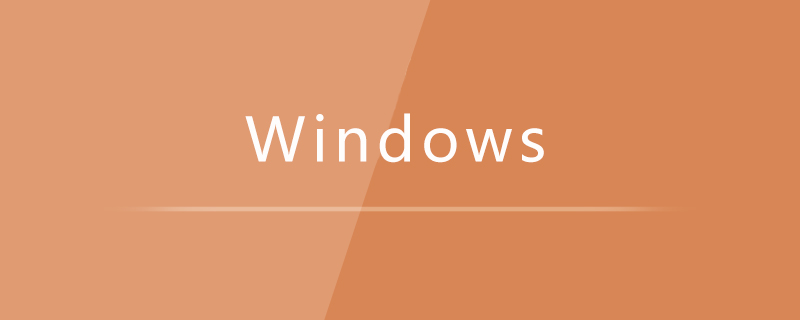
Specific method:
1. Right-click on a blank space on the desktop and select the personalization option;
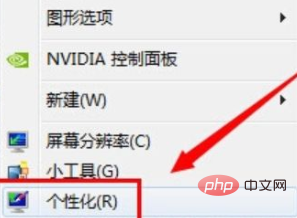
2. After entering the personalization settings, select the window color at the bottom;
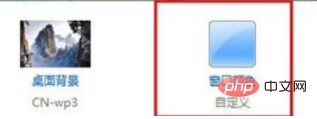
3. Then check the Enable Transparency Effect option and set the color density to Minimum value;
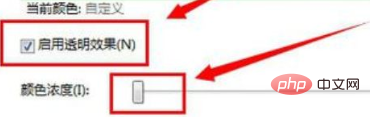
#4. After the setting is completed, we can see that the desktop taskbar has become transparent.

The above is the detailed content of What to do if the taskbar transparency effect cannot be adjusted in Windows 7 system. For more information, please follow other related articles on the PHP Chinese website!

