Home >Operation and Maintenance >Windows Operation and Maintenance >How to disable boot service in win10?
How to disable boot service in win10?
- coldplay.xixiOriginal
- 2020-07-03 11:17:513478browse
How to disable startup services in win10: First select the "Run" menu item in the menu, enter the command msconfig and click the OK button; then click [Services - Hide all Microsoft services]; then check this setting Check the box in front of the item; finally click the "Disable All" button in the lower right corner.

How to disable startup services in win10:
1. On the Windows 10 system desktop, right-click Start in the lower left corner button and select the "Run" menu item in the pop-up menu.
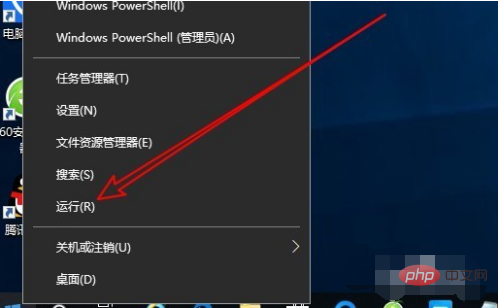
#2. Next, the run window will pop up. Enter the command msconfig in the window and click the OK button to run the command.
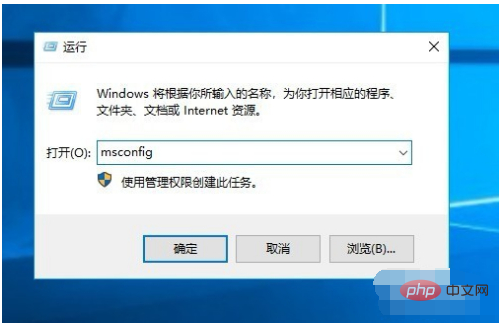
#3. The Windows 10 system configuration window will open. In the window, we click the "Services" tab.
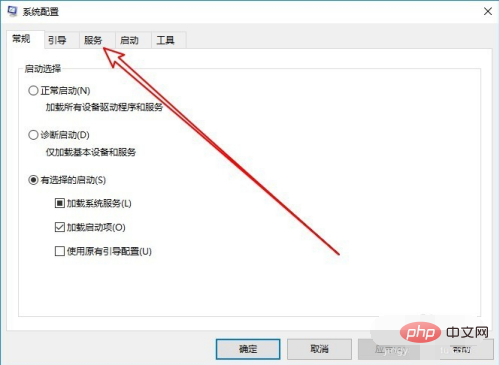
#4. In the service window that opens, we find the "Hide all Microsoft services" setting item in the lower left corner.
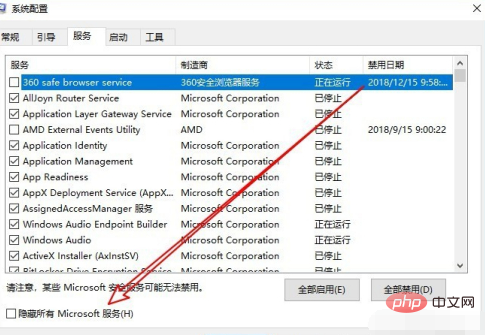
5. Check the check box in front of the setting item. This will hide the Win10 system service items and only third-party services will appear. Generally, these services are It can be closed.
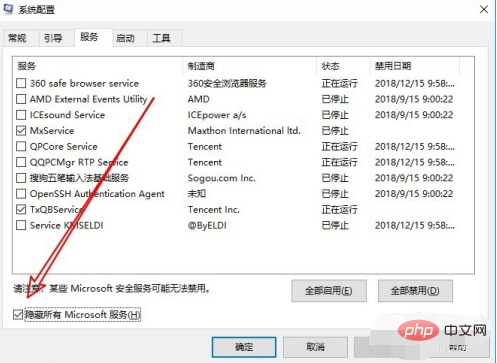
#6. We just click the “Disable All” button in the lower right corner.
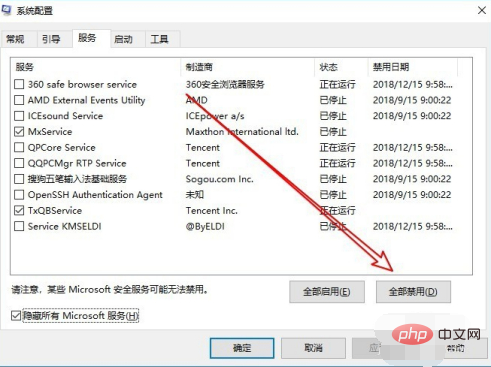
Related learning recommendations: windows server operation and maintenance tutorial
The above is the detailed content of How to disable boot service in win10?. For more information, please follow other related articles on the PHP Chinese website!

