In order to introduce the topic of this article, let’s first look at this question. What is the fastest way to center an element horizontally and vertically?
Horizontal and vertical centering is also the most common problem in the CSS field. The methods in different scenarios are different, each with its own advantages and disadvantages. Well, the following one should be considered the most convenient:
<div class="g-container">
<div class="g-box"></div>
</div>
.g-container {
display: flex;
}
.g-box {
margin: auto;
}It is also possible to replace the above display: flex with display: inline-flex | grid | inline-grid.
CodePen Demo -- Use margin auto to center elements horizontally and vertically
How to make margin: auto vertically center the element
Hmm. This actually involves a question, how to make margin: auto take effect in the vertical direction?
In other words, under the traditional display: block BFC (block formatting context), why can margin: auto center elements in the horizontal direction but not in the vertical direction?
Usually we will use this code:
div {
width: 200px;
height: 200px;
margin: 0 auto;
} Let the element be horizontally centered relative to the parent element. But if we want the element to be vertically centered relative to the parent element, using margin: auto 0 will not take effect.
BFC undermargin: auto The reason why elements cannot be centered vertically
View CSS Documentation, for the following reasons, under BFC:
If both margin-left and margin-right are auto, their used values are equal, causing horizontal centring.
—CSS2 Visual formatting model details: 10.3.3
If margin-top, or margin-bottom are auto, their used value is 0.
Under simple translation, in the block formatting context, if margin-left and margin-right are both auto, their expression values are equal, resulting in elements level is centered. (The calculated value here is half of the remaining available space of the element)
And if margin-top and margin-bottom are both auto, then they The values are all 0, of course, it cannot cause centering in the vertical direction.
Use FFC/GFC to make <span style="font-size: 18px;">margin: auto</span> Center the element vertically
OK, here to enable a single element to use margin: auto to center the element in the vertical direction, the element needs to be in FFC (flex formatting context) or GFC (grid formatting context) In the context, that is, among these values:
{
display: flex;
display: inline-flex;
display: grid;
display: inline-grid;
}FFC under <span style="font-size: 18px;">#margin: auto</span> The vertical direction can be centered The reason for the element
This article will not talk about the grid layout for the time being. Our business needs are more likely to use flex layout. The following will focus on some performances of automatic margin in the flex context.
Well, there are also many front-end engineers who are jokingly called flex engineers, and they can flex any layout.
Check the CSS document for the following reasons, under dispaly: flex:
● Prior to alignment via justify-content and align-self, any positive free space is distributed to auto margins in that dimension.
CSS Flexible Box Layout Module Level 1 -- 8.1. Aligning with auto margins
A simple translation, the general idea is: In the flex formatting context, for elements with margin: auto set, any free space will be allocated to the automatic margin in that direction before aligning through justify-content and align-self.
Here , a very important point is that margin auto takes effect not only in the horizontal direction, but also in the vertical direction to automatically allocate the remaining space.
Use automatic margin to implement space-between | space-around under flex layout
Understand the core sentence above:
● In Before alignment through justify-content and align-self, any free space will be allocated to the automatic margin in that dimension.
After that, we You can use automatic margin to simulate space-between and space-around under flex layout under flex layout.
Auto margin implementationspace-around
For such a flex layout:
<ul class="g-flex">
<li>liA</li>
<li>liB</li>
<li>liC</li>
<li>liD</li>
<li>liE</li>
</ul>If its CSS code is:
.g-flex {
display: flex;
justify-content: space-around;
}
li { ... }The effect is as follows:

那么下面的 CSS 代码与上面的效果是完全等同的:
.g-flex {
display: flex;
// justify-content: space-around;
}
li {
margin: auto;
}CodePen Demo -- margin auto 实现 flex 下的 space-around
自动 margin 实现 space-between
同理,使用自动 margin,也很容易实现 flex 下的 space-between,下面两份 CSS 代码的效果的一样的:
.g-flex {
display: flex;
justify-content: space-between;
}
li {...}.g-flex {
display: flex;
// justify-content: space-between;
}
li {
margin: auto;
}
li:first-child {
margin-left: 0;
}
li:last-child {
margin-right: 0;
}CodePen Demo -- margin auto 实现 flex 下的 space-between
当然,值得注意的是,很重要的一点:
Note: If free space is distributed to auto margins, the alignment properties will have no effect in that dimension because the margins will have stolen all the free space left over after flexing.
CSS Flexible Box Layout Module Level 1 -- 8.1. Aligning with auto margins
意思是,如果任意方向上的可用空间分配给了该方向的自动 margin ,则对齐属性(justify-content/align-self)在该维度中不起作用,因为 margin 将在排布后窃取该纬度方向剩余的所有可用空间。
也就是使用了自动 margin 的 flex 子项目,它们父元素设置的 justify-content 已经它们本身的 align-self 将不再生效,也就是这里存在一个优先级的关系。
使用自动 margin 实现 flex 下的 align-self: flex-start | flex-end | center
自动 margin 能实现水平方向的控制,也能实现垂直方向的控制,原理是一样的。
用 margin: auto 模拟 flex 下的 align-self: flex-start | flex-end | center,可以看看下面几个 Demo:
● CodePen Demo -- margin auto 实现 flex 下的 align-self: center
● CodePen Demo -- margin auto 实现 flex 下的 align-self: flex-end
不同方向上的自动 margin
OK,看完上面的一大段铺垫之后,大概已经初步了解了 FFC 下,自动 margin 的神奇。
无论是多个方向的自动 margin,抑或是单方向的自动 margin,都是非常有用的。
再来看几个有意思的例子:
使用 margin-left: auto 实现不规则两端对齐布局
假设我们需要有如下布局:

DOM 结构如下:
<ul class="g-nav">
<li>导航A</li>
<li>导航B</li>
<li>导航C</li>
<li>导航D</li>
<li class="g-login">登陆</li>
</ul>对最后一个元素使用 margin-left: auto,可以很容易实现这个布局:
.g-nav {
display: flex;
}
.g-login {
margin-left: auto;
}此时, auto 的计算值就是水平方向上容器排列所有 li 之后的剩余空间。
当然,不一定是要运用在第一个或者最后一个元素之上,例如这样的布局,也是完全一样的实现:

<ul class="g-nav">
<li>导航A</li>
<li>导航B</li>
<li>导航C</li>
<li>导航D</li>
<li class="g-login">登陆</li>
<li>注册</li>
</ul>.g-nav {
display: flex;
}
.g-login {
margin-left: auto;
}
Codepen Demo -- nav list by margin left auto
垂直方向上的多行居中
OK,又或者,我们经常会有这样的需求,一大段复杂的布局中的某一块,高度或者宽度不固定,需要相对于它所在的剩余空间居中:

这里有 5 行文案,我们需要其中的第三、第四行相对于剩余空间进行垂直居中。
这里如果使用 flex 布局,简单的 align-self 或者 align-items 好像都没法快速解决问题。
而使用自动 margin,我们只需要在需要垂直居中的第一个元素上进行 margin-top: auto,最后一个元素上进行 margin-bottom: auto 即可,看看代码示意:
<div class="g-container">
<p>这是第一行文案</p>
<p>这是第二行文案</p>
<p class="s-thirf">1、剩余多行文案需要垂直居中剩余空间</p>
<p class="s-forth">2、剩余多行文案需要垂直居中剩余空间</p>
<p>这是最后一行文案</p>
</div>.g-container {
display: flex;
flex-wrap: wrap;
flex-direction: column;
}
.s-thirf {
margin-top: auto;
}
.s-forth {
margin-bottom: auto;
}当然,这里将任意需要垂直居中剩余空间的元素用一个 div 包裹起来,对该 div 进行 margin: auto 0也是可以的。
嗯,非常的好用且方便:CodePen Demo -- 自动margin快速垂直居中任意段落
使用 margin-top: auto 实现粘性 footer 布局
OK,最后再来看这样一个例子。
要求:页面存在一个 footer 页脚部分,如果整个页面的内容高度小于视窗的高度,则 footer 固定在视窗底部,如果整个页面的内容高度大于视窗的高度,则 footer 正常流排布(也就是需要滚动到底部才能看到 footer),算是粘性布局的一种。
看看效果:

嗯,这个需求如果能够使用 flex 的话,使用 justify-content: space-between 可以很好的解决,同理使用 margin-top: auto 也非常容易完成:
<div class="g-container">
<div class="g-real-box">
...
</div>
<div class="g-footer"></div>
</div>.g-container {
height: 100vh;
display: flex;
flex-direction: column;
}
.g-footer {
margin-top: auto;
flex-shrink: 0;
height: 30px;
background: deeppink;
}Codepen Demo -- sticky footer by flex margin auto
上面的例子旨在介绍更多自动 margin 的使用场景。当然,这里不使用 flex 布局也是可以实现的,下面再给出一种不借助 flex 布局的实现方式:
CodePen Demo -- sticky footer by margin/paddig
值得注意的点
自动 margin 还是很实用的,可以使用的场景也很多,有一些上面提到的点还需要再强调下:
块格式化上下文中
margin-top和margin-bottom的值如果是 auto,则他们的值都为 0flex 格式化上下文中,在通过
justify-content和align-self进行对齐之前,任何正处于空闲的空间都会分配到该方向的自动 margin 中去单个方向上的自动 margin 也非常有用,它的计算值为该方向上的剩余空间
使用了自动 margin 的 flex 子项目,它们父元素设置的
justify-content以及它们本身的align-self将不再生效
好了,本文到此结束,希望对你有帮助 :)
本文转载自:https://www.cnblogs.com/coco1s/p/10910588.html
原作者:ChokCoco
相关教程推荐:CSS视频教程
The above is the detailed content of Understand the automatic margin in flex in one article. For more information, please follow other related articles on the PHP Chinese website!
 常用的Flex布局属性有哪些Feb 25, 2024 am 10:42 AM
常用的Flex布局属性有哪些Feb 25, 2024 am 10:42 AMflex布局的常用属性有哪些,需要具体代码示例Flex布局是一种用于设计响应式网页布局的强大工具。它通过使用一组灵活的属性,可以轻松控制网页中元素的排列方式和尺寸。在本文中,我将介绍Flex布局的常用属性,并提供具体的代码示例。display:设置元素的显示方式为Flex。.container{display:flex;}flex-directi
 CSS 边界属性详解:padding,margin 和 borderOct 21, 2023 am 11:07 AM
CSS 边界属性详解:padding,margin 和 borderOct 21, 2023 am 11:07 AMCSS边界属性详解:padding,margin和borderCSS是一种用于控制和布局网页元素的样式表语言。在网页设计中,边界属性是其中一项非常重要的部分。本文将详细介绍CSS中边界属性的使用方法,并提供具体的代码示例。padding(内边距)padding属性用于设置元素的内边距,即元素内容和元素边界之间的空间。我们可以用正数或百分比值来设置内边距
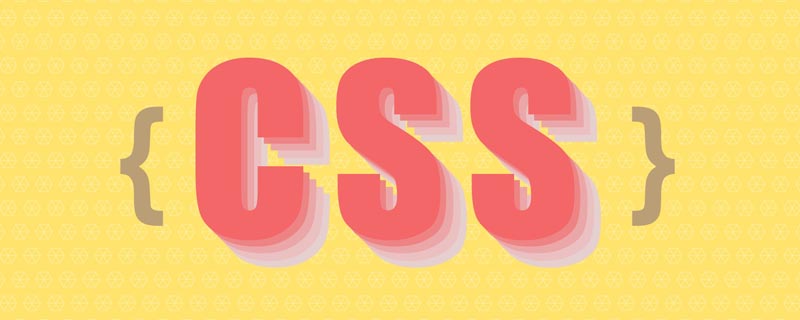 手把手带你使用CSS Flex和Grid布局实现3D骰子(附代码)Sep 23, 2022 am 09:58 AM
手把手带你使用CSS Flex和Grid布局实现3D骰子(附代码)Sep 23, 2022 am 09:58 AM在前端面试中,经常会问到如何使用 CSS 实现骰子/麻将布局。下面本篇文章给大家介绍一下用CSS 创建一个 3D 骰子(Flex和Grid布局实现3D骰子)的方法,希望对大家有所帮助!
 css怎么设置i不是斜体Apr 20, 2022 am 10:36 AM
css怎么设置i不是斜体Apr 20, 2022 am 10:36 AM在css中,可以利用“font-style”属性设置i元素不是斜体样式,该属性用于指定文本的字体样式,当属性值设置为“normal”时,会显示元素的标准字体样式,语法为“i元素{font-style:normal}”。
 css怎么去除a标签鼠标样式Apr 20, 2022 am 11:07 AM
css怎么去除a标签鼠标样式Apr 20, 2022 am 11:07 AM在css中,可用cursor属性去除a标签的鼠标样式,该属性用于定义鼠标指针在一个元素边界范围内所用的鼠标样式,属性值设置为none时,会去除元素的鼠标样式,设置为default时,显示默认箭头样式,语法为“a{cursor:none}”。
 margin在css中什么意思Dec 18, 2023 am 10:30 AM
margin在css中什么意思Dec 18, 2023 am 10:30 AM在CSS中,margin是一个用于设置元素外边距的属性。外边距是元素边框与元素内容之间的空间。margin可以接受以下几种值:1、单独的值:例如,margin: 10px; 将所有四个外边距(上、右、下、左)都设置为10像素;2、两个值:例如,margin: 10px 20px; 将上下外边距设置为10像素,左右外边距设置为20像素;3、四个值等等。
 一文详解三个 flex 属性对元素的影响Aug 30, 2022 pm 07:50 PM
一文详解三个 flex 属性对元素的影响Aug 30, 2022 pm 07:50 PM在开发的时候经常用 flex 这个属性作用于弹性盒子的子元素,例如:flex:1或者flex: 1 1 auto,那么这个属性到底控制了元素怎么的行为呢?flex:1又究竟是什么含义呢?让这篇文章带你彻底了解 flex 属性吧!
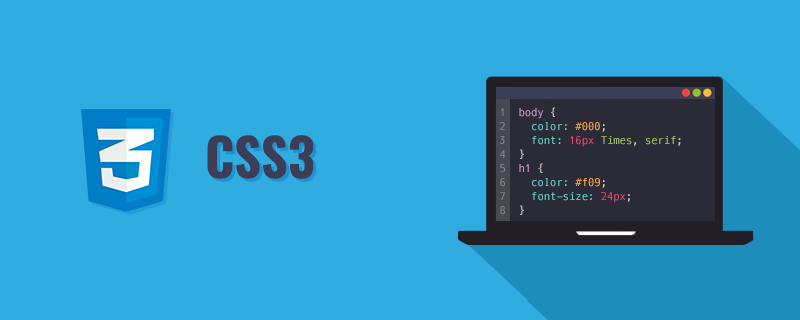 带你吃透Flex布局的三个属性:flex-grow、flex-shrink、flex-basisDec 06, 2022 pm 08:37 PM
带你吃透Flex布局的三个属性:flex-grow、flex-shrink、flex-basisDec 06, 2022 pm 08:37 PM本篇文章带大家深入了解CSS Flex布局的三个属性:flex-grow、flex-shrink、flex-basis,希望对大家有所帮助!


Hot AI Tools

Undresser.AI Undress
AI-powered app for creating realistic nude photos

AI Clothes Remover
Online AI tool for removing clothes from photos.

Undress AI Tool
Undress images for free

Clothoff.io
AI clothes remover

AI Hentai Generator
Generate AI Hentai for free.

Hot Article

Hot Tools

Dreamweaver CS6
Visual web development tools

Zend Studio 13.0.1
Powerful PHP integrated development environment

EditPlus Chinese cracked version
Small size, syntax highlighting, does not support code prompt function

SublimeText3 English version
Recommended: Win version, supports code prompts!

ZendStudio 13.5.1 Mac
Powerful PHP integrated development environment







