How to specify search content in word replace dialog box?
- coldplay.xixiOriginal
- 2020-06-22 13:54:316027browse
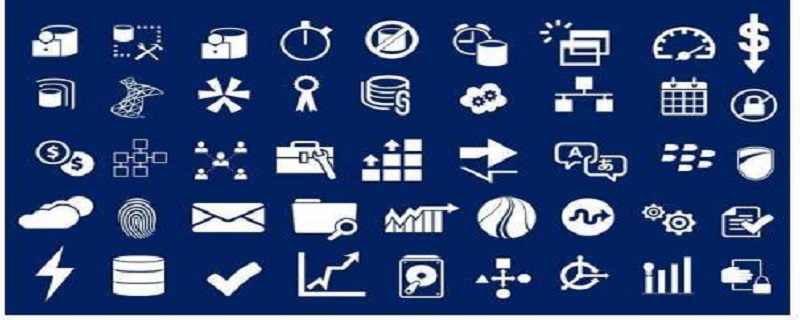
Recommended tutorial: "Word Beginner Tutorial"
How to specify the search content in the word replacement dialog box?
Specify the method of finding content in the word replacement dialog box:
1. Open the word document on your computer.
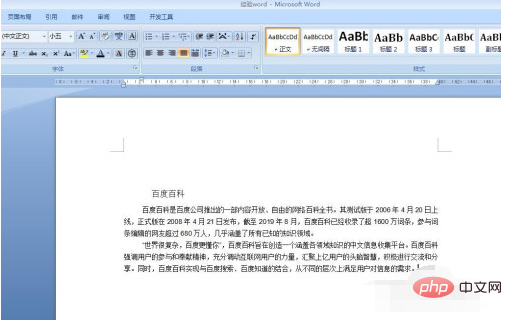
#2. Then find [Replace] in the upper right corner and click on it directly.
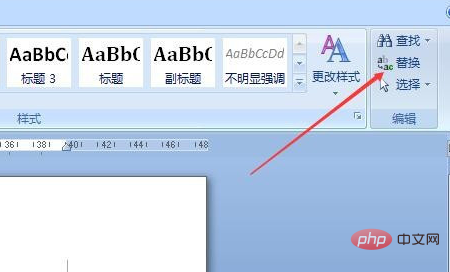
#3. Then the window as shown below will appear.
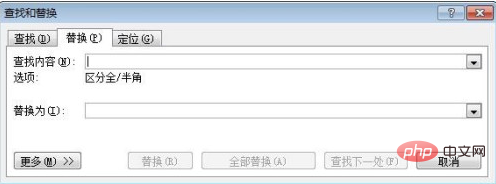
#4. Then it is time to replace the content. For example, replace [of] with [get], so you need to enter [of] in the 'Find content' and enter the replacement content. 【have to】.
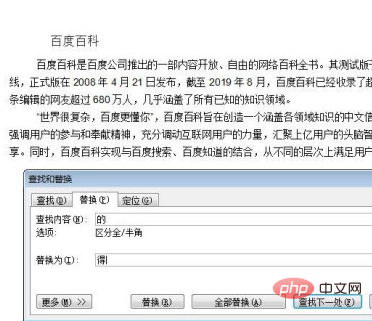
#5. Then click ‘Replace All’, and you can see that all [of] on the text have been replaced by [got].
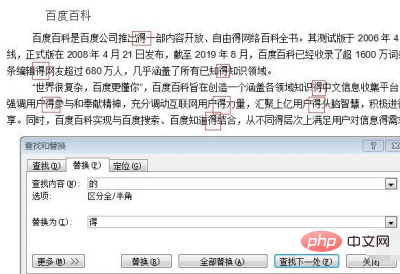
The above is the detailed content of How to specify search content in word replace dialog box?. For more information, please follow other related articles on the PHP Chinese website!

