 Operation and Maintenance
Operation and Maintenance Windows Operation and Maintenance
Windows Operation and Maintenance What should I do if win7 does not have permission to access the desktop folder?
What should I do if win7 does not have permission to access the desktop folder?
#What should I do if win7 does not have permission to access the desktop folder?
Solution to win7 not having permission to access the desktop folder:
1. Right-click our file and select Properties. As shown below.

2. Select Share. As shown below.

#3. Click the Advanced Sharing button in the settings panel. As shown below.

#4. Then select Share this file in the upper left corner. As shown below.

#5. Then click the Permissions button in the advanced sharing panel. As shown below.

#6. Click the Add button in the username editing panel. As shown below.

#7. Finally, you can directly enter the correct user name in the edit bar and click Check Name to complete the addition. As shown below.

Recommended tutorial: "excel basic tutorial"
The above is the detailed content of What should I do if win7 does not have permission to access the desktop folder?. For more information, please follow other related articles on the PHP Chinese website!
 What are the operation and maintenance tools under windowMar 05, 2025 am 11:17 AM
What are the operation and maintenance tools under windowMar 05, 2025 am 11:17 AMThis article reviews Windows-based server management tools. It compares free (PowerShell, Windows Admin Center) and commercial options (SCCM, Azure Arc), highlighting their functionality, cost, and complexity. The choice depends on needs, budget, a
 How to solve the problem that Tencent Cloud has downloaded?Mar 05, 2025 am 11:18 AM
How to solve the problem that Tencent Cloud has downloaded?Mar 05, 2025 am 11:18 AMThis article guides users on opening files downloaded from Tencent Cloud. It addresses common issues like corrupted downloads, incompatible file formats, and software conflicts, offering troubleshooting steps and suggesting contacting Tencent Cloud
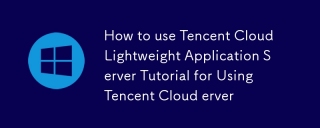 How to use Tencent Cloud Lightweight Application Server Tutorial for Using Tencent Cloud Lightweight Application ServerMar 05, 2025 am 11:16 AM
How to use Tencent Cloud Lightweight Application Server Tutorial for Using Tencent Cloud Lightweight Application ServerMar 05, 2025 am 11:16 AMThis guide details using Tencent Cloud Lightweight Application Servers (LAS). It covers account setup, instance creation (specifying region, configuration, image, security, and storage), and application deployment. Key features include cost-effecti
 Tutorial on the mobile version of Tencent Cloud to cancel the account without real nameMar 05, 2025 am 11:20 AM
Tutorial on the mobile version of Tencent Cloud to cancel the account without real nameMar 05, 2025 am 11:20 AMDeleting unregistered Tencent Cloud mobile accounts is impossible without verification. The article explains why account deletion requires verification and details how uninstalling the associated app is the most effective workaround to sever the app
 What to do if the windows installation error is not started?Mar 05, 2025 am 11:19 AM
What to do if the windows installation error is not started?Mar 05, 2025 am 11:19 AMThis article addresses common Windows installation and boot errors. It details troubleshooting steps for issues like corrupted media, hardware problems, driver conflicts, partitioning errors, BIOS settings, and software conflicts. Solutions include
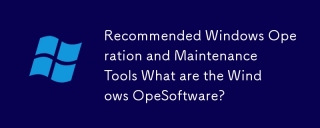 Recommended Windows Operation and Maintenance Tools What are the Windows Operation and Maintenance Software?Mar 05, 2025 am 11:15 AM
Recommended Windows Operation and Maintenance Tools What are the Windows Operation and Maintenance Software?Mar 05, 2025 am 11:15 AMThis article reviews free and paid Windows server administration tools. It compares built-in options like Server Manager & PowerShell with commercial solutions such as SolarWinds and Microsoft System Center, emphasizing the trade-offs between co
 What are the main tasks of Windows Operation and Maintenance EngineersMar 05, 2025 am 11:14 AM
What are the main tasks of Windows Operation and Maintenance EngineersMar 05, 2025 am 11:14 AMThis article details the key responsibilities and essential skills of a Windows systems administrator. It covers system installation/configuration, monitoring/troubleshooting, security management, backup/recovery, patch management, automation, and u


Hot AI Tools

Undresser.AI Undress
AI-powered app for creating realistic nude photos

AI Clothes Remover
Online AI tool for removing clothes from photos.

Undress AI Tool
Undress images for free

Clothoff.io
AI clothes remover

AI Hentai Generator
Generate AI Hentai for free.

Hot Article

Hot Tools

SublimeText3 Mac version
God-level code editing software (SublimeText3)

SublimeText3 Linux new version
SublimeText3 Linux latest version

SecLists
SecLists is the ultimate security tester's companion. It is a collection of various types of lists that are frequently used during security assessments, all in one place. SecLists helps make security testing more efficient and productive by conveniently providing all the lists a security tester might need. List types include usernames, passwords, URLs, fuzzing payloads, sensitive data patterns, web shells, and more. The tester can simply pull this repository onto a new test machine and he will have access to every type of list he needs.

WebStorm Mac version
Useful JavaScript development tools

SublimeText3 English version
Recommended: Win version, supports code prompts!





