How to make slash in Excel table?
- 烟雨青岚Original
- 2020-06-12 18:01:2811400browse
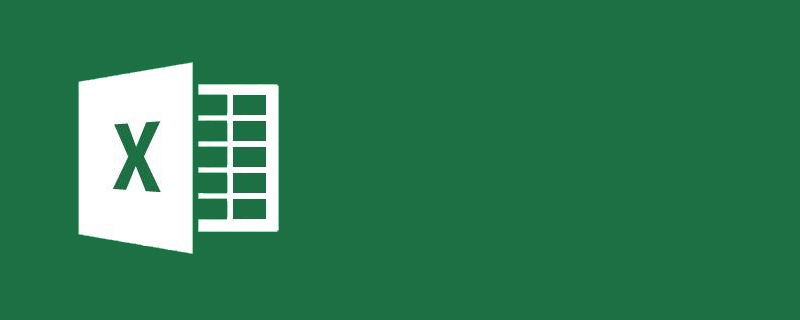
How to make slash in Excel table?
How to make slashes in excel table:
First method:
1. In the first step, enter the word "name" in cell A1, and then press Alt Enter to change the line, enter the word "class", and then select the cell content [left alignment].
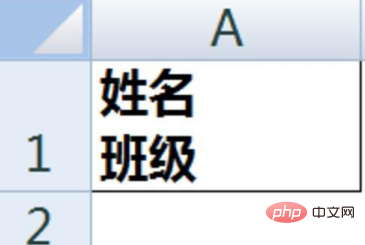
2. First achieve the following effect by wrapping lines and adding spaces:
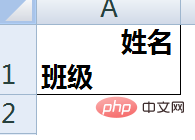
3. Then click [Insert] - [Shape], select [Straight Line], and use the mouse to draw a straight line starting from the upper left corner of the cell to achieve the effect of a two-column bevel header.
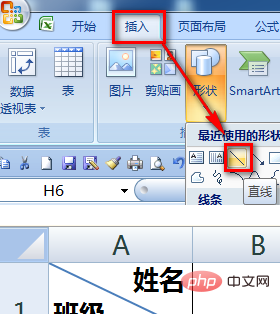
Second type:
1. In the first step, enter the word "name" in cell A1, then press Alt Enter to change the line and enter "Class" two words, and then select the cell content [Left Alignment].
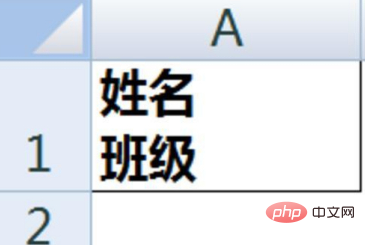
2. First achieve the following effect by wrapping lines and adding spaces:
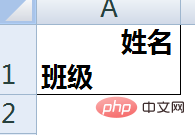
3. Select cell A1 and use the mouse Right-click - [Format Cells] - [Border] - Click the [Slash] button in the lower right corner to add a slash from the upper left corner to the lower right corner of the cell. Confirm after completion. The effect is as shown below.
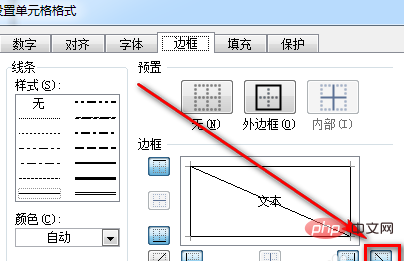
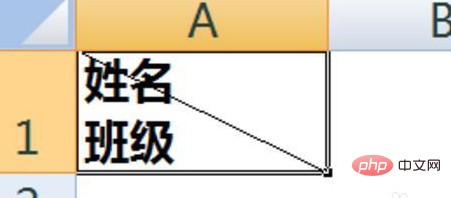
Recommended tutorial: "excel tutorial"
The above is the detailed content of How to make slash in Excel table?. For more information, please follow other related articles on the PHP Chinese website!

