Home >Web Front-end >PS Tutorial >How to merge two cut materials in PS?
How to merge two cut materials in PS?
- coldplay.xixiOriginal
- 2020-06-12 10:43:125022browse

How to merge two cut materials in PS?
PS merge two cut materials Material method:
1. First, open Adobe Photoshop CC, click "File", then click the [Script] option in the drop-down bar, as shown in the figure below, and then proceed to the next step.
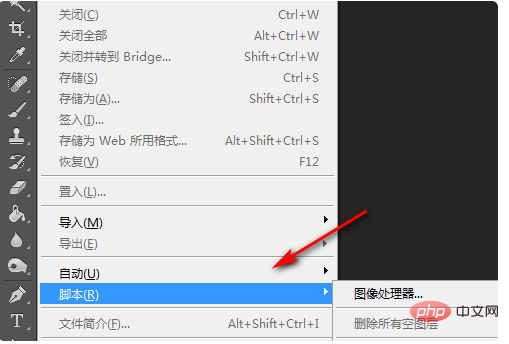
2. Secondly, after completing the above steps, find [Load file on stack] in the script box on the right and click to open. As shown in the picture below, then proceed to the next step.
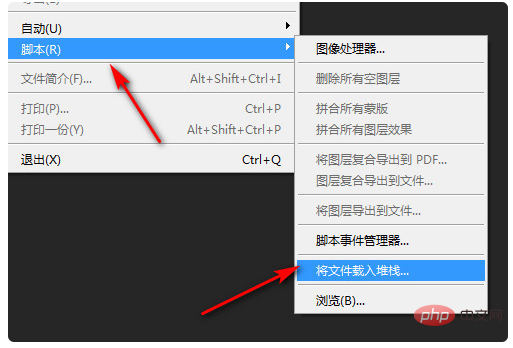
3. Then, after completing the above steps, click [Browse] in the new pop-up page to select the required file or folder , as shown in the figure below, and then go to the next step.
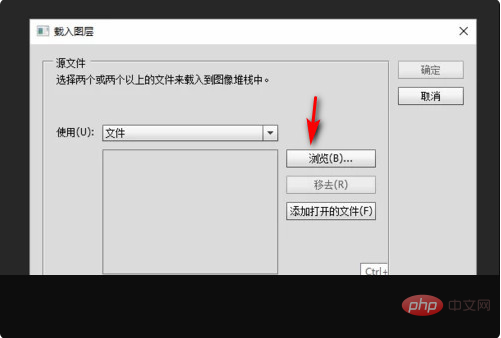
4. Then, after completing the above steps, click [Confirm], as shown in the figure below, and then proceed to the next step.
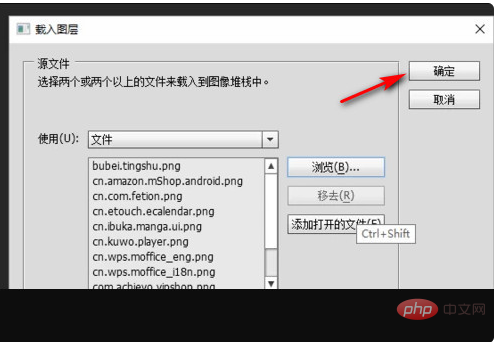
5. Finally, wait for the loading to complete, and you can see the merged renderings, as shown in the figure below. In this way, the problem is solved.
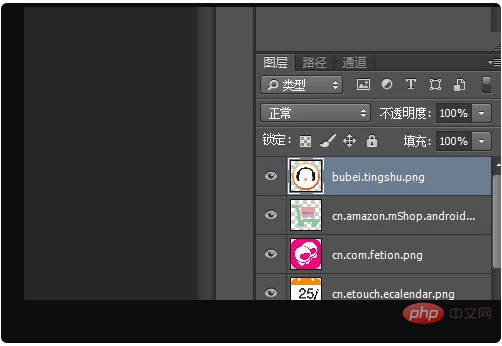
Recommended tutorial: "ps video tutorial"
The above is the detailed content of How to merge two cut materials in PS?. For more information, please follow other related articles on the PHP Chinese website!

