How to fit a function in excel?
- 烟雨青岚Original
- 2020-06-10 11:22:5193615browse
Method: 1. Open the table document; 2. Select the data to be fitted; 3. In the menu bar, click "Insert" - "Recommended Charts" and select the appropriate chart; 4. Move the mouse Go to the generated graph, right-click, and select "Add Trend Line"; 5. In the "Set Trend Line Format" column, check Show formula, and the fitted function equation will be displayed in the graph.
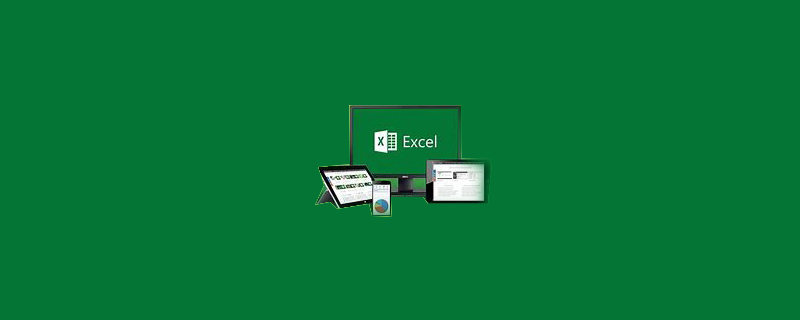
The operating environment of this tutorial: windows10 system, Microsoft Office Excel2016 version, Dell G3 computer
excel fitting function Operation method:
1. Open the table document.
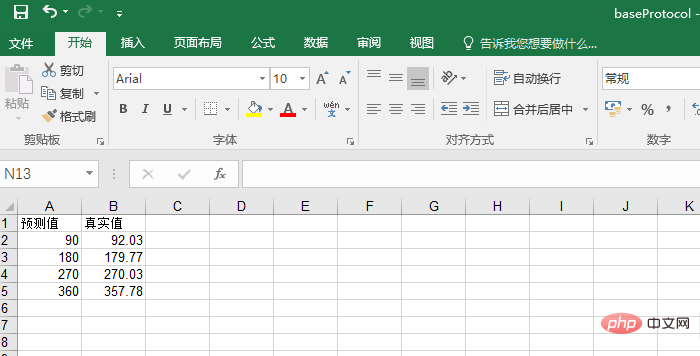
#2. Select the data to be fitted
Hold down the left mouse button and select the data to be analyzed and fitted.

#3. Click the Insert button in the menu bar above, and then click the recommended chart.
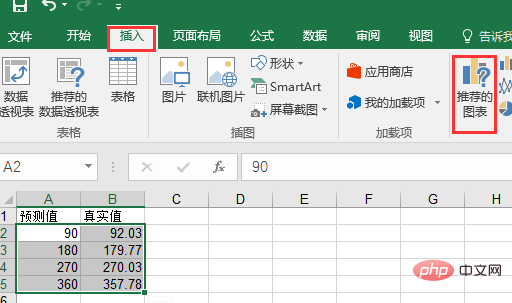
#4. Select the appropriate data representation form in the pop-up window and click OK.
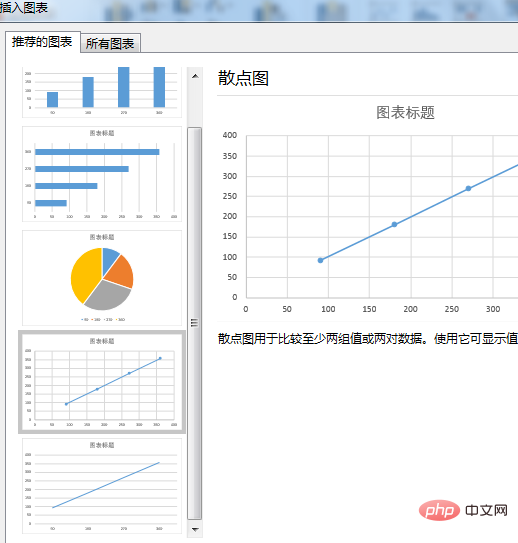
5. Move the mouse cursor to the generated graph line, then right-click the mouse and click "Add Trend Line" in the drop-down menu.
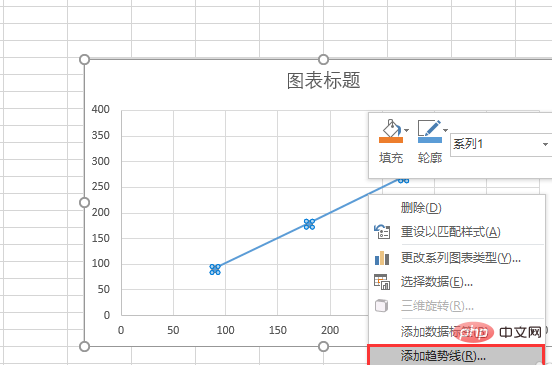
6. The "Format Trend Line" column will appear on the right. Pull the scroll bar to the bottom and check "Show Formula" and "Show R-squared Value" , the fitted function equation and R-squared value will be displayed in the figure.
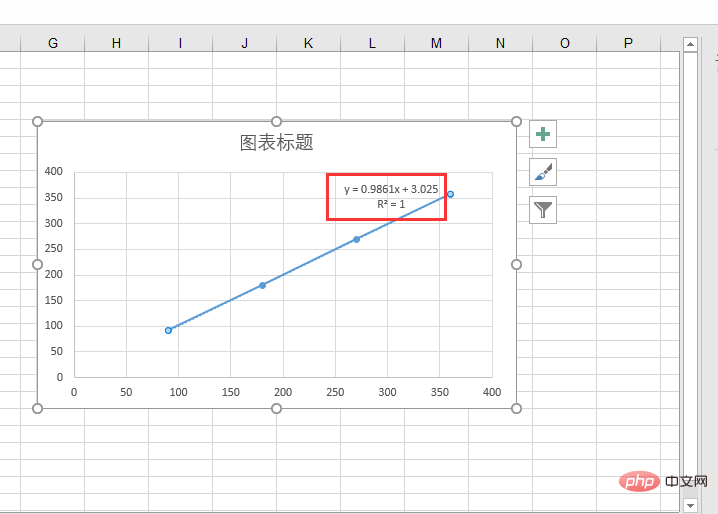
Recommended tutorial: "excel tutorial"
The above is the detailed content of How to fit a function in excel?. For more information, please follow other related articles on the PHP Chinese website!

