Home >Web Front-end >PS Tutorial >How to use ps color picker?
How to use ps color picker?
- 烟雨青岚Original
- 2020-06-10 10:12:3932136browse

Steps to use the ps color picker:
1. Click the bottom color picker on the left side.
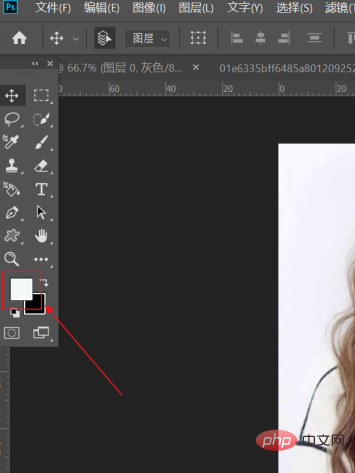
#2. Click the picture with the eyedropper and select the corresponding color.
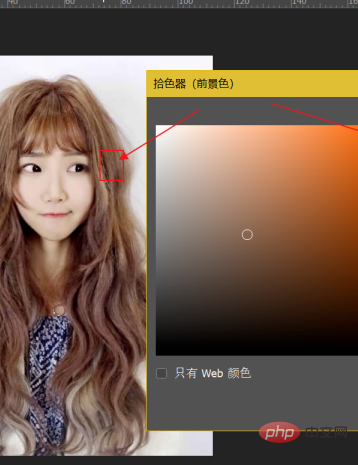
3. Make appropriate adjustments at the arrow on the right and click OK.
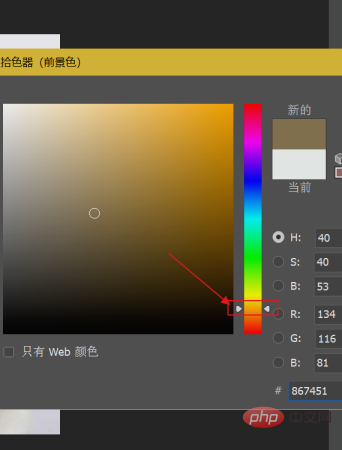
#4. The square below is the background color layer. Click to use it. You can adjust the color in the same way. Learn what each button does as shown in the picture.
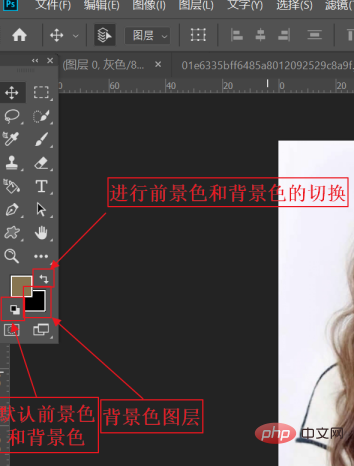
#5. Click the rectangular circle icon below to add a quick mask.
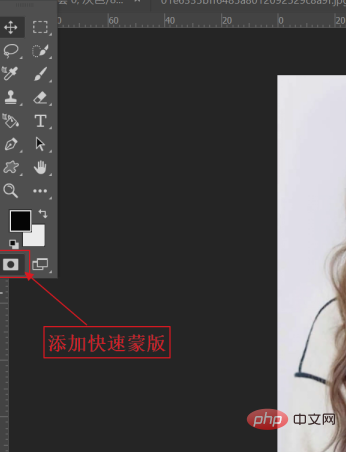
#6. Click the two screen icons next to it to quickly switch screen modes.
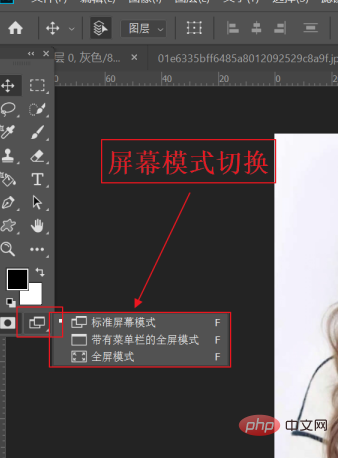
Recommended tutorial: "ps tutorial"
The above is the detailed content of How to use ps color picker?. For more information, please follow other related articles on the PHP Chinese website!

