How to find the quadratic root in excel
- 藏色散人Original
- 2020-05-29 10:31:1010895browse

How to open the quadratic root in excel
Method 1
We use the square root For example, open the sample workbook, as shown in the figure below, and prepare to take the square root of the value in cell "A2" (pointed by the red arrow in the figure), and the result is displayed in cell "B2" (pointed by the blue arrow in the figure) )
Recommendation: "Excel Tutorial"
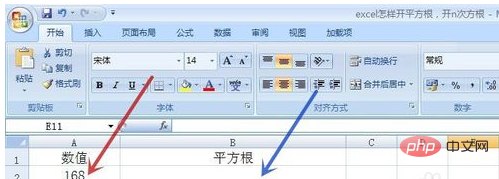
After clicking the "B2" cell with the left mouse button, enter " =po" (pointed by the red arrow in the picture), click to select the "POWER" function (pointed by the blue arrow in the picture) in the pop-up function list
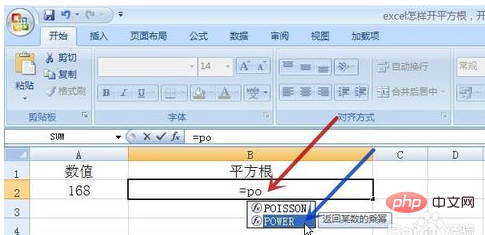
POWER function The format is "POWER(number,power)", where "number" represents the data to be taken to the square root. Here, cell "A2" is selected (pointed by the red arrow in the picture), and "power" represents how many times the square root is to be taken. Root, so here we take the square root as an example, so fill in "1/2"
To get the Nth root, fill in "1/N" for "power"
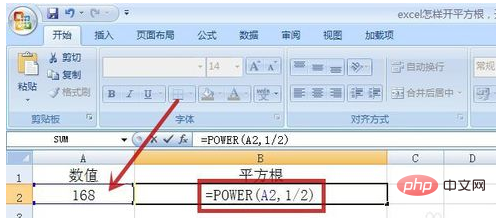
After pressing Enter, you can get the result of the square root (pointed by the red arrow in the picture)
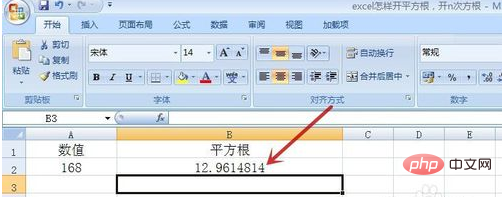
The above is the detailed content of How to find the quadratic root in excel. For more information, please follow other related articles on the PHP Chinese website!

