Home >Common Problem >How to animate part of PPT text box
How to animate part of PPT text box
- 藏色散人Original
- 2020-05-26 10:08:2414533browse

Method for setting local animation of PPT text box
Step one: Open PPT2010, select the text box you want to To add an animated paragraph, click the Animation tab.
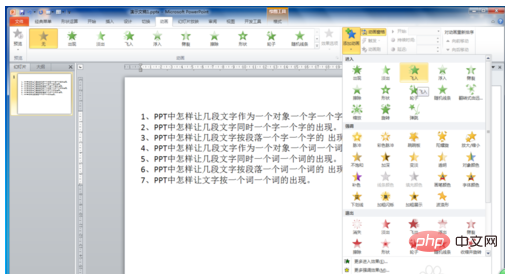
Step 2: Click the "Add Animation" button in the "Advanced Animation" group to open the animation effect drop-down list (you can also select an animation in the "Animation" group animation style).
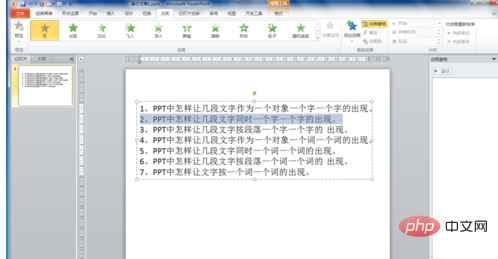
Step 3: Select a specific animation effect in the "Enter" effect, such as "Flying in".
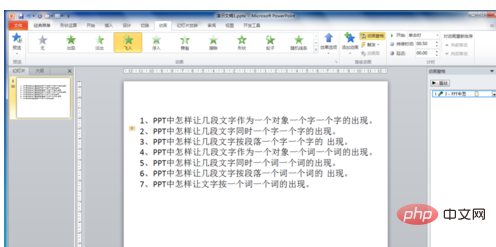
Step 4: Click the "Effect Options" button in the "Animation" group and select the direction in the drop-down list, such as "From the right".
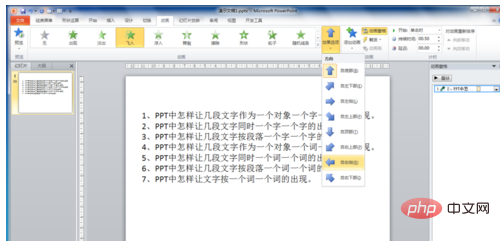
Step 5: Keep the default "When clicked" of "Start" in the "Timing" option group, and set the "Duration" (that is, the time the animated object enters Fast or slow), set the "delay" time as needed.
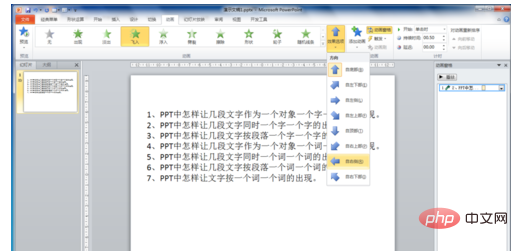
Step 6: If you animate certain paragraphs in a text box and click one at a time, you should repeat the above operation one by one, not all at once. Make settings.
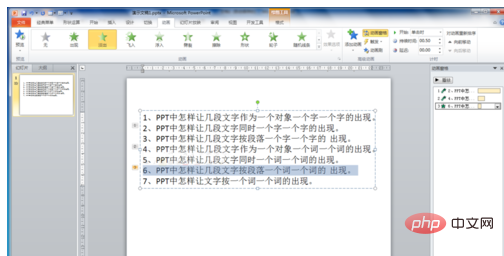
The above is the detailed content of How to animate part of PPT text box. For more information, please follow other related articles on the PHP Chinese website!

