Home >Operation and Maintenance >Windows Operation and Maintenance >win10 remote wake up tutorial
win10 remote wake up tutorial
- 藏色散人Original
- 2020-05-26 09:21:456479browse

win10 remote wake up tutorial
First set the EVENT wake up of your motherboard BIOS to enable, as shown below As shown
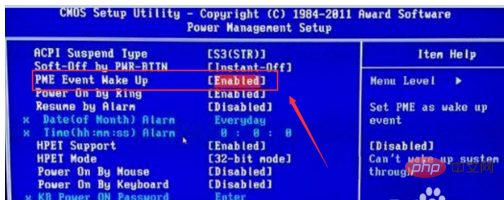
Right-click this computer and select Properties, as shown below
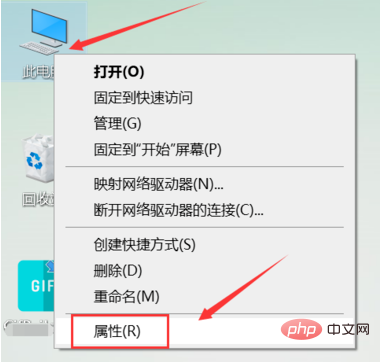
Click Device Manager to enter , as shown in the picture below
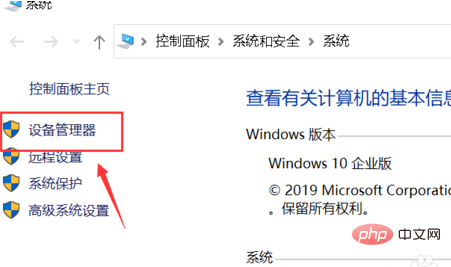
Right-click on your network card and select Properties, as shown in the picture below
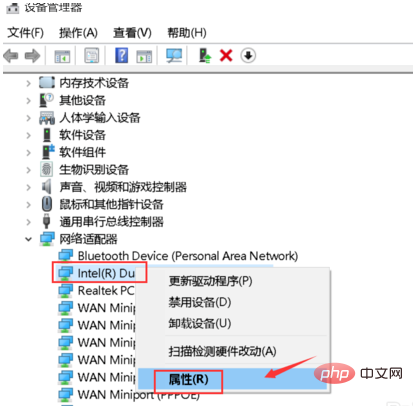
Click Power Management tab, as shown in the picture below
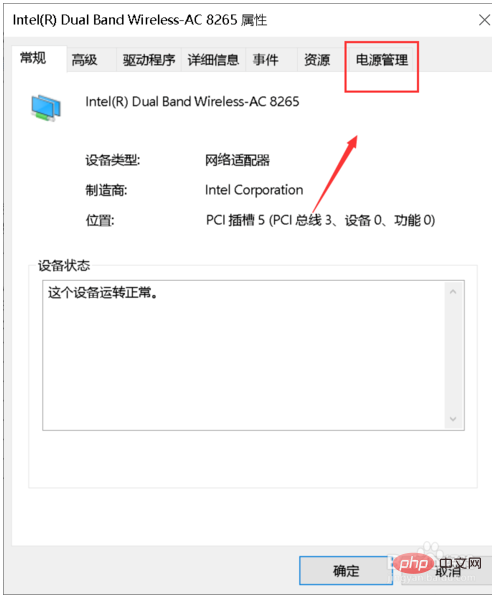
Check Allow this computer to be woken up remotely, click OK, as shown in the picture below
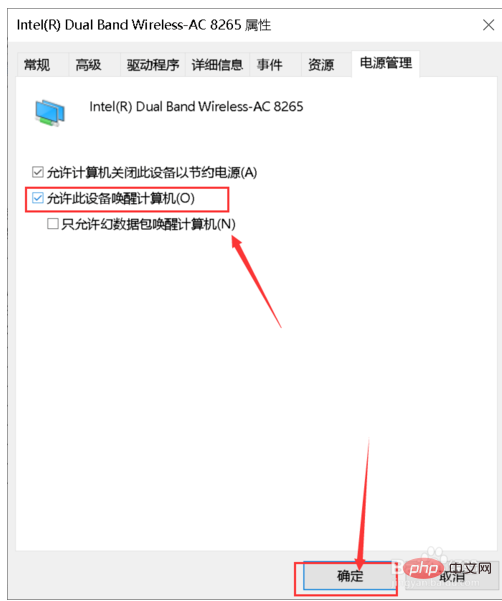
Go back and click Advanced, set the wake-up packet to enabled, so that you can wake up remotely after reading the mac address and IP address of the network card! As shown below
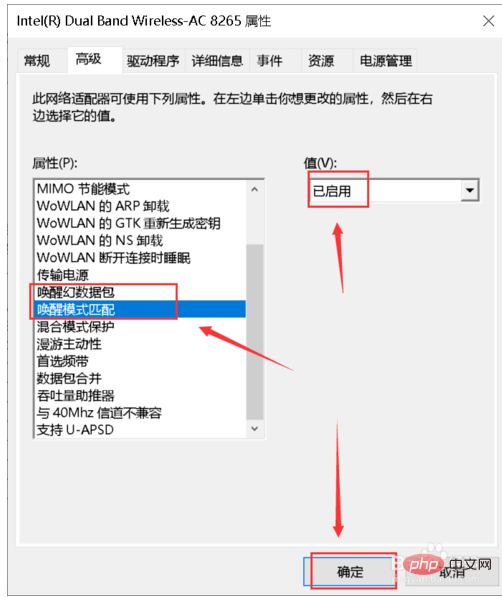
The above is the detailed content of win10 remote wake up tutorial. For more information, please follow other related articles on the PHP Chinese website!

