Excel table multiplication calculation method
- 藏色散人Original
- 2020-05-26 09:17:2611923browse
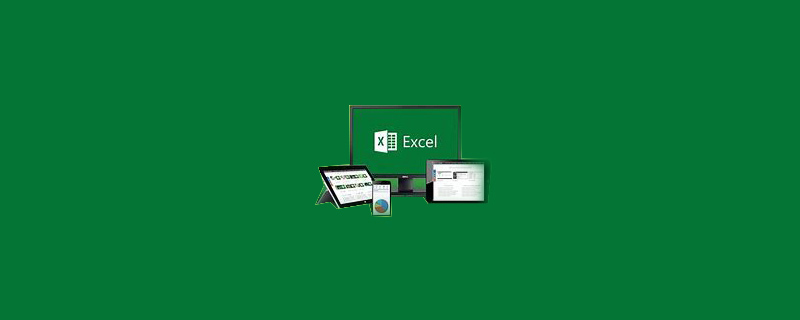
Excel table multiplication calculation method
How to automatically calculate multiplication using EXCEL table:
Recommendation: "Excel Tutorial"
1. First open excel and enter two sets of data here. As shown in the picture. Now we want to calculate the product of these two sets of data.
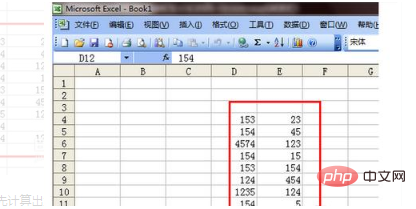
#2. To calculate the selected data in the figure below, first calculate the product of the first set of data. Select this set of data and click the function button above. as the picture shows.
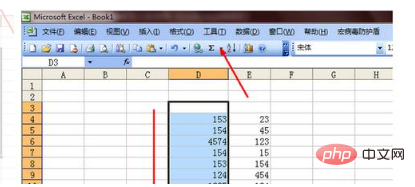
#3. There is no formula for the product that needs to be used in the pop-up menu. Click the option "Other functions".
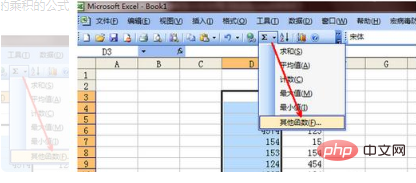
#4. In the page where the function is inserted, the product function that needs to be used cannot be directly found. In the search function blank box, enter the word product and click the Go button.
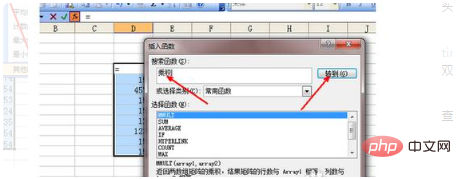
5. At this time, in the list of selected functions, a product function appears. There is a description at the bottom of the list, which is to calculate the product of all parameters. . After selecting, click the OK button to exit the page where the function is inserted.
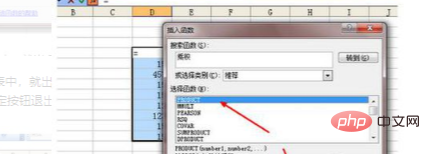
#6. Start calculating the product of the first set of data. Directly use the mouse to select the set of data just selected. After selection, the set of data will be surrounded by dotted lines, and then the set of data will be displayed in the function parameter box, and there will be a calculation result at the bottom, as shown in the figure.
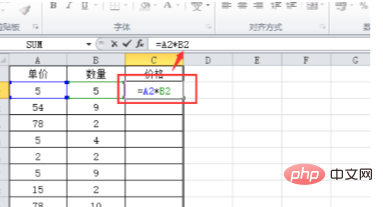
The above is the detailed content of Excel table multiplication calculation method. For more information, please follow other related articles on the PHP Chinese website!

