
CAD download and installation steps
Click on the software installation package, right-click the mouse and select Unzip.

Double-click to open "AutoCAD_2018_64bit".

First create a new "CAD" folder on the F drive or other drives, click "Change", find the newly created "CAD" folder, and click "OK".

Click "Install".

Click "I Accept" and then "Next".

First create a new "CAD2018" folder on the F drive or other drives to store the software installation files. Click "Browse" to find and select the file you just created on the F drive. Create the folder "CAD2018" and click "Install".
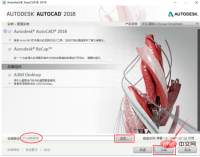
Installing software.

Click "Done".

Double-click to open the "AutoCAD2018" software.

Click "Enter Serial Number".
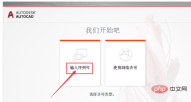
Click "Activate".

Enter the serial number: "666-69696969", product key: "001J1", and then click "Next".

Select "I have an activation code from Autodesk".

Right-click the registration machine "xf-adsk2018_x64" and select "Run as administrator".

Copy the application number and paste it into the Request box. First click Patch, then click Generate, then copy the activation code generated in Activeation and paste it into the "I have the activation code provided by Autodesk" Activation Code" in the box below, and finally click "Next".

Activation is successful, click "Finish".

Software installation is completed.

The above is the detailed content of CAD download and installation steps. For more information, please follow other related articles on the PHP Chinese website!

Hot AI Tools

Undresser.AI Undress
AI-powered app for creating realistic nude photos

AI Clothes Remover
Online AI tool for removing clothes from photos.

Undress AI Tool
Undress images for free

Clothoff.io
AI clothes remover

Video Face Swap
Swap faces in any video effortlessly with our completely free AI face swap tool!

Hot Article

Hot Tools

SublimeText3 English version
Recommended: Win version, supports code prompts!

ZendStudio 13.5.1 Mac
Powerful PHP integrated development environment

Safe Exam Browser
Safe Exam Browser is a secure browser environment for taking online exams securely. This software turns any computer into a secure workstation. It controls access to any utility and prevents students from using unauthorized resources.

SublimeText3 Chinese version
Chinese version, very easy to use

EditPlus Chinese cracked version
Small size, syntax highlighting, does not support code prompt function





