
booticeHow to add win10 boot? How to use bootice to repair win10?
Specific operations:
1. Plug the boot disk into the USB interface of the computer, then restart the computer. When the startup screen appears, use the one-click USB boot shortcut key. Method to enter the startup item selection interface.
2. In the startup item selection interface, use the up and down arrow keys on the keyboard to move the cursor to the USB boot disk, and press the Enter key to confirm execution and enter the u boot main menu interface. In the u-start main menu interface, select [02] to run the u-start win8pe anti-blue screen version item, and press the Enter key to confirm the selection.

3. After entering the u-start win8pe system desktop, click the window icon - disk management - BOOTICE boot management. Under the physical disk processing task, click "Main" Boot Record" button.

4. Then click the "Windows NT 5.x/6.x MBR" radio button, then click the "Install/Configure" button, and then the selection type will pop up box (Windows NT 5.x/MBR is xp system and Windows NT 6.x MBR is win7 and above system), click to select the corresponding type.

5. After completing the operation, a prompt will pop up that the master boot record has been successfully updated. Click the "OK" button to continue, return to the physical disk processing task, and click "Partition Boot Record" button.

6. The partition boot record selection box pops up. The NTLDR boot program is mainly for xp system users, while BOOTMGR is for win7 and above users. Click to select one of the single Select the button and click the "Install/Configure" button.

#7. The boot file rename window will pop up. Just press the default settings. Click the "OK" button to continue. Then the PBR prompt window for successfully updating the partition will pop up. Click Click the "OK" button to complete the bootice repair startup boot entry operation.

The above is the detailed content of How to add win10 boot in bootice. For more information, please follow other related articles on the PHP Chinese website!
 What are the operation and maintenance tools under windowMar 05, 2025 am 11:17 AM
What are the operation and maintenance tools under windowMar 05, 2025 am 11:17 AMThis article reviews Windows-based server management tools. It compares free (PowerShell, Windows Admin Center) and commercial options (SCCM, Azure Arc), highlighting their functionality, cost, and complexity. The choice depends on needs, budget, a
 How to solve the problem that Tencent Cloud has downloaded?Mar 05, 2025 am 11:18 AM
How to solve the problem that Tencent Cloud has downloaded?Mar 05, 2025 am 11:18 AMThis article guides users on opening files downloaded from Tencent Cloud. It addresses common issues like corrupted downloads, incompatible file formats, and software conflicts, offering troubleshooting steps and suggesting contacting Tencent Cloud
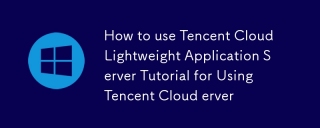 How to use Tencent Cloud Lightweight Application Server Tutorial for Using Tencent Cloud Lightweight Application ServerMar 05, 2025 am 11:16 AM
How to use Tencent Cloud Lightweight Application Server Tutorial for Using Tencent Cloud Lightweight Application ServerMar 05, 2025 am 11:16 AMThis guide details using Tencent Cloud Lightweight Application Servers (LAS). It covers account setup, instance creation (specifying region, configuration, image, security, and storage), and application deployment. Key features include cost-effecti
 Tutorial on the mobile version of Tencent Cloud to cancel the account without real nameMar 05, 2025 am 11:20 AM
Tutorial on the mobile version of Tencent Cloud to cancel the account without real nameMar 05, 2025 am 11:20 AMDeleting unregistered Tencent Cloud mobile accounts is impossible without verification. The article explains why account deletion requires verification and details how uninstalling the associated app is the most effective workaround to sever the app
 What to do if the windows installation error is not started?Mar 05, 2025 am 11:19 AM
What to do if the windows installation error is not started?Mar 05, 2025 am 11:19 AMThis article addresses common Windows installation and boot errors. It details troubleshooting steps for issues like corrupted media, hardware problems, driver conflicts, partitioning errors, BIOS settings, and software conflicts. Solutions include
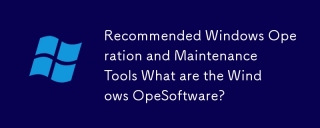 Recommended Windows Operation and Maintenance Tools What are the Windows Operation and Maintenance Software?Mar 05, 2025 am 11:15 AM
Recommended Windows Operation and Maintenance Tools What are the Windows Operation and Maintenance Software?Mar 05, 2025 am 11:15 AMThis article reviews free and paid Windows server administration tools. It compares built-in options like Server Manager & PowerShell with commercial solutions such as SolarWinds and Microsoft System Center, emphasizing the trade-offs between co
 What are the main tasks of Windows Operation and Maintenance EngineersMar 05, 2025 am 11:14 AM
What are the main tasks of Windows Operation and Maintenance EngineersMar 05, 2025 am 11:14 AMThis article details the key responsibilities and essential skills of a Windows systems administrator. It covers system installation/configuration, monitoring/troubleshooting, security management, backup/recovery, patch management, automation, and u


Hot AI Tools

Undresser.AI Undress
AI-powered app for creating realistic nude photos

AI Clothes Remover
Online AI tool for removing clothes from photos.

Undress AI Tool
Undress images for free

Clothoff.io
AI clothes remover

AI Hentai Generator
Generate AI Hentai for free.

Hot Article

Hot Tools

DVWA
Damn Vulnerable Web App (DVWA) is a PHP/MySQL web application that is very vulnerable. Its main goals are to be an aid for security professionals to test their skills and tools in a legal environment, to help web developers better understand the process of securing web applications, and to help teachers/students teach/learn in a classroom environment Web application security. The goal of DVWA is to practice some of the most common web vulnerabilities through a simple and straightforward interface, with varying degrees of difficulty. Please note that this software

Atom editor mac version download
The most popular open source editor

Dreamweaver Mac version
Visual web development tools

PhpStorm Mac version
The latest (2018.2.1) professional PHP integrated development tool

SecLists
SecLists is the ultimate security tester's companion. It is a collection of various types of lists that are frequently used during security assessments, all in one place. SecLists helps make security testing more efficient and productive by conveniently providing all the lists a security tester might need. List types include usernames, passwords, URLs, fuzzing payloads, sensitive data patterns, web shells, and more. The tester can simply pull this repository onto a new test machine and he will have access to every type of list he needs.






