How to type the words inside the diagonal lines in the spreadsheet header
- 藏色散人Original
- 2020-05-17 10:37:426581browse
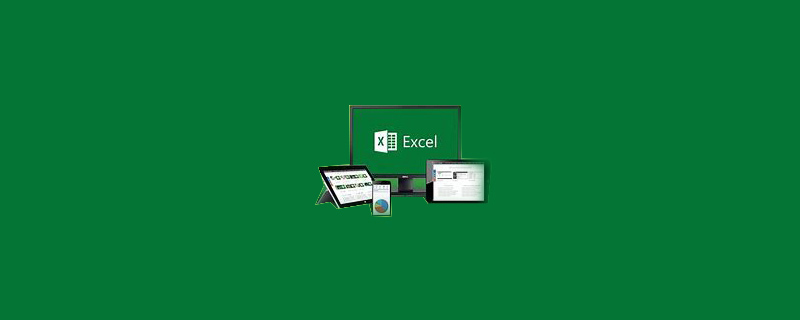
How to type the words in the diagonal lines in the header of the spreadsheet?
We first need to open the excel software and open an unused spreadsheet.
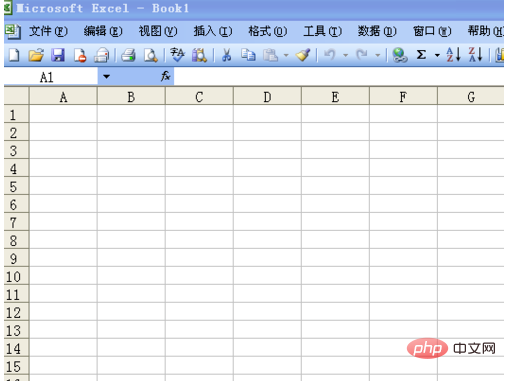
Then we first select the cell with the left button and add a border. You guys should all know this, so I won’t go into details.
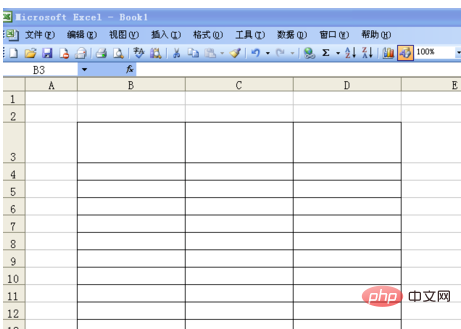
Then use the left button of the mouse to select A3, then click the right button of the mouse to pop up the dialog box, then select the slash and click OK.
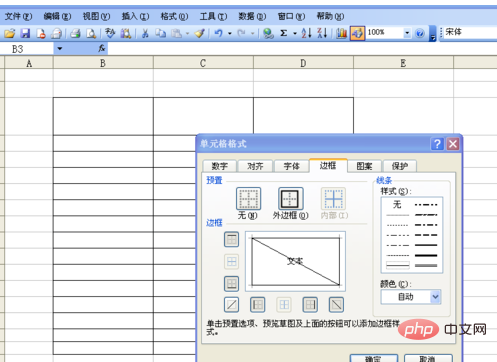
Next step, we continue to right-click A3 and click the word art in the picture in the menu bar to insert, and then a dialog box will pop up. We select one and click OK.
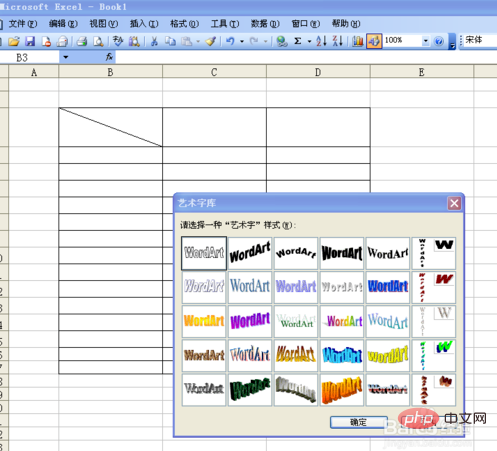
Here you can enter the text you need, set the font, size, thickness, and color, and click OK.

#Finally, we left-click and drag the set text into the slash header you set. Figure 2 is the finished rendering.
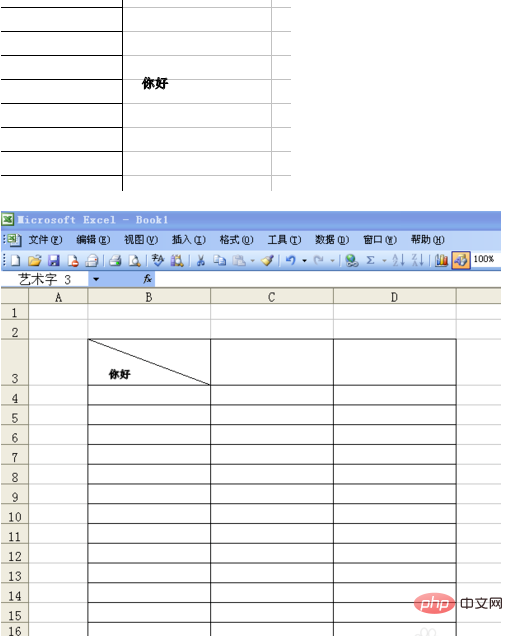
The above is the detailed content of How to type the words inside the diagonal lines in the spreadsheet header. For more information, please follow other related articles on the PHP Chinese website!

